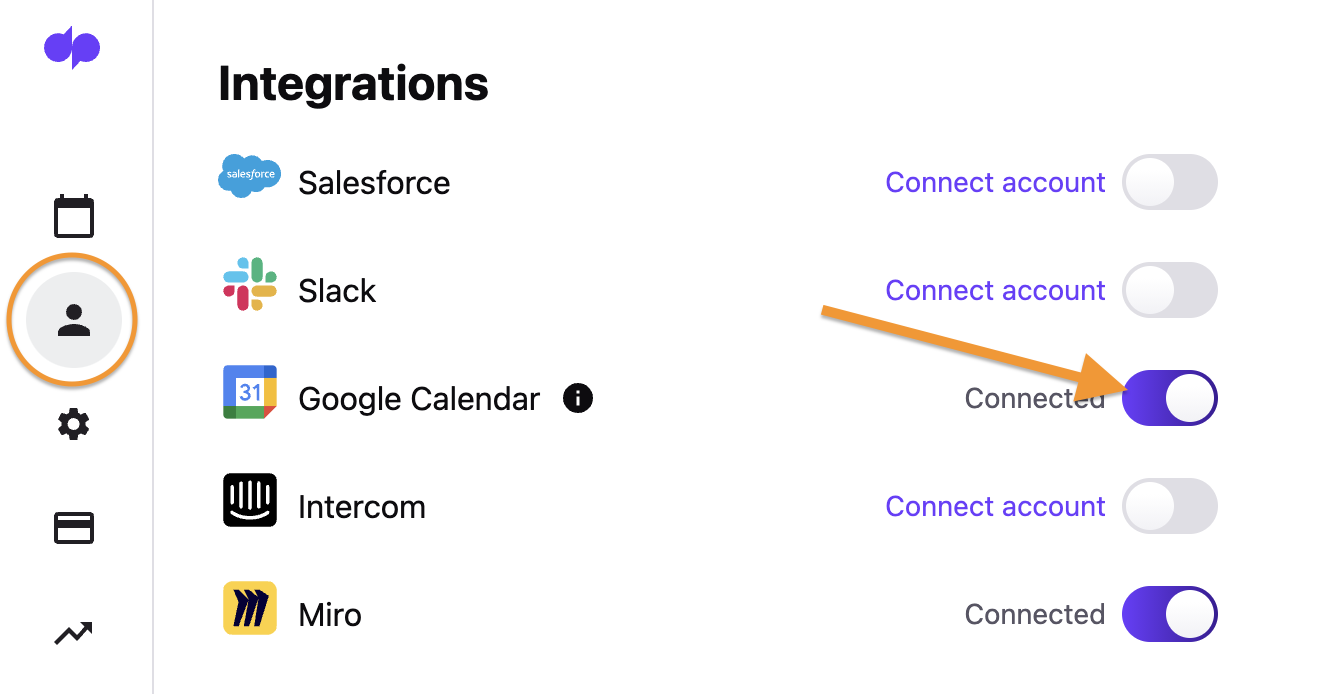Dialpad Meetings integrates seamlessly with your favorite business tools.
Let's take a look at enabling third-party integrations with Dialpad Meetings
Supported Integrations
Dialpad Meets currently supports the following third-party integrations:
- Salesforce
- Slack
- Google Calendar
- MS Teams
- Outlook
- Intercom
- Miro
How to enable Dialpad Meetings integrations
Connect your third-party accounts to enable these features in your conferences.
Here's how:
- From the Dialpad Meetings dashboard, navigate to Account > Integrations
- Select the third-party integration, click Connect account
- Follow the setup prompt, enabling Dialpad Meetings and the third-party integration to sync
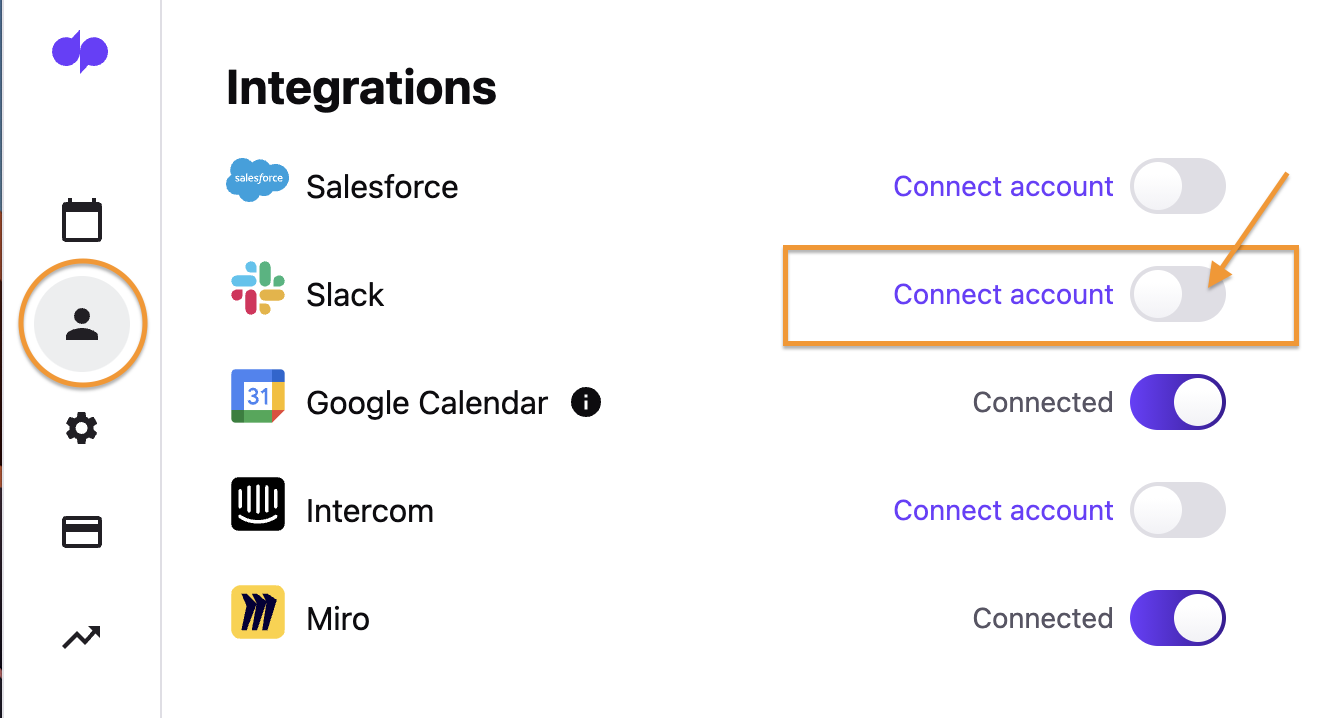
Disable a third-party integration
To disable a Dialpad Meetings integration, navigate to Account > Integrations
Find the third-party integration you want to disable and turn off the toggle for the corresponding integration.