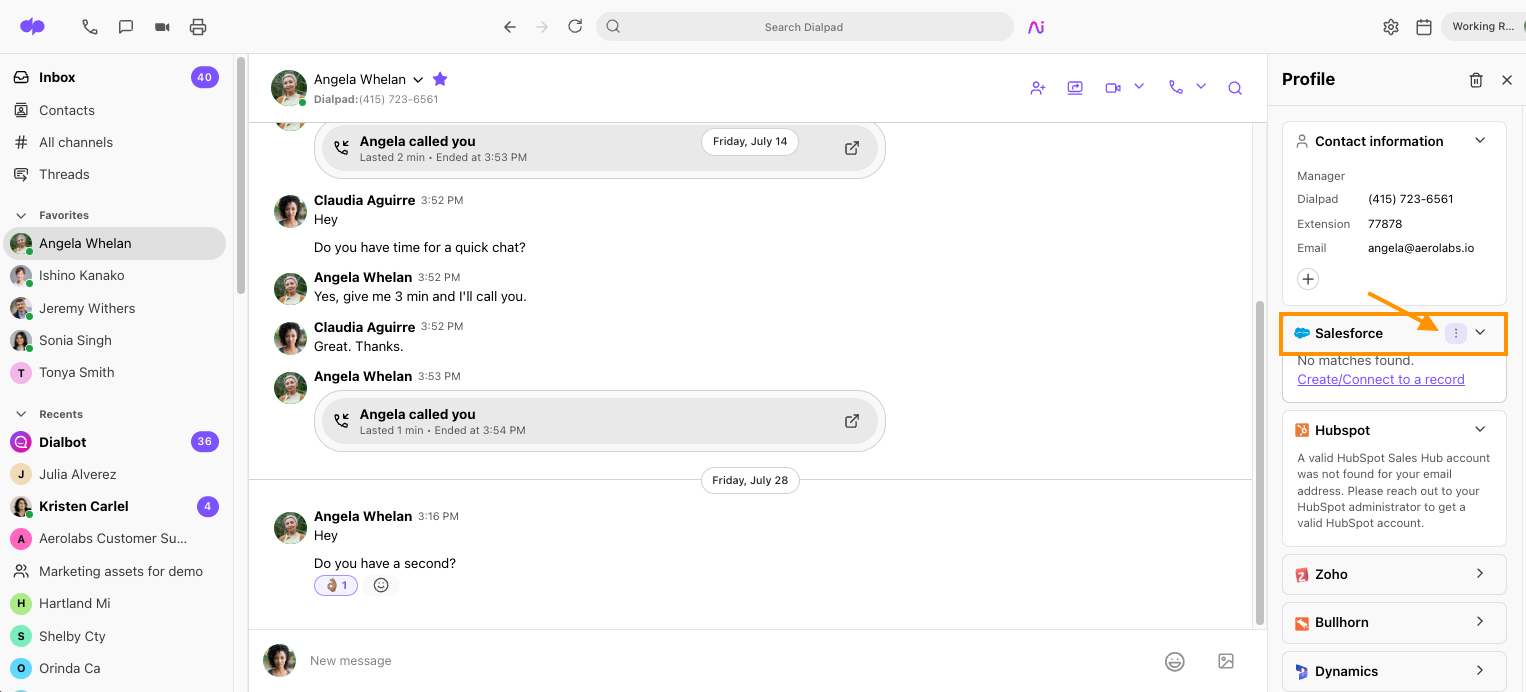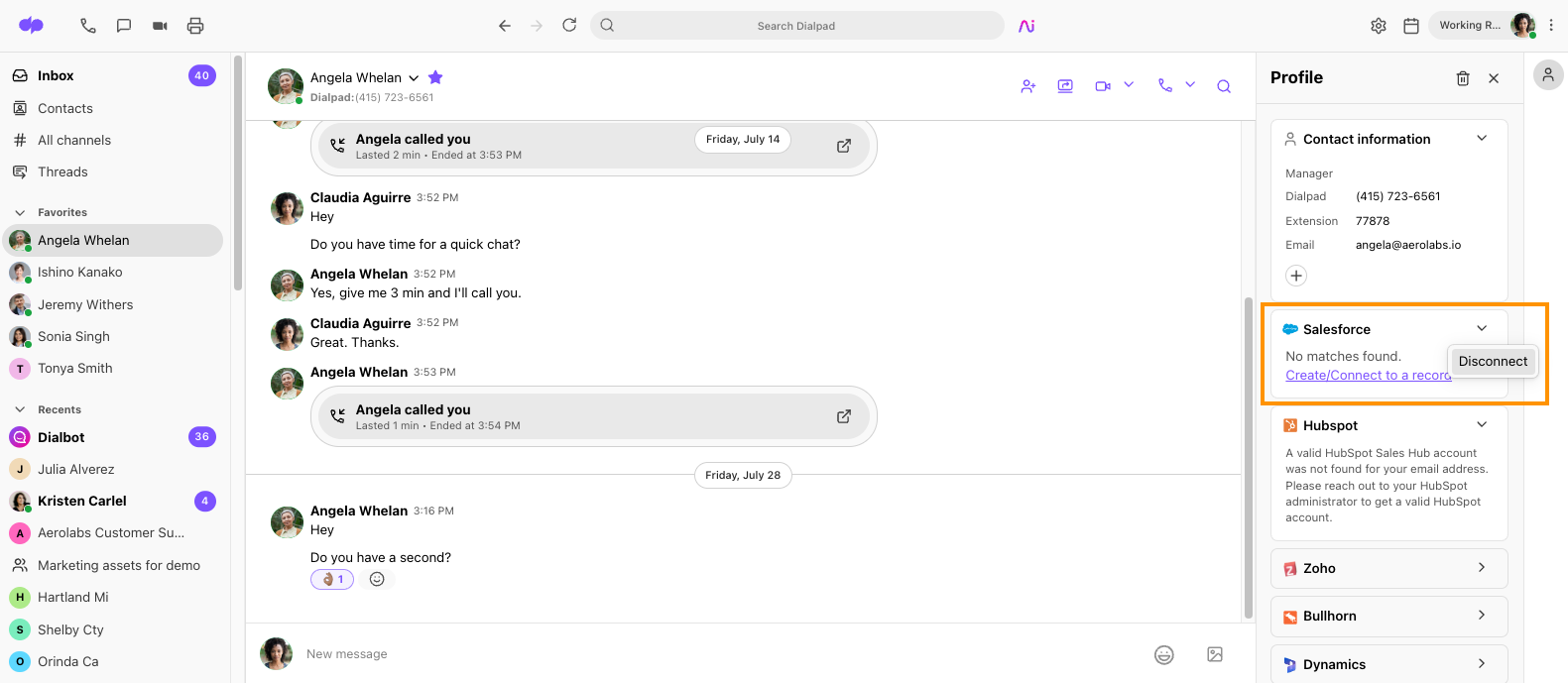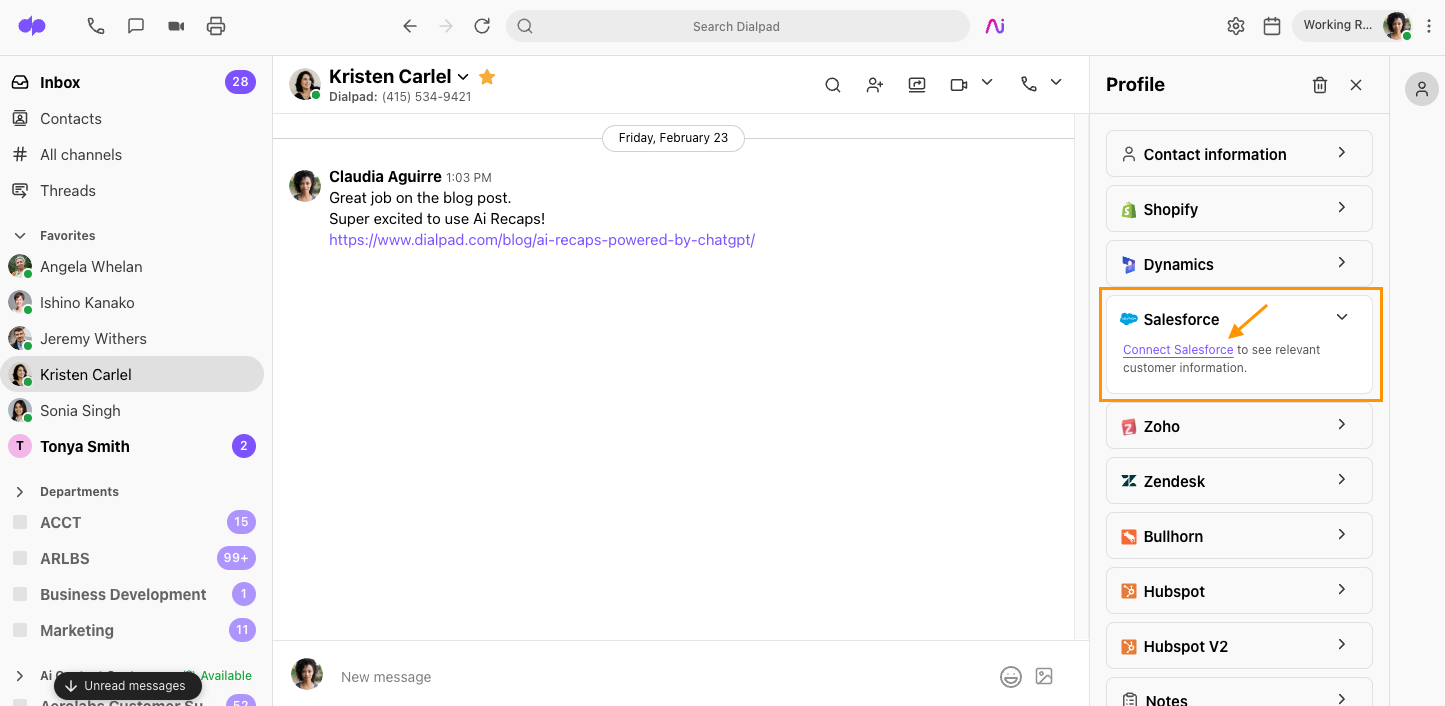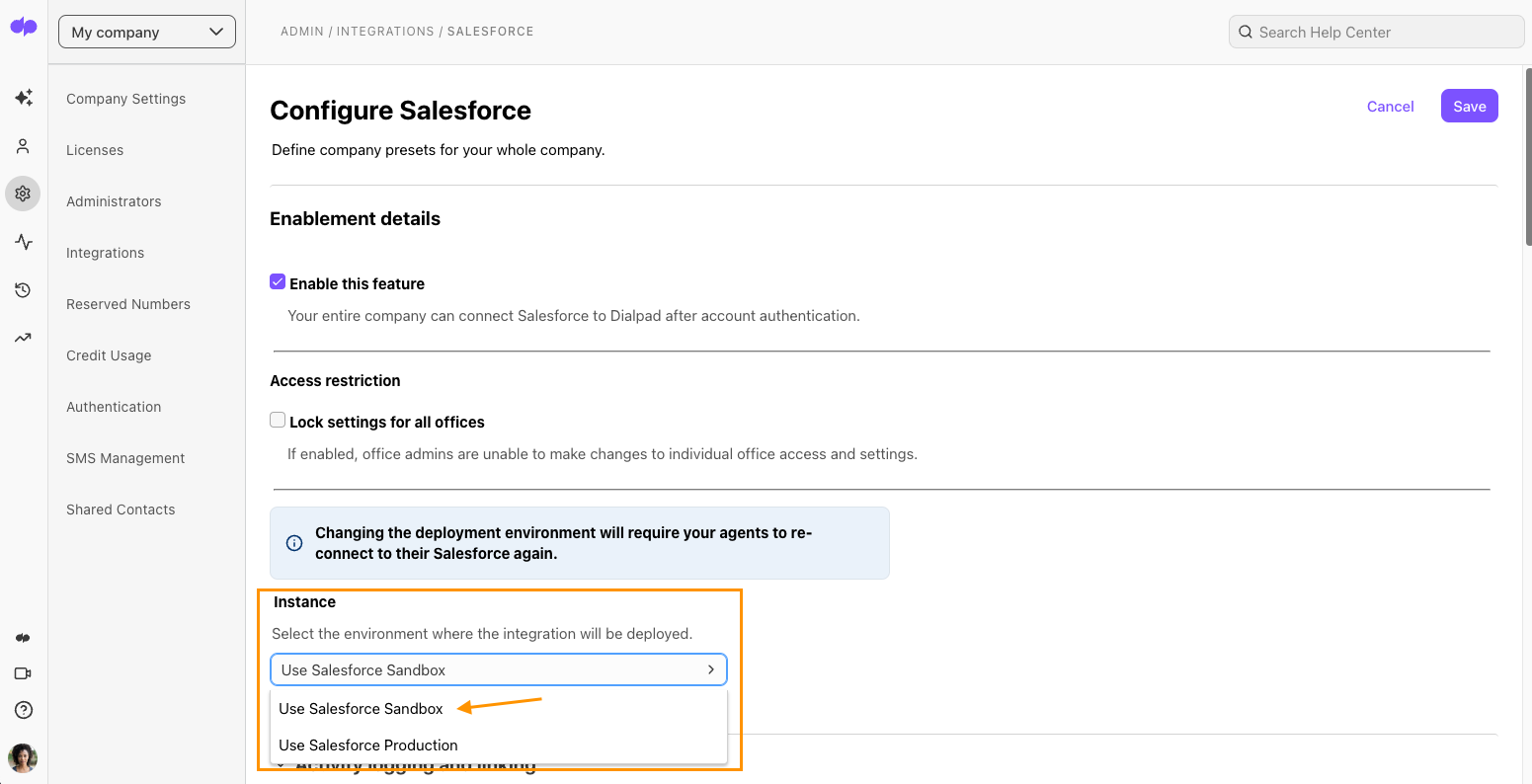- 12 Nov 2024
- 6 Minutes to read
- Print
- DarkLight
- PDF
Dialpad for Salesforce FAQs
- Updated on 12 Nov 2024
- 6 Minutes to read
- Print
- DarkLight
- PDF
Dialpad for Salesforce brings Ai-powered workflows, powerful native calling, and real-time customer intelligence to Salesforce so your team can focus on driving more sales and improving customer satisfaction.
Let's go over some frequently asked questions regarding our robust Salesforce integration.
Can we use Salesforce on Sandbox?
Yes, you're able to connect Dialpad accounts to a Salesforce sandbox instance.
Can I connect multiple Salesforce instances to Dialpad?
Yes, each office can connect to different Salesforce instance. However, all users within the same office must use the same Salesforce instance.
Can I log calls placed from a shared line (department, main line, or contact center)?
Yes! We currently log calls from shared lines like your Department or a Contact Center.
Why can't I log a note with my contact?
Chances are this is an issue with your Salesforce Instance. Have your Salesforce Admin follow these steps:
- Navigate to the Salesforce Object Configuration
- Navigate to the Task Object
- Uncheck the requirement
Are notes still not logging? Reach out to our Customer Care Team directly.
Are canceled calls logged in Salesforce?
Yes. However, calls made and canceled within 5 seconds will not be logged in Salesforce.
Calls made and canceled after 5 seconds will be logged as a Canceled Call.
Are missed calls without voicemails logged to Salesforce?
No, missed calls without voicemails are not logged to Salesforce.
Do calls through the Dialpad Chrome Extension log in Salesforce?
Yes - if you have the Dialpad Chrome extension enabled, it'll hyperlink any phone number within the Salesforce interface.
When the call is made through the Dialpad desktop app, assuming you have already authenticated Salesforce, it'll find the correct record and record the call.
Cases where you have multiple matches, you must select a record beforehand in order for the call log to be recorded.
Which Salesforce editions are compatible with this integration?
Enterprise and Unlimited, as well as editions that have API access.
Additionally, automatic call logging is subject to your instance's API call limits.
As a Salesforce Admin you can go to Setup > Monitor > System Overview to verify current API call limits.
Why isn't the contact's profile information updating?
If the contact information is not updating automatically, you can click the Salesforce logo to manually re-fetch the most up-to-date data.
Why aren't logged calls appearing in Activity History, or are certain columns missing?
This may be due to your Salesforce configuration. Our integration uses standard field types:
- Call duration (seconds)
- Call type (inbound/outbound)
You must ensure that Activity History and Tasks are visible on the Lead, Contact, and Accounts records. Some fields are not logged with our integration, e.g. "Type".
How do I create a report in Salesforce to see my team's call logs?
To create a Salesforce report on your team's call logs, create an Activities with Contacts report.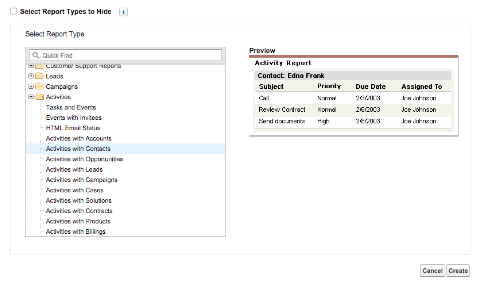
Here's an example of the fields we suggest using (click on the image to view a larger size): 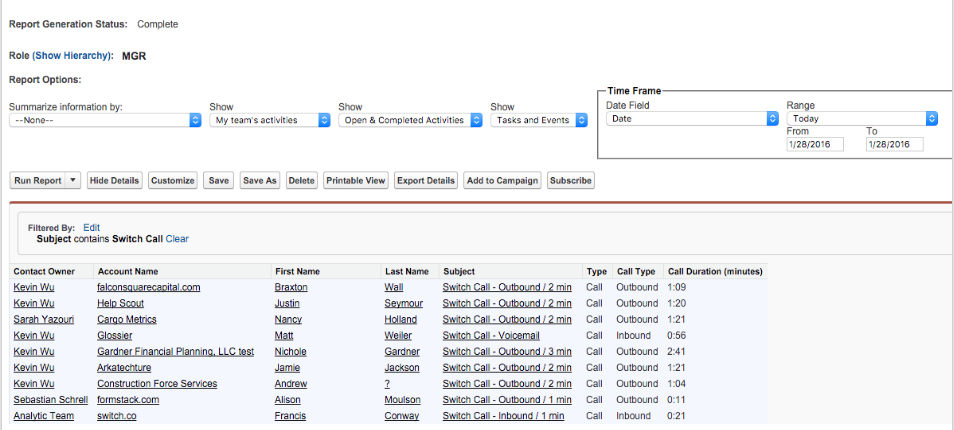
Why is the 'Total Number of Times Dialed' showing 0?
'Total Number of Times Dialed' is only logged if you are using our Powerdialer feature. We cannot prevent logging that section for non-Powerdialer calls, so it will default to 0.
Does 'Times Dialed' automatically increase by 1 every day, or do we need to manually reset every day?
The 'Times Dialed' parameter is not automatically incremented every day.
The purpose of the 'Times Dialed' parameter is to limit the number of times an individual record gets dialed. That means if the times dialed parameter is set to 5, and there are 5 records to be dialed, then each record will be dialed 5 times, and depending on the user's choice, the dialing can happen in a single day or across multiple days.
We use the parameter 'Call Threshold Time' (under Setup Manager > Settings > Powerdialer General Setting) to govern the amount of time gap between 2 consecutive attempts to powerdial a record from the list.
Does the number of 'Times Dialed' change if a user moves off a list and onto a new list?
No. The 'Times Dialed' parameter is not applied to the list itself, but to the list's individual records. When any record is dynamically added to the list, the record is considered a new record that has not been dialed at all.
The new record will then be dialed according to the 'Times Dialed' parameter value, regardless of how many times the other records of the list have already been dialed.
Can I disable logging an Ai Call Summary to Salesforce?
Not at this time. If Ai is enabled, the Call Summary will log to Salesforce.
If you do not want a call summary to log to Salesforce, you must disable Ai.
Can I share lists with multiple agents?
Absolutely! A list can be assigned to multiple agents, or to a contact center, ensuring all agents in the contact center are able to access the list's records.
Is there built-in recognition of time zones?
Dialpad uses the Salesforce system time zone. We do not ask users to provision their time zone.
How do we remove users from the list if they should not be called for a specific day?
Use the 'Follow-Up Date/Time' filter to remove a user from a call list on a specific day. Create a dynamic list with the 'Follow-Up Date/Time' filter set to TODAY (the value will change depending on your requirement).
This means any record that has a 'Follow-Up Date/Time' field set to today will be added to the list.
For any record that you don't want to be dialed on a specific day, then changing the record's follow-up date will remove the record from the list and the record will not be dialed on that specific day.
Why isn't Salesforce information loading for a contact?
If you are seeing the following message in your Dialpad app, check with your Salesforce admin to enable the Salesforce API.
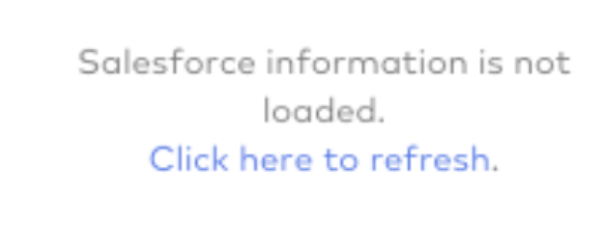
Refer to the following Salesforce article for more information:
https://help.salesforce.com/articleView?id=admin_userperms.htm&type=5
Salesforce errors
Occasionally, you might experience Salesforce errors. We've linked the appropriate Salesforce documentation to each Salesforce error type.
- Session expired or invalid
Salesforce API request limit has been exceeded - Salesforce API is disabled for this user
- Salesforce API access is disabled — there are several possibilities for this error:
- The REST API is NOT exposed
- For Editions (Enterprise, Unlimited and Developer) with access to REST API
- If you are a Salesforce Professional Edition, you'll need to contact Salesforce support to enable API.
Why won't an Activity attach to the contact/account?
Activities will not match unless the Task is associated with the desired contact or account.
Why can't I upgrade the Dialpad for Salesforce package?
If you're having trouble upgrading the Dialpad for Salesforce package, you might have exceeded your custom field or relationship count.
Our most recent package contains the following field count maximums.
| Object Type | Dialpad Custom Field | Dialpad Customer Relationship | Total Field Count |
| Account | 5 | 1 | 6 |
| Contact | 5 | 1 | 6 |
| Lead | 5 | 1 | 6 |
| Opportunity | 4 | 1 | 5 |
| Task | 6 | 3 | 9 |
What happens if our Salesforce Admin leaves?
If your Salesforce Admin leaves, they'll need to disconnect from your Salesforce instance, and the new Salesforce Admin must connect.
Disconnect from Salesforce via the Dialpad app
To disconnect a Dialpad user from Salesforce:
- Navigate to any 1:1 conversation
- Open the contact details
- Contact details can be accessed via the skinny bar menu, or by clicking the contact's name.
- Select the Salesforce widget
- Select options (that's the three vertical dots)
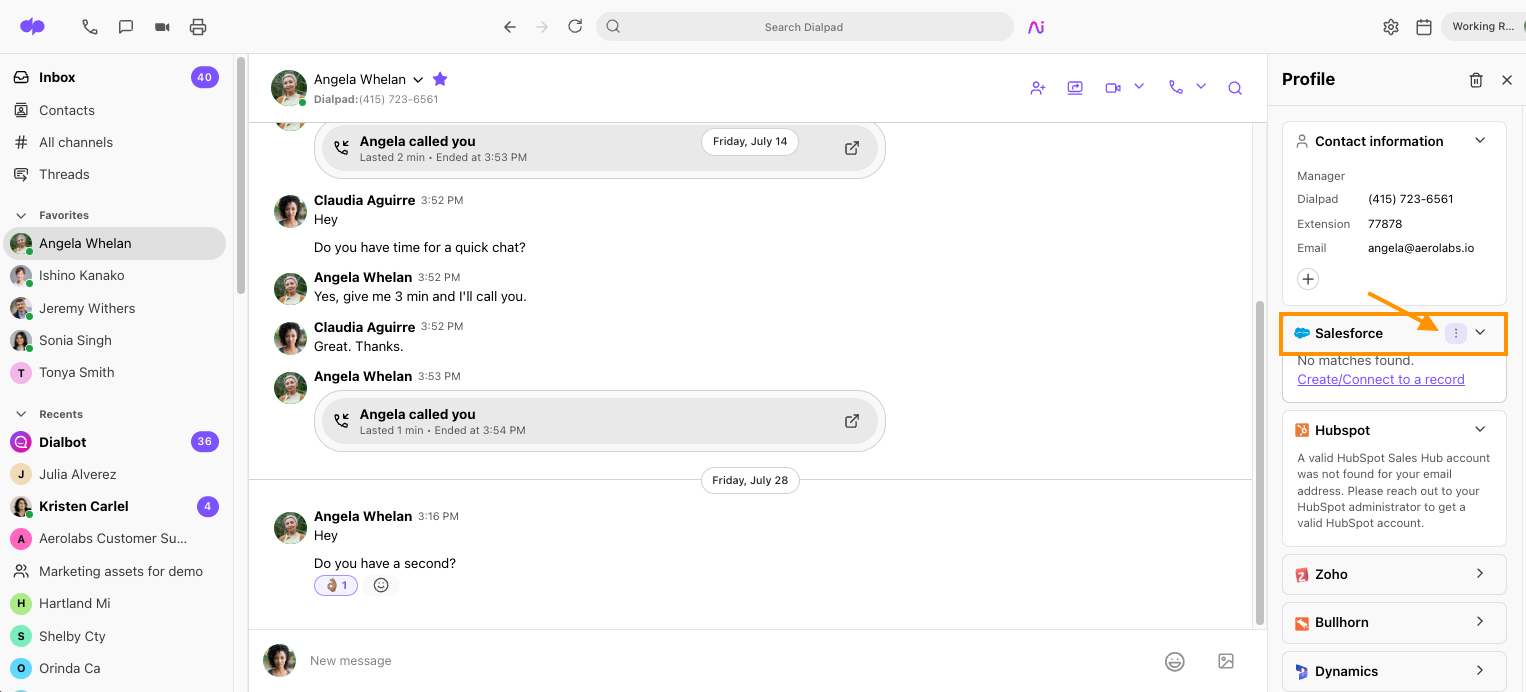
- Select Disconnect
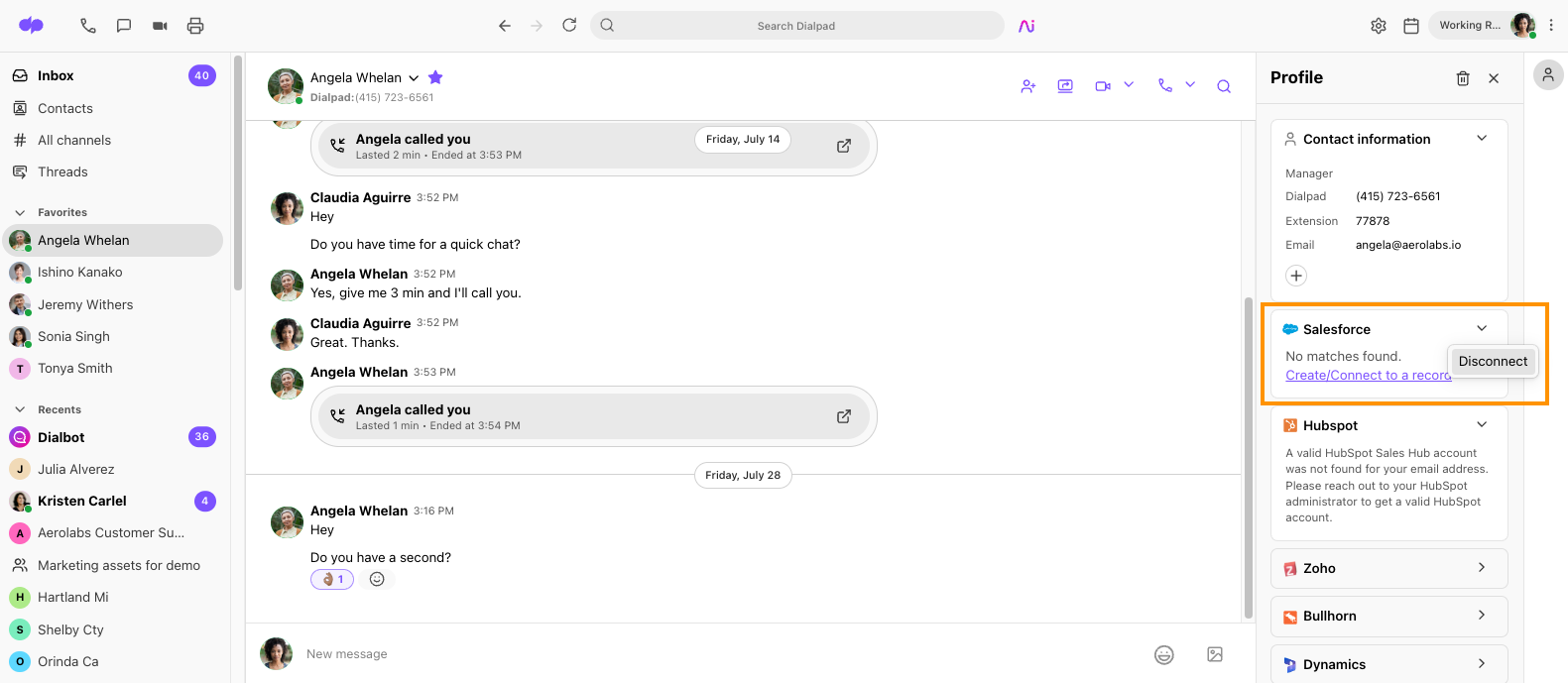
Connect a Dialpad user to a Salesforce instance
Once the previous Admin has disconnected, the new Salesforce Admin must connect their Salesforce account to Dialpad.
From the Dialpad app:
- Navigate to any 1:1 conversation
- Open the contact details
- Contact details can be accessed via the skinny bar menu, or by clicking the contact's name.
- Select the Salesforce widget
- Select Connect Salesforce
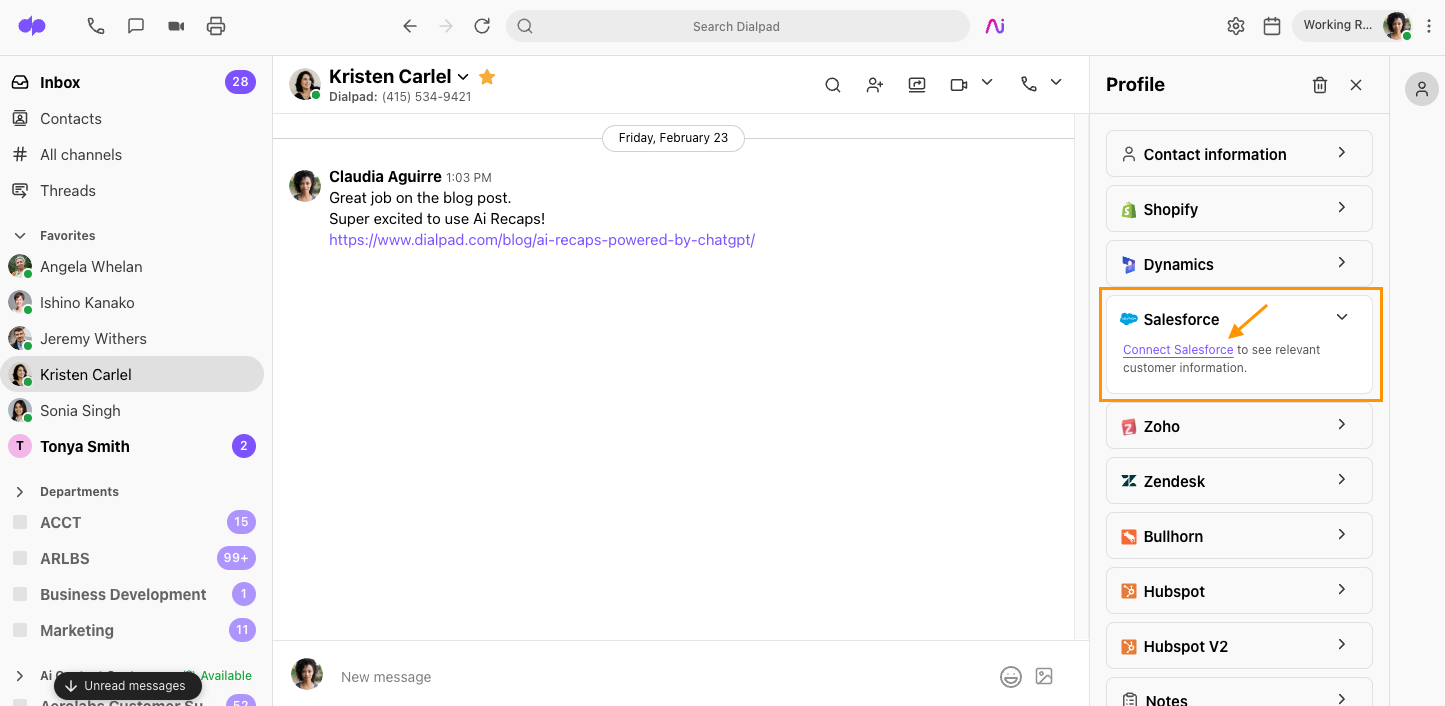
- Enter your Salesforce credentials to complete the connection
If the previous Admin has already left the company and is not able to disconnect their Salesforce account from Dialpad, you'll need to disconnect Salesforce in your Company Settings.
From your Company Settings:
- Select Integrations
- Beside Salesforce, select Options
- Select Manage Settings
- Navigate to Instance
- Select Use Salesforce Sandbox
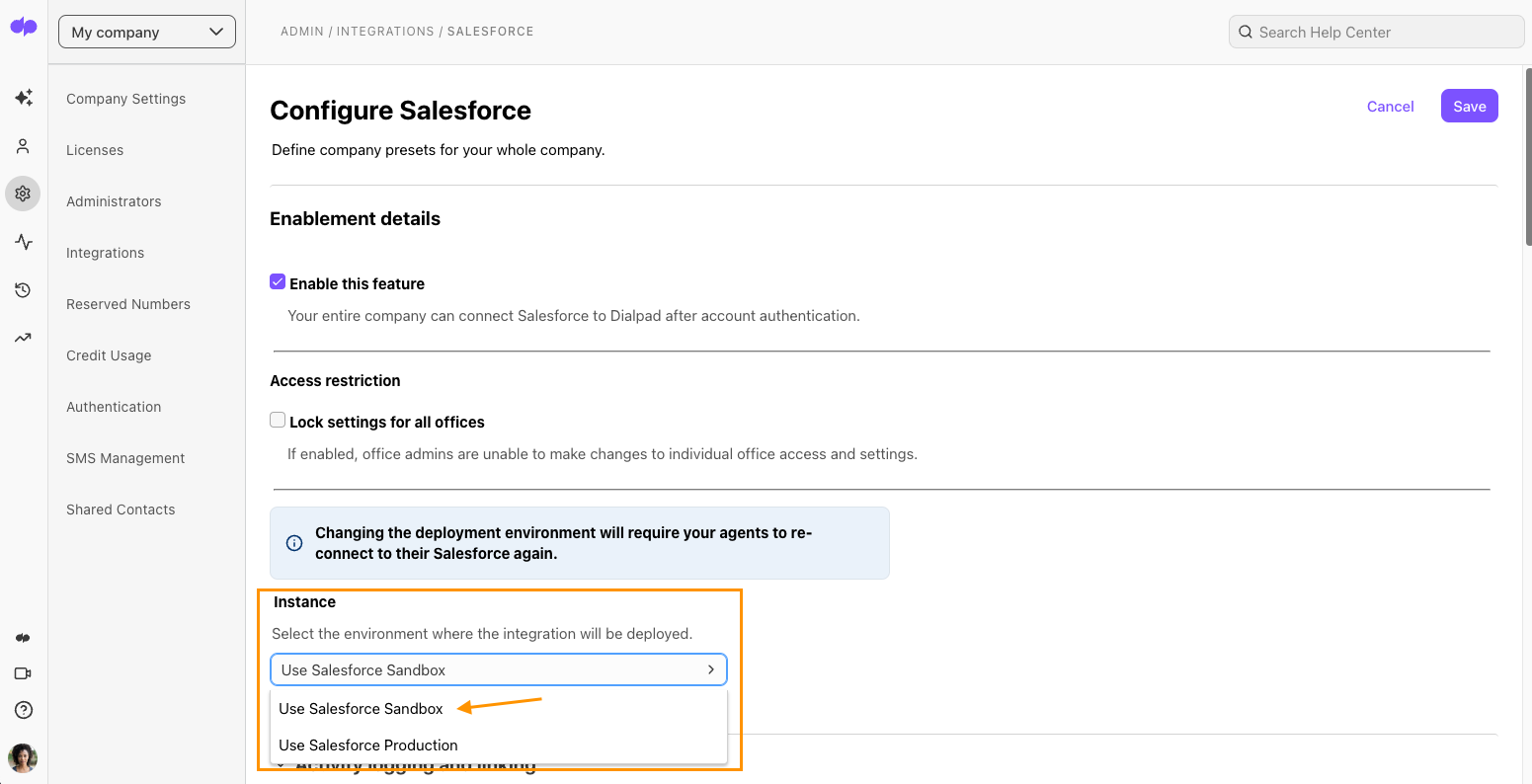
- Select Save
Then, follow steps 1-4 and switch back to the Salesforce production account — don't forget to save!
Once you're back to the production account, the new Admin will need to connect to their Salesforce account from the ad app, as detailed above.