Need to cancel your Dialpad Meetings account? We hate to see you go, but in the event you do want to cancel your account, lets go over the cancellation procedures for the different types of Dialpad Meetings accounts.
Dialpad Meetings free account
If you're a free user, you may delete your account from within Dialpad Meetings.
From your Dialpad Meetings Dashboard:
Select Menu
Select Account
Select Delete my account (it's at the very bottom of the page)
Dialpad Meetings Business account (single user)
Single-user Dialpad Meetings Business accounts without additional lines may first downgrade rather than delete them.
Here's how to downgrade or delete a Dialpad Meetings Business account as an individual:
From the Dialpad Meetings dashboard, open the Account menu
Scroll to the bottom of the page and select Cancel my business plan or Delete my account
Follow the prompts to downgrade or delete your account
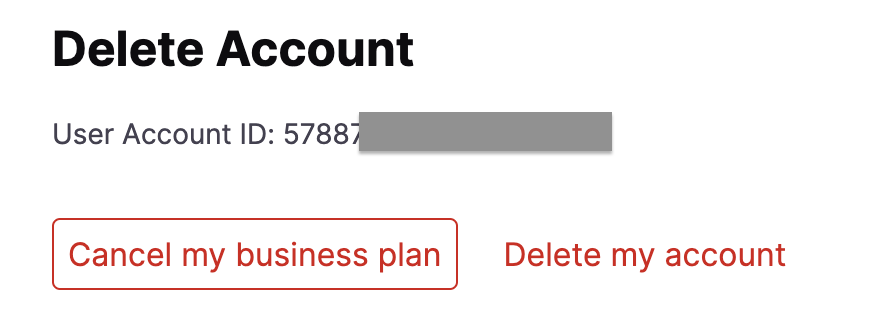
If you downgrade first, you'll maintain Dialpad Meetings Business features until the end of your billing cycle. Dialpad Meetings Free will then limit access to certain features.
Keep in mind that, once a Dialpad Meetings Business license is downgraded to a free account, all call logs and recordings remain on the account.
Once you've downgraded, you'll see an option to easily upgrade back to Dialpad Meetings.
.png)
Dialpad Meetings Business Account (Teams)
An admin with five licenses or less may first downgrade rather than delete their account.
Here's how to downgrade or delete a Dialpad Meetings Business account as an admin with five licenses or less:
From the Dialpad Meetings dashboard, open the Account menu
Scroll to the bottom of the page and select Cancel my business plan or Delete my account
Follow the prompts to downgrade or delete your account
If you downgrade first, you'll maintain Dialpad Meetings Business features until the end of your billing cycle. Dialpad Meetings Free will then limit access to certain features.
Keep in mind that, once a Dialpad Meetings Business license is downgraded to Free, all call logs and recordings remain on the account.
Admins with six licenses or more must contact the Customer Care Team for assistance with cancellation..png)
Once you've downgraded, you'll see an option to easily upgrade back to Dialpad Meetings Business.