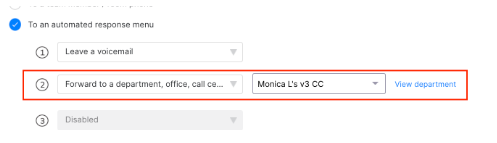.png)
Dialpad takes user feedback very seriously, and we heard you say that you felt certain Dialpad call category names were unclear and not in line with industry standards.
We took your comments to heart, and we have reworked the foundation on which we base our analytics. As of August 12th, 2022, you'll notice changes in your analytics definitions, and in your reporting. We know you will love it!
Will it impact me?
Yes. These changes impact all call data after Jan 1, 2022. This means if you are filtering for data older than 2022, the old call categories will apply.
This new view enables you to obtain more granular call data and to better understand how all your various call flows add up to a total number of calls.
Changes in definitions
In analysis, the little things matter! Let's get into the nitty-gritty of how these new definitions differ from our 'old' definitions, and the impact you will see on your reports.
| Category | Old Definition | New Definition | Impact |
|---|---|---|---|
Abandoned | An inbound call that did not ring for any agents and was forwarded through other routing options.
| An inbound call that:
| Total abandoned calls will decrease because calls that were forwarded through other routing options are no longer counted as abandoned. Expect metrics that use the abandoned category to change accordingly. |
Other voicemail | Previously included in abandoned |
| Calls that resulted in a voicemail are no longer included in abandoned which gives users a better understanding of ‘true’ abandoned calls ie. all that an agent had the opportunity to pick up. |
Unanswered Transferred | Previously counted as ‘forwarded’ | Router Transfer: Calls that were transferred based on the caller’s area code Auto Transfer: Calls that were transferred to another office, Contact Center, department, geo router, team member, or room phone Forward Transfer: Calls that were transferred from a desk phone to another number DTMF Transfer: Calls that were transferred via an automated response menu | This is a new category that was not previously available. |
Forwarded | Router Transfer: Calls that were transferred based on the caller’s area code Auto Transfer: Calls that were transferred to another office, Contact Center, department, geo router, team member, or room phone Forward Transfer: Calls that were transferred from a desk phone to another number DTMF Transfer: Calls that were transferred via an automated response menu | The term “forwarded” has been removed in favor of the more granular and accurate transfer categories:
| The forwarded category has been renamed and is now 'Unanswered Transfer' This allows you to view the specific types of transfers that occurred.
|
Where will I see these changes?
You will notice these changes in the following locations:
- Call Count Breakdown
- Call History: New Call Categories filter to replace the Status filter
- Exports: Statistics Exports (User, Daily, and Group)
- Call Logs Export: New categories column at the end of the export
Call Count Breakdown
In your call count breakdown, you will now be able to see the following:
- Exactly how many 'Answered' calls were manually transferred and connected to a Dialpad user
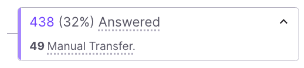
- A section for 'Unanswered Transfers', with a detailed breakdown for each type of transfer
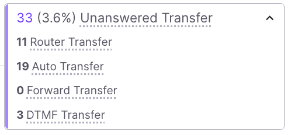
- A new category for ‘Other Voicemail’ with a detailed breakdown of each voicemail type.
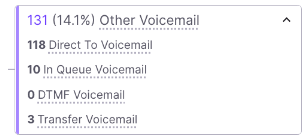
Do be aware that this category does not include missed calls that left a voicemail (there is still a subtotal under the missed call category summarizing that, though).
- A new category for 'Messages' - calls that resulted in the caller listening to a default message.

- A new category for 'Spam' calls that resulted in the caller listening to a default message.

Call History Changes
We have added a new multi-level filter to the Call History page to replace the old ‘Status’ filter.
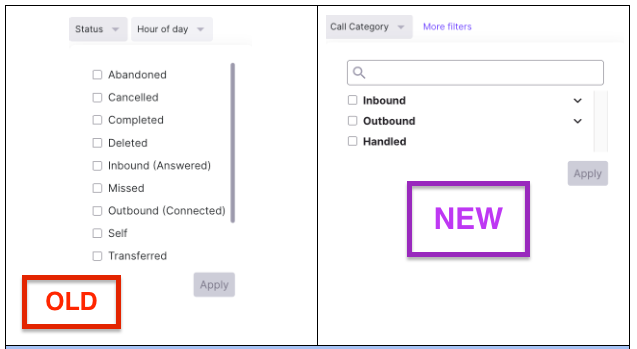
One-to-one mapping with the Call Category Filter
Our new categories allow you to really dive into the details of your agent's day-to-day. Let's look at where you'll find the details for each category.
- Abandoned Calls are now viewed under Inbound > Unanswered > Abandoned
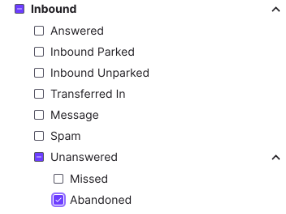
- Cancelled calls are now viewed under Outbound > User Initiated > Cancelled
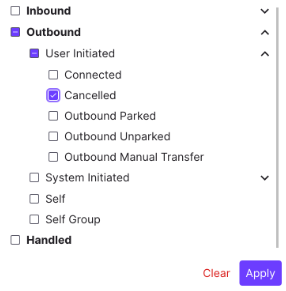
- Completed calls are now viewed under Handled
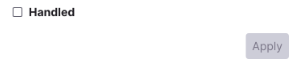
- Inbound (answered) calls are now viewed under Inbound > Answered
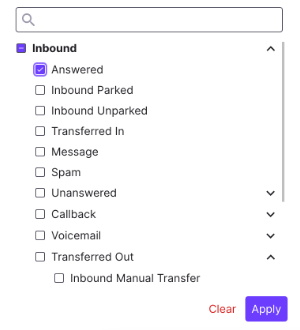
- Missed calls are now viewed under Inbound > Unanswered > Missed
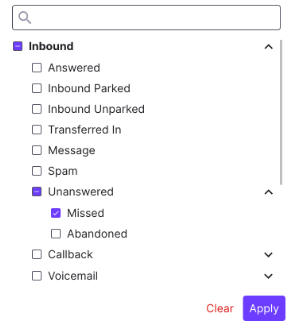
- Outbound (connected) calls are now viewed under Outbound >User initiated > Connected
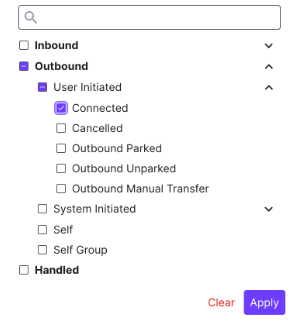
- Self calls are now viewed under Outbound >Self
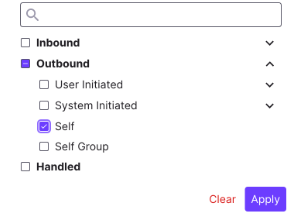
- Transferred calls are now viewed under Inbound > Transferred In OR Inbound > Transferred Out
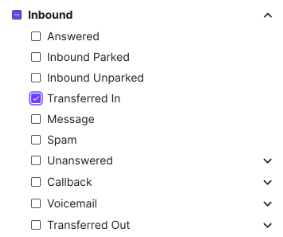
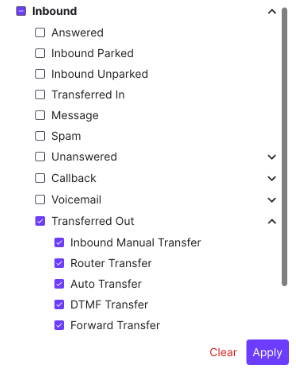
- Voicemail (Abandoned) are now viewed under Inbound > Voicemail
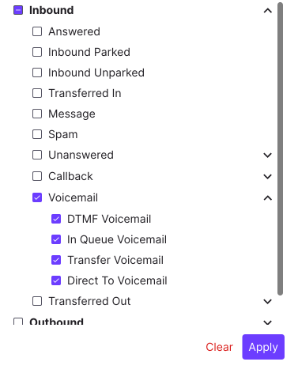
Export Changes
We have added new columns to the stats exports so you can utilize the more granular call data in all your reporting.
💥 The 'forwarded' column has been deleted and this could impact existing scripts that use these columns.
Statistics Exports (User, Daily, and Group)
Let's go over the changes you will see in your User, Daily and Group exports.
- Inbound calls now reflects the total number of total inbound calls.
- Tying back to Call Count Diagram, this is found: Total Calls → Inbound
- Outbound calls now reflects the total volume of outbound calls (connected or not). This means that you can expect an increase in connected calls on your exports.
- Tying back to Call Count Diagram, this is found: Total Calls → outbound
- Abandoned calls are now further broken down to give you a full scope of the callers experience. There will be less abandoned calls because we have updated the definition to exclude ‘other voicemail’ calls from abandoned
- Tying back to Call Count Diagram, this is found: Total Calls → inbound → Unanswered → Abandoned
- Other_voicemail now reflects the total number of calls that didn’t ring or connect and left voicemails
- Handled is a new column that reflects the total number of connected calls (it is the sum of outbound connected calls, inbound answered calls and callbacks connected).
- Tying back to Call Count Diagram, this metric can be found under Total Calls
- Answered is a new column that reflects the total number of inbound answered calls.
- Tying back to Call Count Diagram, this is found: Total Calls → Inbound → Answered
- Answered_transferred is a new column that reflects the total number of calls that were answered and manually transferred.
- Tying back to Call Count Diagram, this is found: Inbound → Answered (Manual transfer)
- Message is a new column that reflects the total number of calls that were unanswered and go to message.
- Tying back to Call Count Diagram, this is found: Inbound → unanswered → Message
- Spam is a new column that reflects the total number of calls that were spam.
- Tying back to Call Count Diagram, this is found: Inbound → unanswered → Spam
- In_queue_voicemail is a new column that reflects the total number of calls where a caller selected the voicemail option from an automated response menu.
- Tying back to Call Count Diagram, this is found: Inbound → Unanswered → Other Voicemail → in queue voicemail
- dtmf_voicemail is a new column that reflects the total number of calls that were unanswered and ended in IVR to leave a voicemail. These calls must have voicemails.
- Tying back to Call Count Diagram, this is found: Inbound → Unanswered → Other Voicemail → dtmf voicemail
- direct_to_voicemail is a new column that reflects the total number of calls that were unanswered and directly.
- Tying back to Call Count Diagram, this is found: Inbound → Unanswered → Other Voicemail → direct to voicemail
- transfer_voicemail is a new column that reflects the total number of calls that were directly transferred to other target’s voicemail
- Tying back to Call Count Diagram, this is found: Inbound → Unanswered → Other Voicemail → transfer voicemail
- outbound_connected is a new column that reflects the total number of calls that were outbound connected.
- Tying back to Call Count Diagram, this is found: Outbound → User initiated → connected
- connected_transferred is a new column that reflects the total number of calls that were connected and manual transferred to other targets
- Tying back to Call Count Diagram, this is found: Outbound →User initiated → Connected (manual transfer)
- transferred_out is a new column that reflects the total number of calls that transferred to other targets.
- transferred_in is a new column that reflects the total number of calls transferred from other targets to this target
- dtmf_transfer is a new column that reflects the total number of calls that were auto transferred via an automated response menu.
- Tying back to Call Count Diagram, this is found: Inbound → Unanswered → Unanswered transfer → dtmf transfer
- auto_transfer is a new column that reflects the total number of calls that were transferred to another office, Contact Center, department, geo router, team member, or room phone.
- Tying back to Call Count Diagram, this is found: Inbound → Unanswered → Unanswered transfer → auto transfer
- router_transfer is a new column that reflects the total number of calls that were transferred based on the caller’s area code
- Tying back to Call Count Diagram, this is found: Inbound → Unanswered → Unanswered transfer → router transfer
- forward_transfer is a new column that reflects the total number of calls that were transferred from a desk phone to another number
- Tying back to Call Count Diagram, this is found: Inbound → Unanswered → Unanswered transfer → forward_transfer
Call Logs Export
With this update, you will see a new 'categories' column at the end of the export.
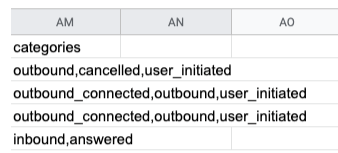
FAQS
Where did 'Forwarded' go?
We removed the term 'forwarded' in favor of more detailed transferred categories.
What you know as Forwarded = abandoned + (auto_transfer or dtmf_transfer or router_transfer).
If you would like to count the number of ‘forwarded' calls per the old definition, you can count the sum of the following:
- auto_transfer
- call: dtmf_transfer
- call: router_transfer
- call: forward_transfer
*In order to ensure that any old scripts are backwards compatible, the forwarded column will remain in the stats export even though it will be empty.
What is the difference between ‘forwarded' and 'forwarded_transfer’?
Forwarded represents abandoned calls that have been auto_transfered, dtmf_transfered or router_transfered to other targets
Forwarded transfer is a new type of transfer call. It is an inbound call that does not connect or ring.
What is the difference between ‘transferred_to' and 'transferred_from’?
Transferred_from: is a type of call that was transferred from another target into this target.
Transferred_to: is a type of call that was transferred from this target to another target.
What is a Self and Self Group Call?
Self call: When you call yourself and enter an admin menu to check/record voicemail.
Self group: This is for deskphones, when you call a department with ‘-voicemail suffix’ and listen to the department's voicemail.
What is ‘Other Voicemail’ vs. “Voicemail’?
The typical voicemail scenario is that when a call is missed, the caller leaves a voicemail.
Our new ‘Other Voicemail’ category includes all other routing cases that ended in a voicemail that were previously counted under the abandoned category.
What are parked calls and unparked calls?
Parked call: After connecting, the agent pressed ‘parked’. This call is then parked(queued) under the mainline office.
Unparked call: When another agent takes a parked call call under Department/mainline, the call is then listed under unparked
What are Router Transfer calls?
Geo routing allows you to route calls to different Contact Centers or Groups based on the area code of the caller calling into an office number.
What are dtmf transfer calls?
In your Contact Center settings, you can choose to route calls ‘To an automated response menu’. This call is a dtmf transfer call.