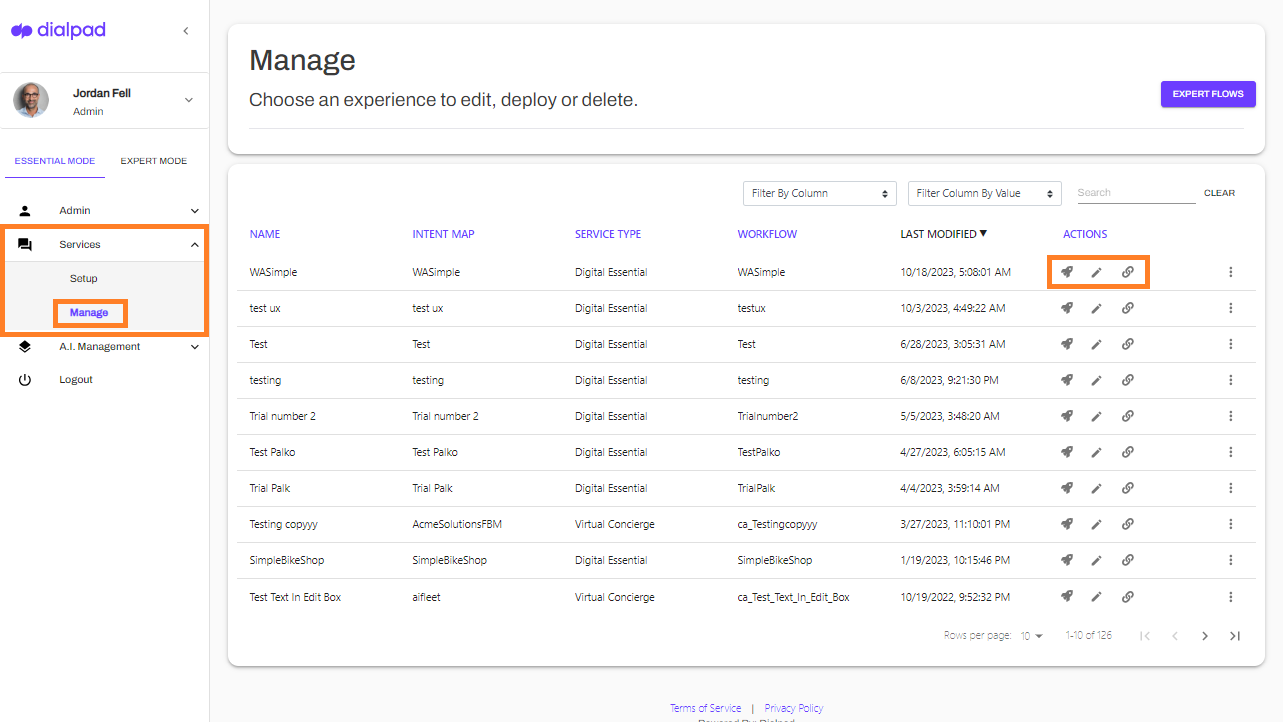- 18 Dec 2023
- 2 Minutes to read
- Print
- DarkLight
- PDF
Setting Up Digital Engagement
- Updated on 18 Dec 2023
- 2 Minutes to read
- Print
- DarkLight
- PDF
- New
Dialpad's Digital Engagement allows users to manage their settings through the Admin Portal. Users can create automations, set up live escalations, and select agent widgets. After configuring essential settings, users can train and deploy their new experience. The Knowledge feature provides AI-based answers and task links for common questions. Users can set up a virtual concierge to collect information from customers and connect them to agents if necessary. The Expert Flows page allows fine-tuning of the customer experience. The Manage tab displays all experiences and offers options to deploy, edit, or quickly deploy an experience.
Once Digital Engagement has been set up by Dialpad's Professional Services team, you can easily manage your Digital Engagement settings from your Admin Portal.
To access your Digital Engagement Admin Portal, head to your Admin Settings from Dialpad.com
- Select a Contact Center
- Navigate to Advanced Settings
- Select Configure Digital Engagement
- Navigate to Services
- Select Setup
Digital Essentials
Use Digital Engagement to answer questions, collect customer information, and escalate to agents.
From the Digital Essentials page, you can:
- Create an automation - Automate context collection before routing to agents, as well as provide answers to frequently asked questions.
- Create a live escalation - Choose the type of agent escalation (voice calling or web chat).
- Agent widgets - Select which widgets to use, offering prebuilt functions focused on everyday tasks and operations.
Once you have configured your essential settings, it's time to Train and Deploy your new experience.
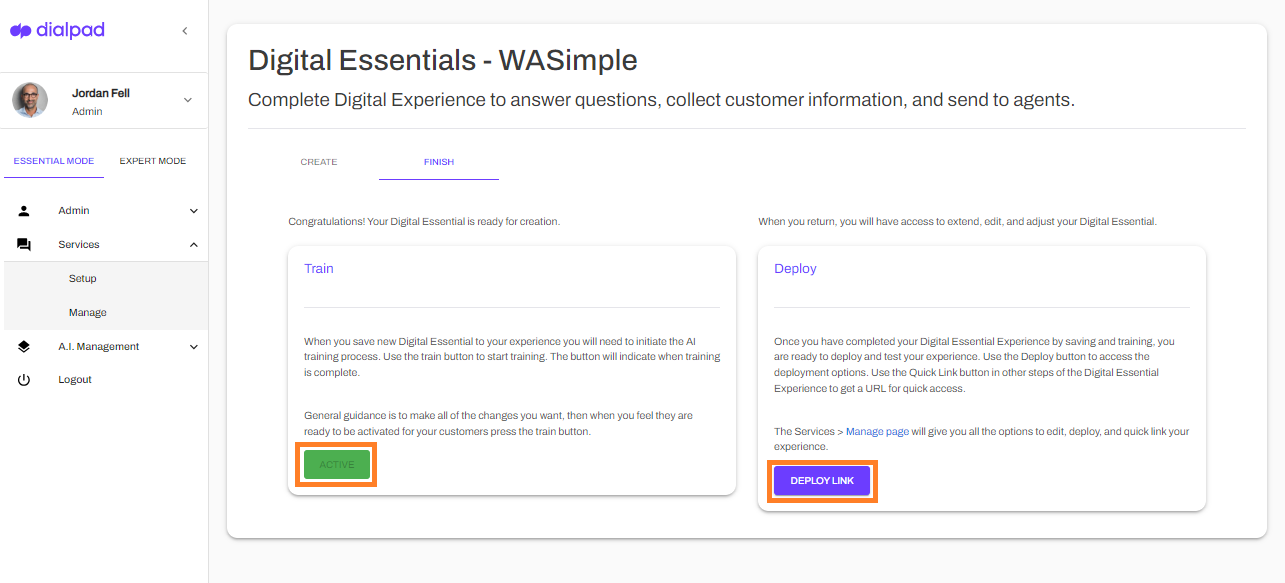
Knowledge
Digital Experience Knowledge provides AI based answers to common questions and intents along with task links to perform actions. The experience creates text-based AI training as well as a structured menu experience.
To set up your Ai Knowledge Manageent:
- Select a name for your Knowledge Essential
- This name will create a new intent map for your experience.
- If you'd like to add to an existing intent map to extend other experiences, then select the checkbox and your destination intent map.
- This name will create a new intent map for your experience.
- Enter your welcome message
- This message is the first message your clients will see and sets the tone for the experience.
- Write your fallback message
- This message will be displayed to the user whenever a customer enters a question that is not part of the knowledge.
- Your message should instruct the customer on what types of things your knowledge experience understands.
- This message will be displayed to the user whenever a customer enters a question that is not part of the knowledge.
Virtual Concierge
From the Virtual Concierge page, you can set up the initial experience steps when a customer interacts with Dialpad Digital Experience.
Here, you'll configure a series of text and visual questions to collect the correct information from your customers. Based on the client's answer, it will provide appropriate deatils and connect to your agents if needed.
Expert flows
The Expert Flows page is where you go to fine-tune the customer experience. Here, you can manage and edit workflows to ensure customers are going through the right progression when seeking assistance.
Manage
The Manage tab displays all the experiences on your account and lets you quickly test and deploy each one.
Here, you can make the following adjustments to an experience:
- Deploy - Offers multiple deployment options
- Accessedby selecting the rocket icon
- Edit - Lets you edit existing experiences
- Accessed by selecting the pencil icon
- Quick Deploy - Provides a quick deploy URL
- Accessed by selecting the link icon
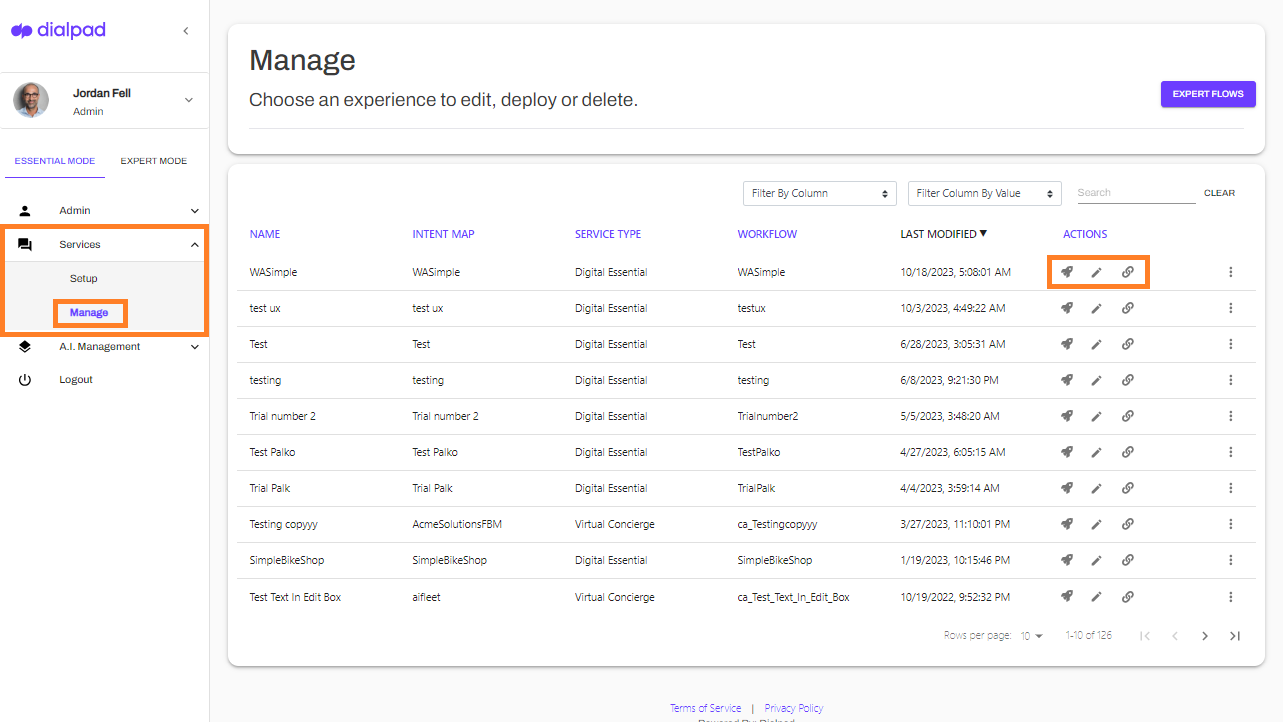
- Accessed by selecting the link icon