We've all been there, you're moving quickly to join a conference and accidentally hit 'deny' when launching Dialpad Meetings on your browser. Don't worry, it's an easy fix!
Let's go over how you can resolve this in just a few steps.
Firefox
To resolve a denied access on Firefox:
- Click on the lock icon on your URL bar
- Under Permissions click on the drop-down menu
- Select Allow
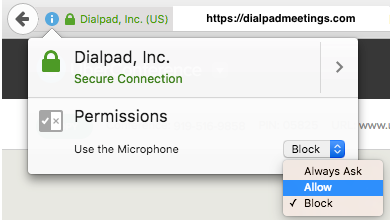
Once this is done, try reconnecting with your mic and speakers again.
Microsoft Edge
To resolve denied access in an Edge browser:
- Click on your Start Menu
- Select Settings( that's the gear icon)
- Select Privacy
- Select Microphone
- Navigate to Microsoft Edge
- Toggle permissions ON
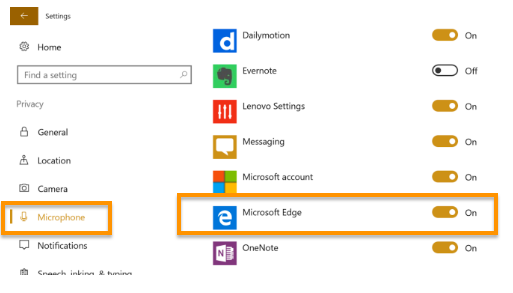
Once this is done, try reconnecting with your mic and speakers again.
Safari
To resolve denied access in a Safari browser:
- Click on Safari from the top of your Mac screen
- Navigate to Preferences
- Select Websites
- Select Microphone
- Navigate to meetings.dialpad.com
- Select Allow
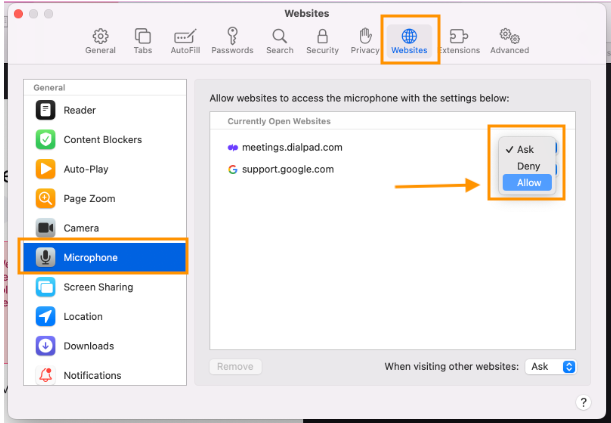
Once this is done, try reconnecting with your mic and speakers again.