Dialpad’s integration with HubSpot Sales Hub improves users’ productivity by auto-logging inbound and outbound calls to HubSpot. Not only that, users can log notes and save tasks against contacts, with recent HubSpot activity shown on the sidebar in the Dialpad app.
Who can use this
Dialpad’s HubSpot Sales Hub integration is currently available to Dialpad Support and Dialpad Sell customers, as well as Dialpad Connect users on a Pro or Enterprise plan.
You'll need to have a HubSpot Sales account (at the Free, Starter, Professional or Enterprise level).
Match Dialpad contacts to HubSpot contacts
Dialpad searches HubSpot for contacts that match either the phone number, email, or contact name of the person calling into Dialpad.
Note
To find a phone number match in Dialpad, HubSpot contacts must be saved in a local or e164 format.
When a contact is matched, you'll see their details, in the HubSpot widget on the right-hand sidebar of your Dialpad app.
.png)
Let's go over common contact matching scenarios.
No contact found
If there are 0 matches, Dialpad automatically creates a new contact with the caller ID information in HubSpot. Once the contact has been created, the call is logged to the new contact.
Tip
If you don't want a new contact to be created, please reach out to our Customer Care Team for assistance.
Single contact match
If a single contact match is found on HubSpot, Dialpad automatically matches that contact and logs the call.
.png)
Multiple contacts
If multiple contact matches are found on HubSpot, Dialpad will create a new contact in HubSpot and log the call to the new contact.
If you would not like a new contact to be created when multiple matches are found, contact our Customer Care Team for assistance.
Create new HubSpot contacts from Dialpad
Users can click on Create HubSpot Contact to create contacts in HubSpot from Dialpad.
.gif)
Unmatching HubSpot Contacts
Users can unmatch a HubSpot contact from a Dialpad contact to either match against a different HubSpot contact or create a new HubSpot contact by clicking on Wrong Contact.
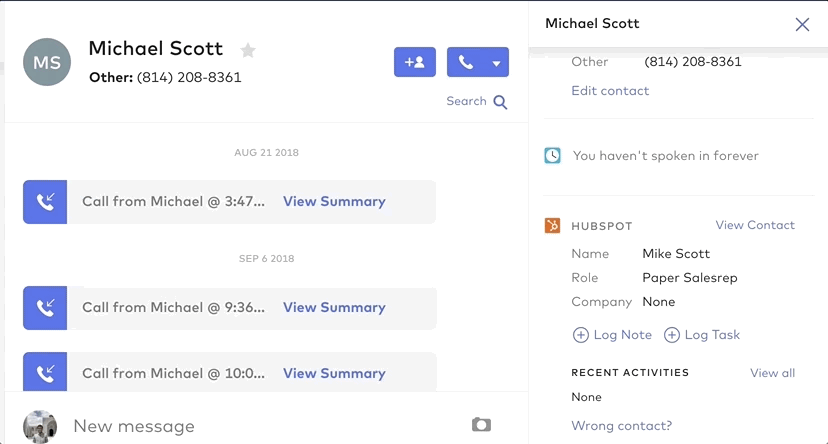
Log calls to HubSpot
After a HubSpot contact has matched against a Dialpad contact, the sidebar will automatically log calls to the contact.

Users can still update the call and set the deal, add notes, and log dispositions during or after the call.
Note
Calls made to users in the same company are not logged to HubSpot.
Log notes and tasks to HubSpot
Users can log notes or tasks against contacts while not on calls by clicking on Log Notes or Create Tasks.
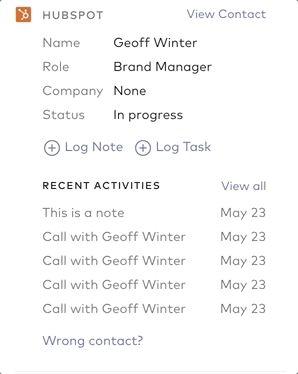
Frequently asked questions
Is there a way to log SMS/texts to HubSpot?
Not at this time. Logging SMS/text will not work with HubSpot as they do not yet have a 'text message/sms' activity within their core logging.
Does Dialpad store data from HubSpot locally?
No, Dialpad makes API calls to HubSpot to fetch contact and activity information. Data is not stored locally.
Do I need to select a contact match to log calls?
Yes, you need to match against a contact for call logging to work for that contact.
What format does a number need to be in for click-to-call to work?
Numbers need to be in an e164 format.
Are canceled calls logged in HubSpot?
Yes — however, calls made and canceled within 5 seconds will not be logged in HubSpot. Only calls made and canceled after 5 seconds will be logged.
Are missed calls without voicemails logged to HubSpot?
No, missed calls without voicemails are not logged to HubSpot.
Why don’t I see deals for all calls?
Dialpad searches for HubSpot Deals only if there is a deal that is tied to the contact. If a deal is not visible in the dropdown, please check HubSpot and verify whether the contact has the deal.
Can I set a deadline for a task from Dialpad?
Unfortunately, the HubSpot API for tasks does not allow the selection of a date field.
Who can access recordings in HubSpot?
HubSpot recording access uses the same permissions as Dialpad.
Company Admins can see all calls within their company and access automatic recordings from shared lines (Departments, Contact Centers, and Coaching Groups); they can also access the Ai call summaries for these calls.
Office Admins can see all calls within their Main Line, Departments, Contact Centers, and Coaching Groups and access automatic recordings from these shared lines; they can also access the Ai call summaries for these calls.
Department and Contact Center Admins can see all calls within their respective Departments and Contact Centers and access automatic recordings from them; they can also access Ai call summaries for these calls.
Coaching Group Coaches can see all calls for their trainees and access automatic recordings; they can also access Ai call summaries for these calls.
Users can see all their own personal calls and access personal call recordings; they can also access Ai call summaries for these calls.