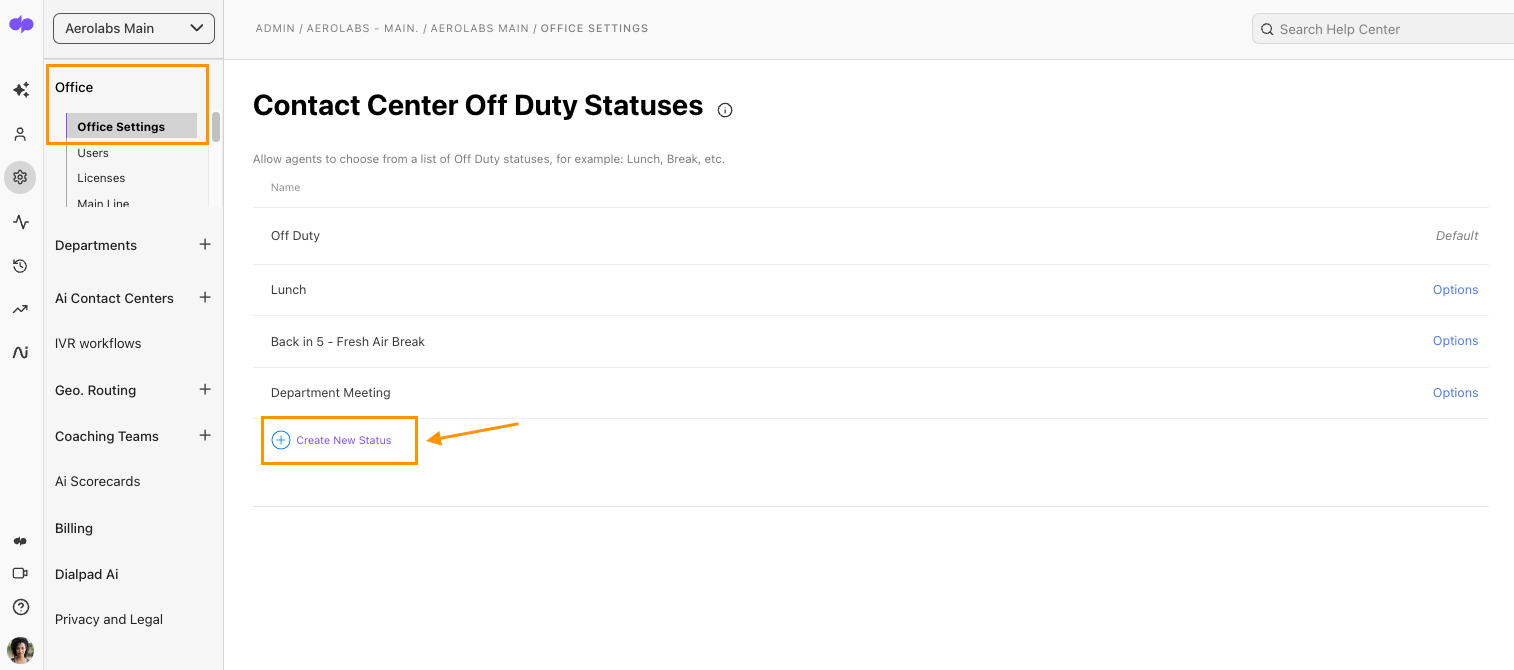- 02 Apr 2024
- 1 Minute to read
- Print
- DarkLight
- PDF
Custom Off Duty Status
- Updated on 02 Apr 2024
- 1 Minute to read
- Print
- DarkLight
- PDF
- New
Custom off duty statuses in Dialpad allow for better tracking and understanding of agent activity. To create a custom status, go to Admin Settings on Dialpad.com, navigate to Office Settings, and select Contact Center Off Duty Statuses. Agents can use custom statuses to inform supervisors why they are away from their desks. To change the availability status, go to the Dialpad app, navigate to Ai Contact Centers, select the Availability menu, and choose the custom off duty status. Supervisors can view their agents' statuses on the Agents tab. Agent status analytics provide an overview of agent availability and call activity. The Agents Leaderboard shows how much time agents spend in each status. Sorting options are available for each status column.
Custom off-duty statuses are a way to better track and understand your agent's activity.
Let's take a look at custom off-duty statuses in Dialpad.
To create, edit, or delete a custom off-duty status, you'll need to be an office admin.
Our discontinued 'Ai Voice with Contact Center Add-On' license also supports this feature but is limited to existing customers.Create a custom status
To create a custom status, head to your Admin Settings from Dialpad.com
- Navigate to Office Settings
- Navigate to Contact Center Off Duty Statuses
- Select Create New Status
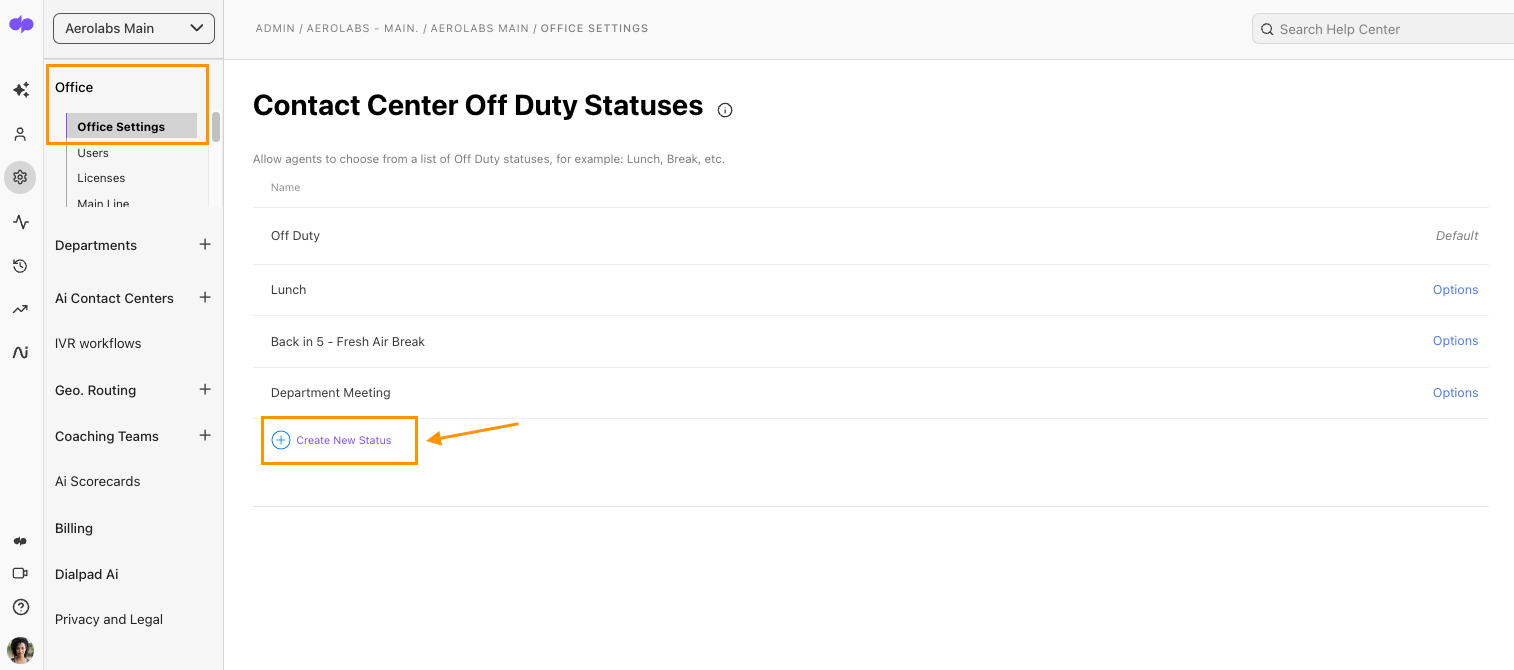
- Enter the name of the status
- Select Save
Off-Duty status lists are created at the office level and apply to all Contact Center and Ai Sales license types in that office. If an agent is part of a Contact Center in another office, the agent will not use the Contact Center's Office Duty Status list.
Using custom statuses
Contact Center agents can use custom statuses to ensure their supervisors understand why they are stepping away from their desks.
To use a custom status, From the Dialpad app:
- Navigate to Ai Contact Centers
- Select the Availability menu
- Select the custom off-duty status
That's it! Your Contact Center availability status will change instantly.

Supervisors can see an overview of their agent's statuses from the Agents tab of their Contact Center.

Agent status analytics
Contact Center admins can easily access analytics for their Office and Contact Centers.
From Dialpad.com, navigate to Analytics
- Filter to include a Contact Center
- Select Agent status
Here, you'll see a daily overview of how long agents were available, on a Contact Center call, on another Contact Center call, or busy.
To see a detailed breakdown of each daily status, hover over the status type on the graph.

Agent Status Leaderboard
Use the Agents Leaderboard to easily see which agents are spending the most time in what status.
Here, you'll see the amount of time your agents are available, off-duty, on a call, in wrap-up, busy, or even handling other Contact Center interactions.
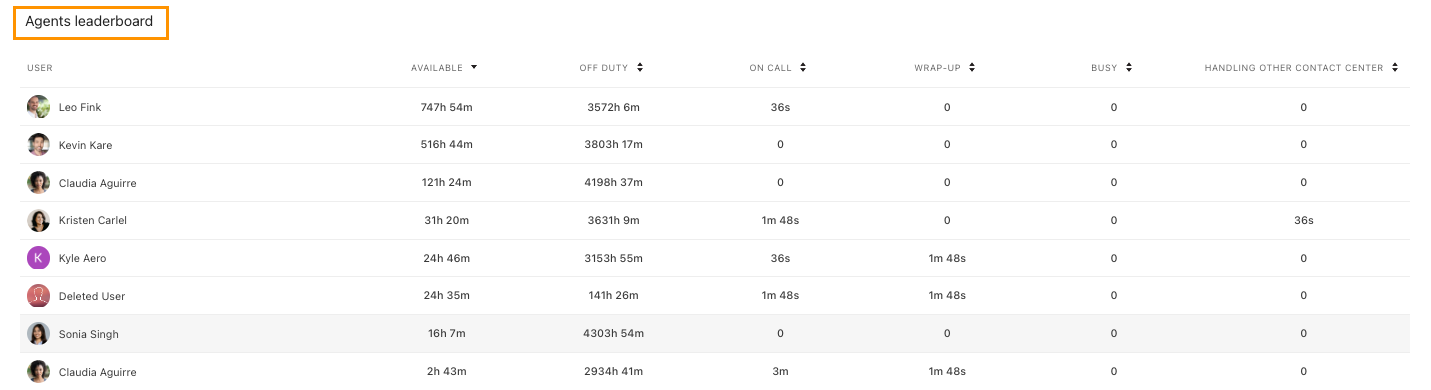
Select the up and down arrows beside each status column to update the sort order.