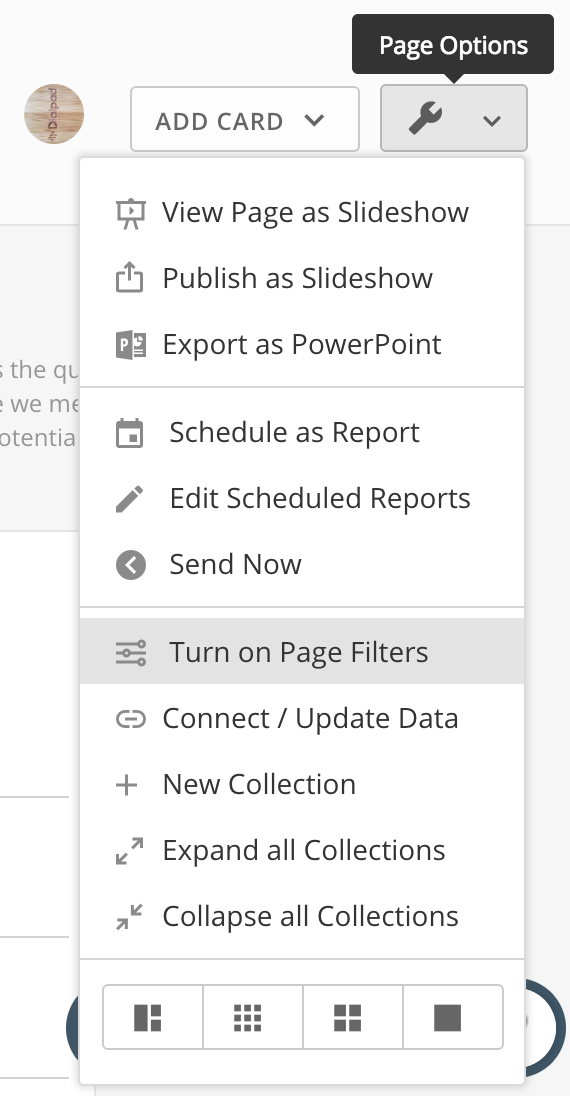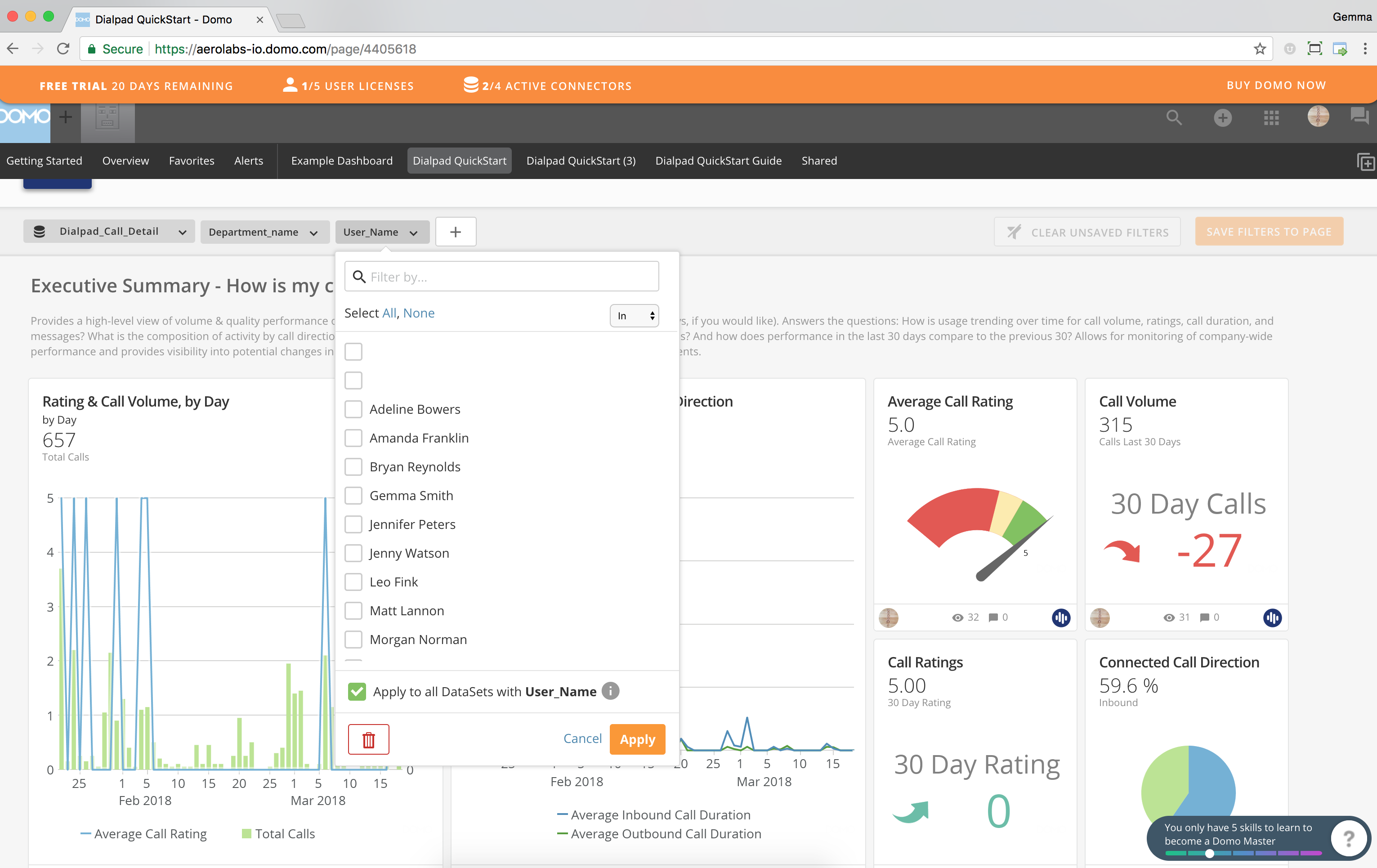With the Dialpad QuickStart app, Admins can export their Dialpad data like calls, messages, and active users stats straight into Domo, allowing for a more visual, flexible way to analyze your team's data.
Add the Dialpad QuickStart App
To add the QuickStart app, have your Company Admin (in the case of multiple offices) or your Office Admin (in the case of a single office) follow these steps:
- Search for the Dialpad QuickStart app in the Domo store
- Select Try It
- Connect your Dialpad account
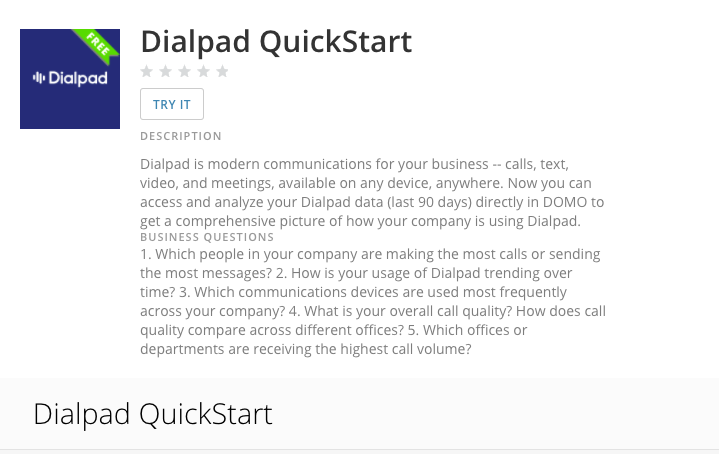
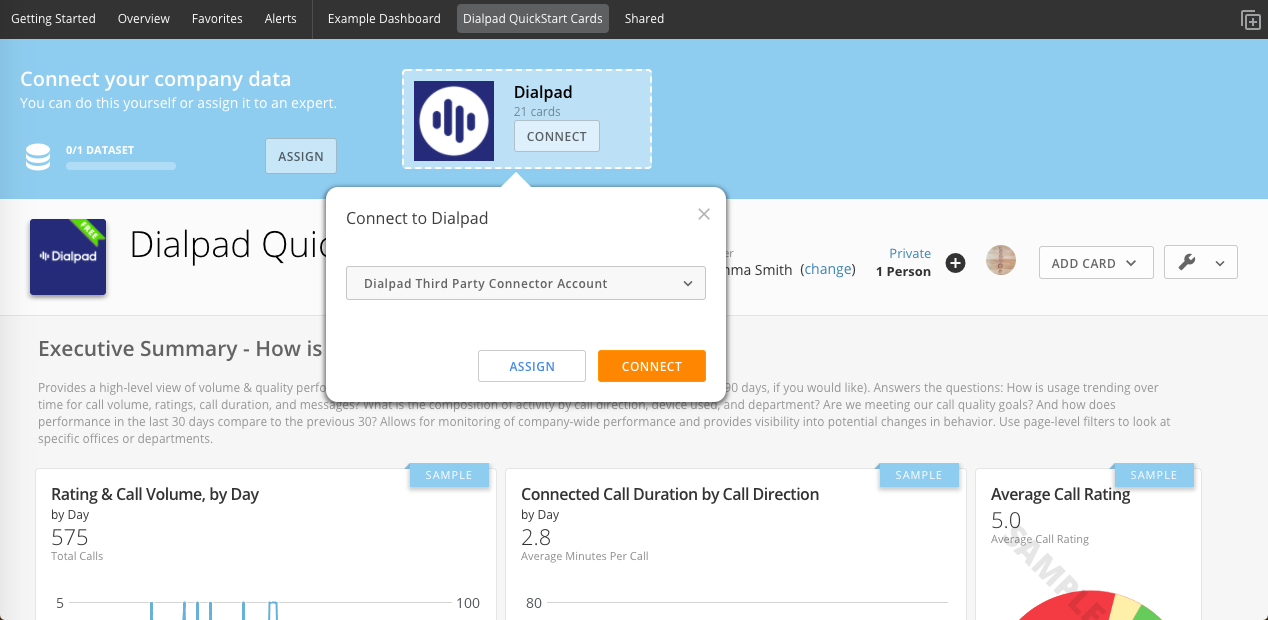
After connecting your Dialpad account, you'll see cards appear for fields like:
Executive Summary
- Rating Call Volume, By Day
- Connected Call Duration by Call Direction
- Avg. Call Rating
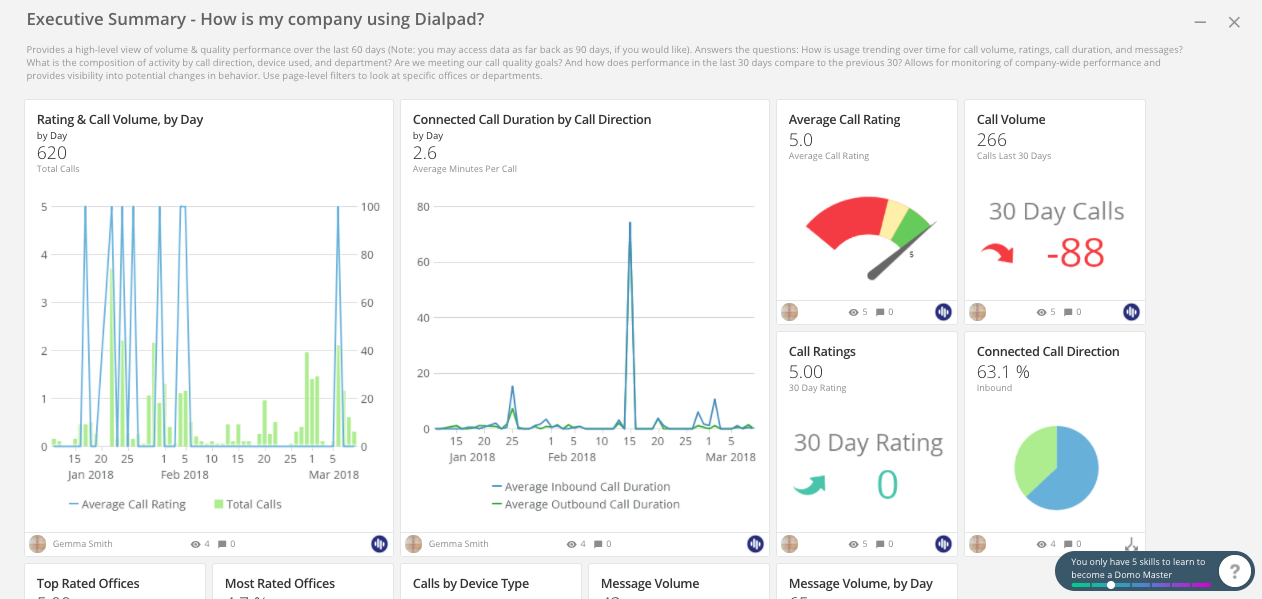
Call Quality
- Total Calls and % Connected Calls
- Top-Rated Devices
- Highest Rated Offices
.png)
User Leaderboard
- Most active users
- Calls
- Avg. Call Durations
- Messages
.png)
Once your QuickStart has been connected and displays your connected Dialpad data, you'll be able to customize individual cards for future use.
Filter Your Data
Need to filter your data based on Departments, Offices, users, etc.? You can do this right from inside Domo. Here's how:
- When viewing your QuickStart app, select the Wrench icon
- Turn on Page Level Filters
- From here, you'll be able to select the different filter you'd like to see (Departments, Offices, etc.)