Dialpad for Salesforce enables companies to break down silos and seamlessly connect—with sales and service calls that live natively inside Salesforce to deliver more engaging experiences and improve agent productivity using Dialpad's robust features.
Let's take a look at the integration process for Salesforce Users on the Classic Salesforce platform.
Who can use this
The Salesforce Classic integration is currently available to Dialpad Sell and Dialpad Support users, as well as Dialpad Connect users on Pro and Enterprise plans.
Install Classic
To install Salesforce Classic for all users:
- Select Dialpad for Salesforce from the AppExchange
- Make sure you're using the most recent package.
- Select Install for All Users, then Install
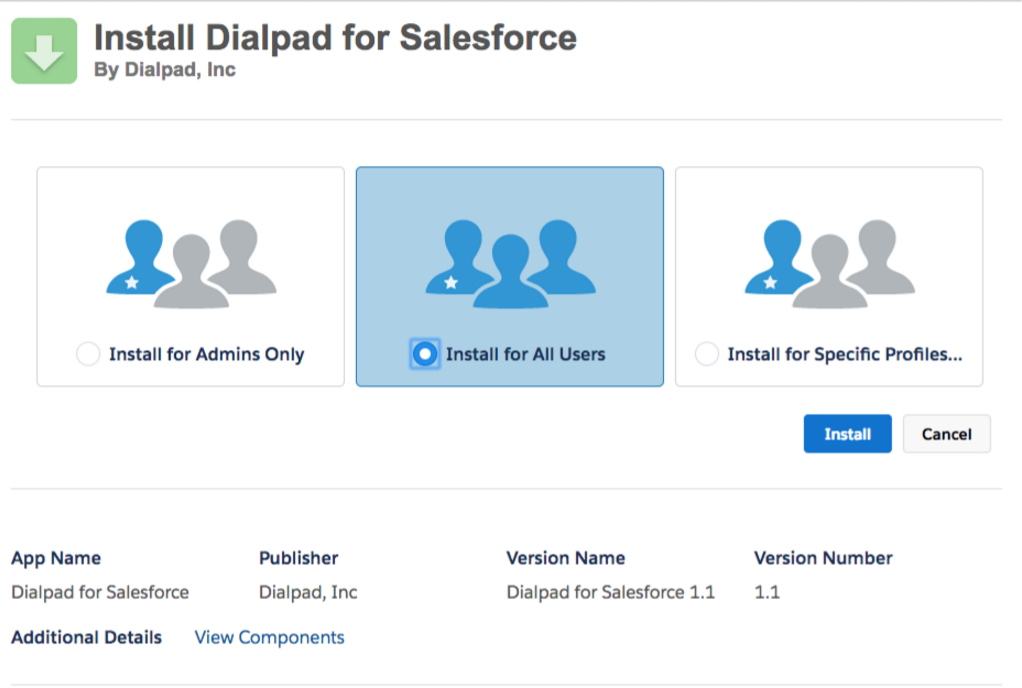
Enable Classic
Once the package has installed, you'll have the option to enable the Classic integration for individual users or your entire team.
Here's how:
- Select the + icon on your top navigation menu
- Select Dialpad on the displayed list
- Under Manage Users, check individual users from the list
- Select Add Users to finalize
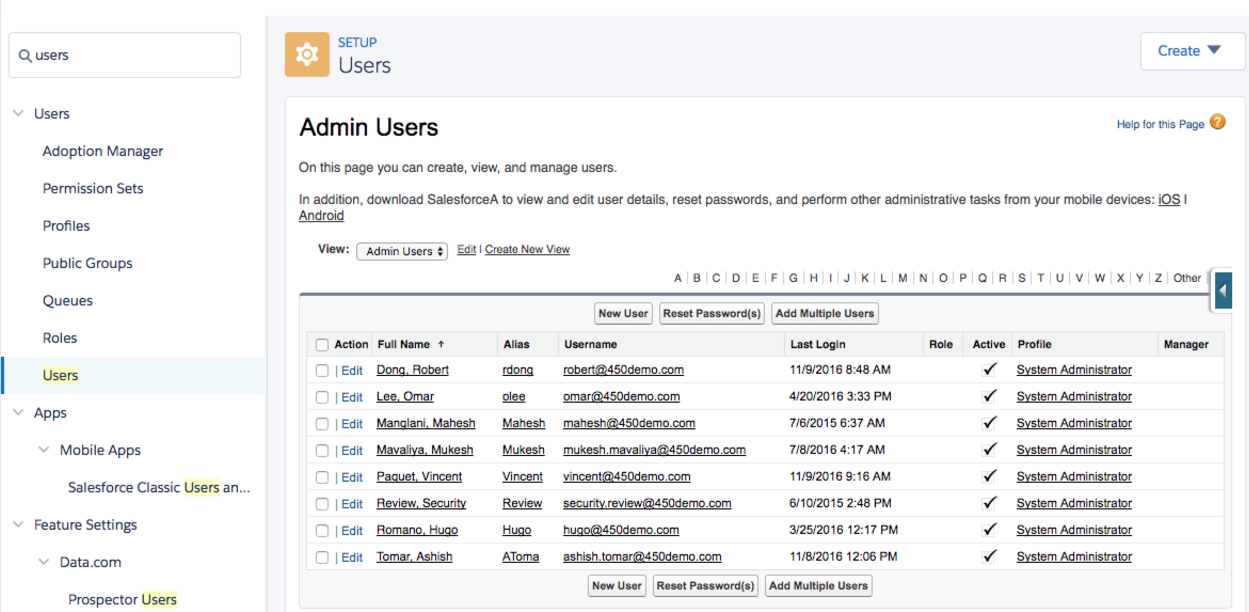
Uninstall Classic
To uninstall the Salesforce Classic integration:
- Select your name, then Set Up
- Navigate to App Set Up
- Select Installed Packages
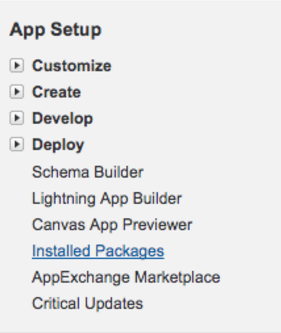
- Next to Dialpad for Salesforce, select Uninstall
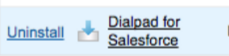
- On the Uninstall screen, select Do Not Save a Copy...
- Select Uninstall
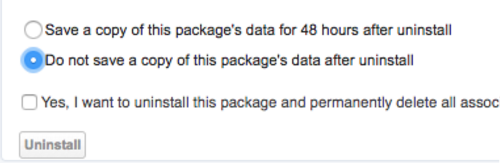
- Navigate to Uninstalled Packages, Delete next to Dialpad for Salesforce
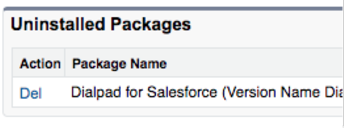
Visit this Help Center article to find answers for frequently asked questions regarding Dialpad for Salesforce Classic.