Dialpad for Salesforce enables companies to break down silos and seamlessly connect—with sales and service calls that live natively inside Salesforce to deliver more engaging experiences and improve agent productivity using Dialpad's robust features.
Let's take a look at the integration process for Salesforce Users on the Lightning platform.
Who can use this
Dialpad integration with Salesforce Lightning is available to Dialpad Sell, Dialpad Support and Dialpad Connect users.
Enable open CTI for your app
Before you can enable the integration, you'll need to select the Lightning app you want to enable with Dialpad.
Here's how:
Navigate to the App Manager
Select each Lighting app you want to enable with Dialpad
Select Edit
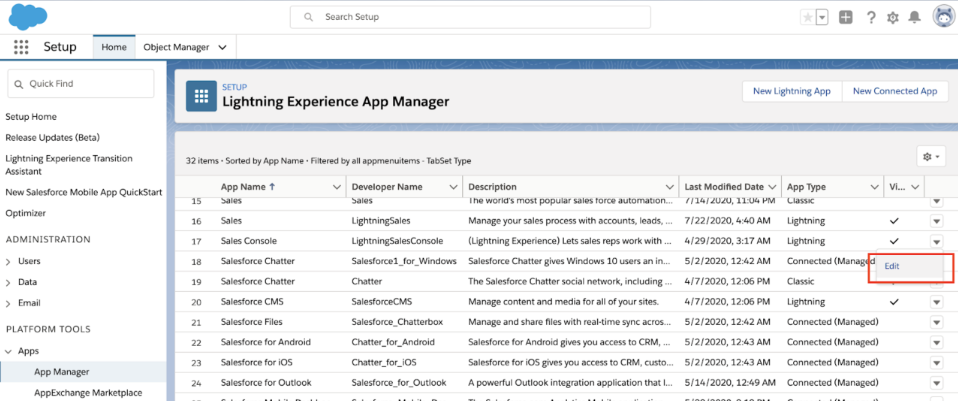
Select Utility Items (Desktop Only)
Select Add Utility Item
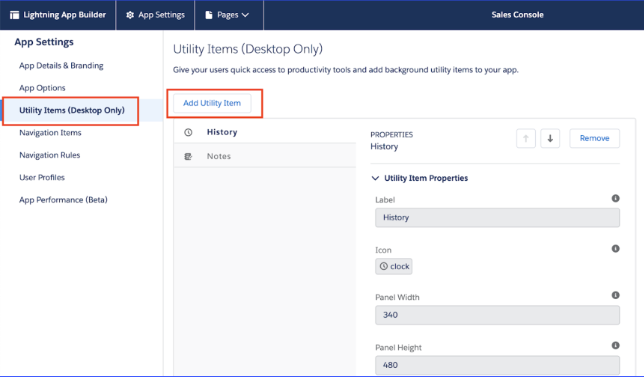
Search for Open CTI Softphone
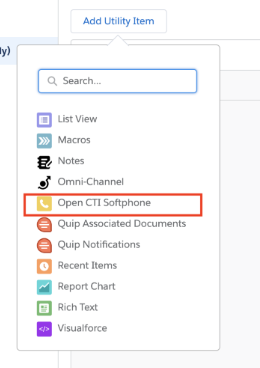
Rename the Open CTI Softphone as Dialpad
Select Save and Done to complete
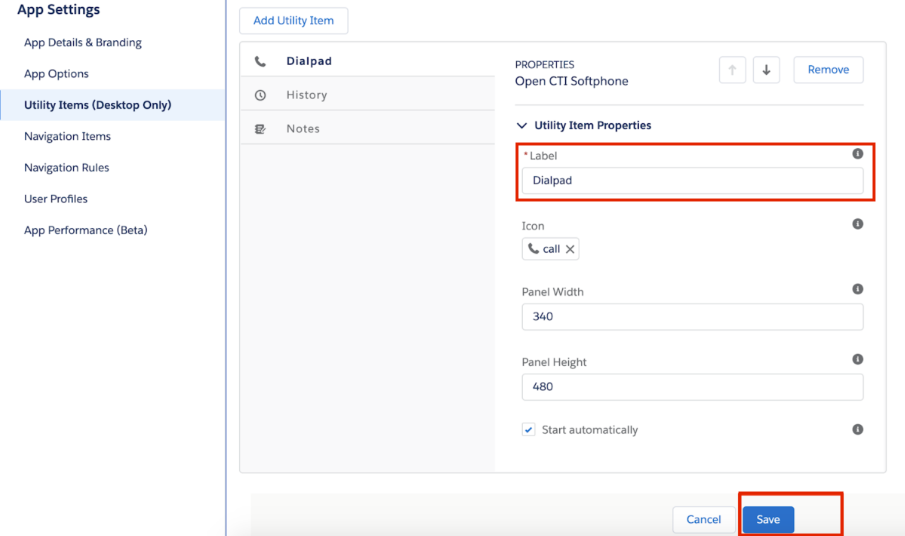
Make sure that the app is assigned to the user profiles of the users you want to enable, then select Save.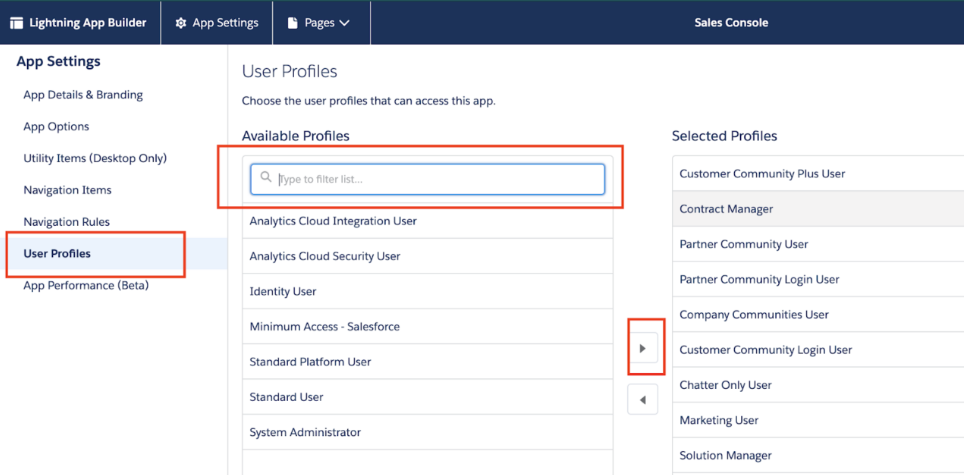
Enable Lightning
Once the package has been installed, you can enable the Lightning integration for individual users.
From the Set Up menu:
Select Set Up Home
Navigate to Administration
Select Users
Check the individual users you need to enable, then select Edit
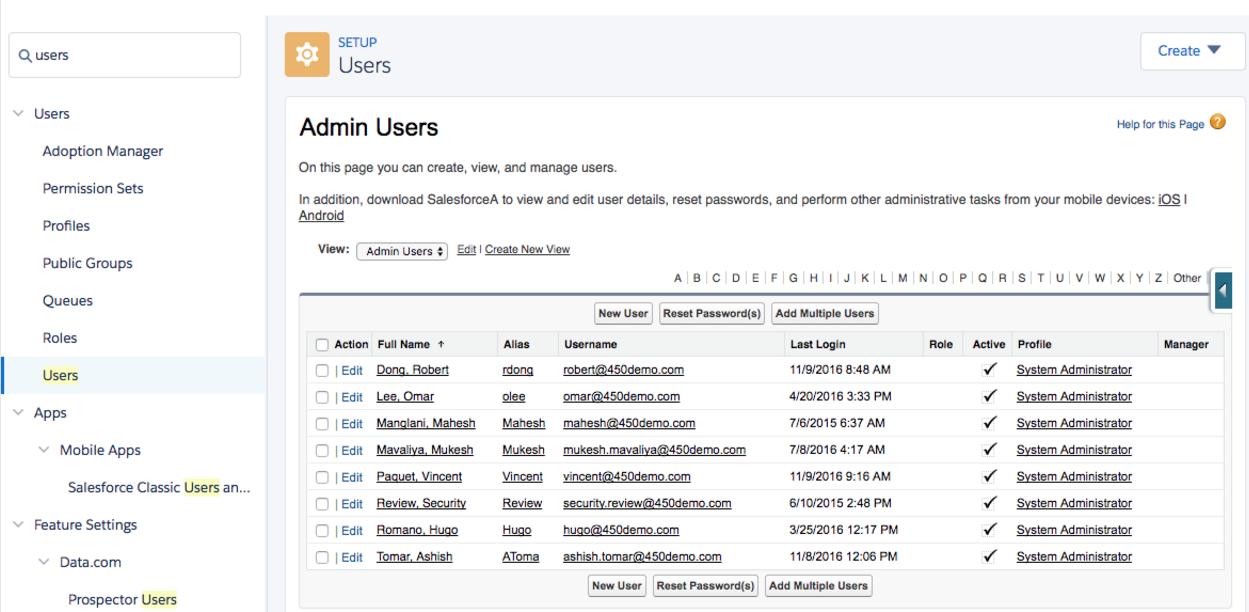
Navigate to Call Center, then select the magnifying glass
Select Dialpad Lightning
Select Save to save your changes and finalize enablement
Uninstall Lightning
To uninstall the Salesforce Lightning integration:
Navigate to Apps
Select Installed Packages
Next to Dialpad for Salesforce, select Uninstall
On the uninstall screen, select Do Not Save a Copy...
Select Uninstall
Switch Salesforce instances
Easily switch between your company's multiple Salesforce instances.
To switch a Salesforce instance, open a conversation in the Dialpad app.
Select the contact name, or click the person icon on the Skinny Bar
Select the Salesforce widget
Select options (that's the three vertical dots)
.png)
Select Disconnect
.png)
Once disconnected, follow the same steps, then select Connect and follow the prompts.