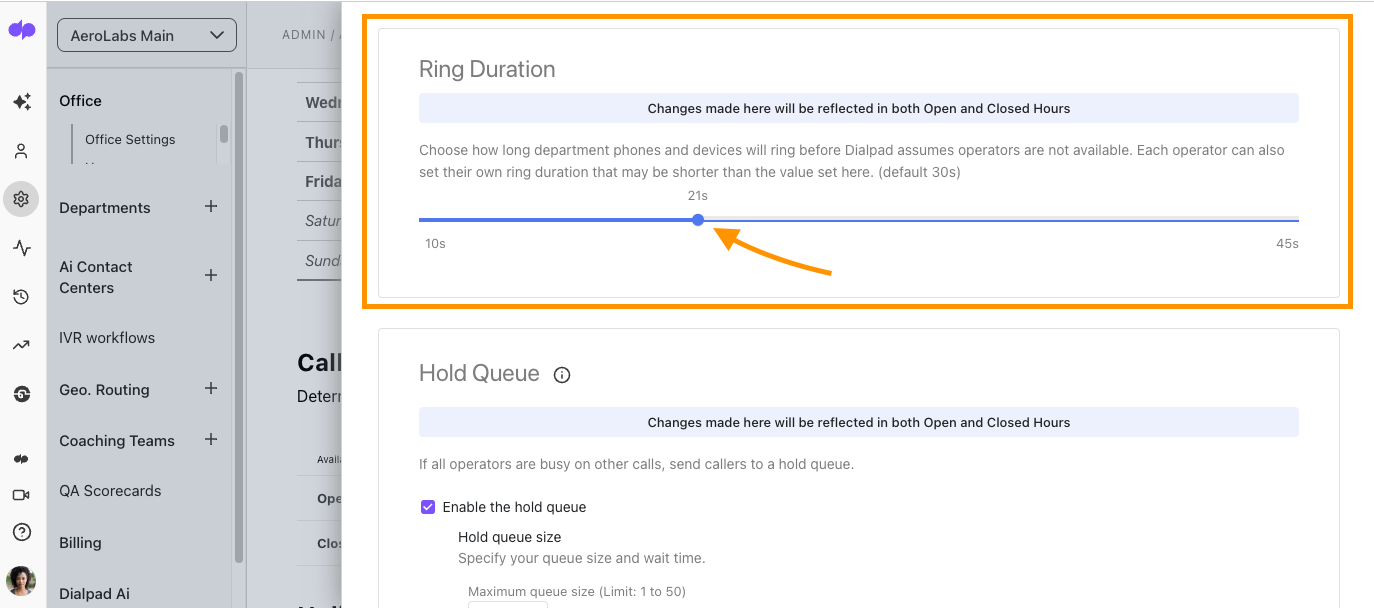- 25 Oct 2023
- 2 Minutes to read
- Print
- DarkLight
- PDF
Set a Custom Ring Duration
- Updated on 25 Oct 2023
- 2 Minutes to read
- Print
- DarkLight
- PDF
- New
The content explains how to add flexibility to call routing options by setting custom ring durations. Ring duration refers to the amount of time a call rings before being sent to a fallback option. By choosing a custom ring duration, users can control the caller experience and filter calls to a secondary location. The default ring duration for users, main lines, departments, and contact centers is 30 seconds, while for room phones it is 45 seconds. The content provides step-by-step instructions on how to set custom ring durations for personal lines, main lines, departments, room phones, and contact centers. It also mentions that custom ring durations apply to inbound calls and all endpoints of a user. Additionally, it highlights that custom ring durations only appear when operators are the first call handling option and apply to both open and closed hours routing.
Add more flexibility to your call routing options. With a custom ring duration, you get to decide how long a user line, Main Line, Department, room phone, or Contact Center rings before routing your call to another destination.
Let's take a closer look at how custom ring durations work and how to set them.
What is ring duration?
Ring duration is the amount of time that a call will ring before being sent to a fallback option.
Choosing a custom ring duration allows you to control the caller experience and filter calls to a secondary location.
The default ring duration for a user, Main Line, Department, or Contact Center is 30 seconds. The default ring duration for a room phone is 45 seconds.
A few other things to keep in mind:
- Custom ring durations apply to all inbound calls
- Custom ring duration applies to all of a user's endpoints (desktop/cell/desk phone)
Set personal ring duration
To set a custom ring duration for your personal line, head to Your Settings from Dialpad.com
- Navigate to Call Handling & Voicemail
- Select Show Advanced Options
- Navigate to Ring duration
- Choose your ring duration by sliding the toggle right or left
- The default is 30 seconds
- Navigate to Advanced missed call routing
- Choose where you want callers to be sent once the max ring duration has been met
- To your personal voicemail
- To a message (not voicemail)
- To another contact
- To a department
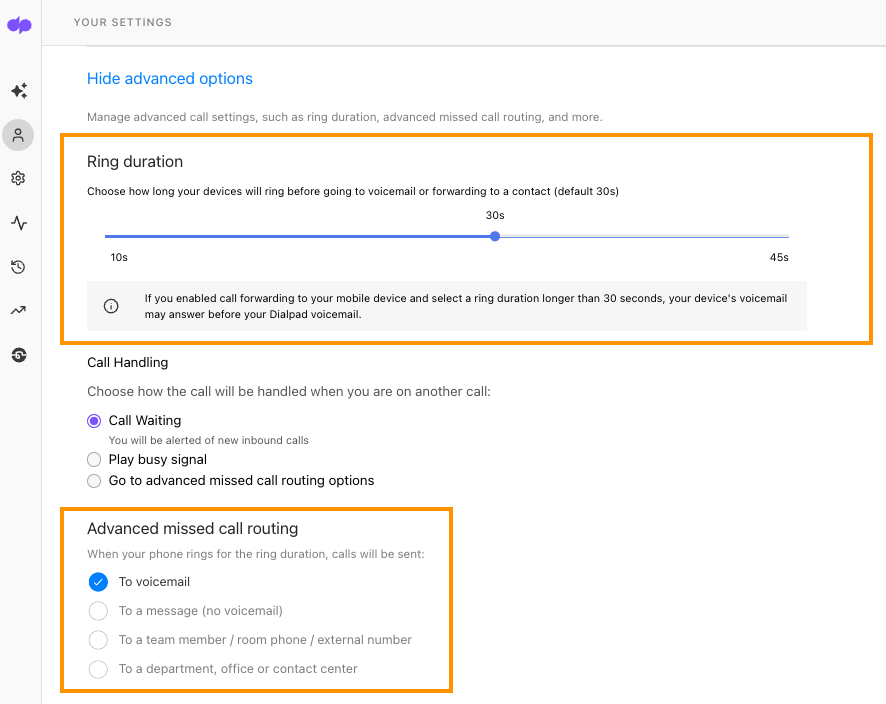
Set Main Line ring duration
To set a custom ring duration for your Main Line, head to your Admin Settings from Dialpad.com
- Navigate to Office
- Select Main Line
- Select Business Hours & Call Handling
- Navigate to Ring Duration
- Choose the desired ring duration by moving the slider left or right
- (default is 30 seconds)
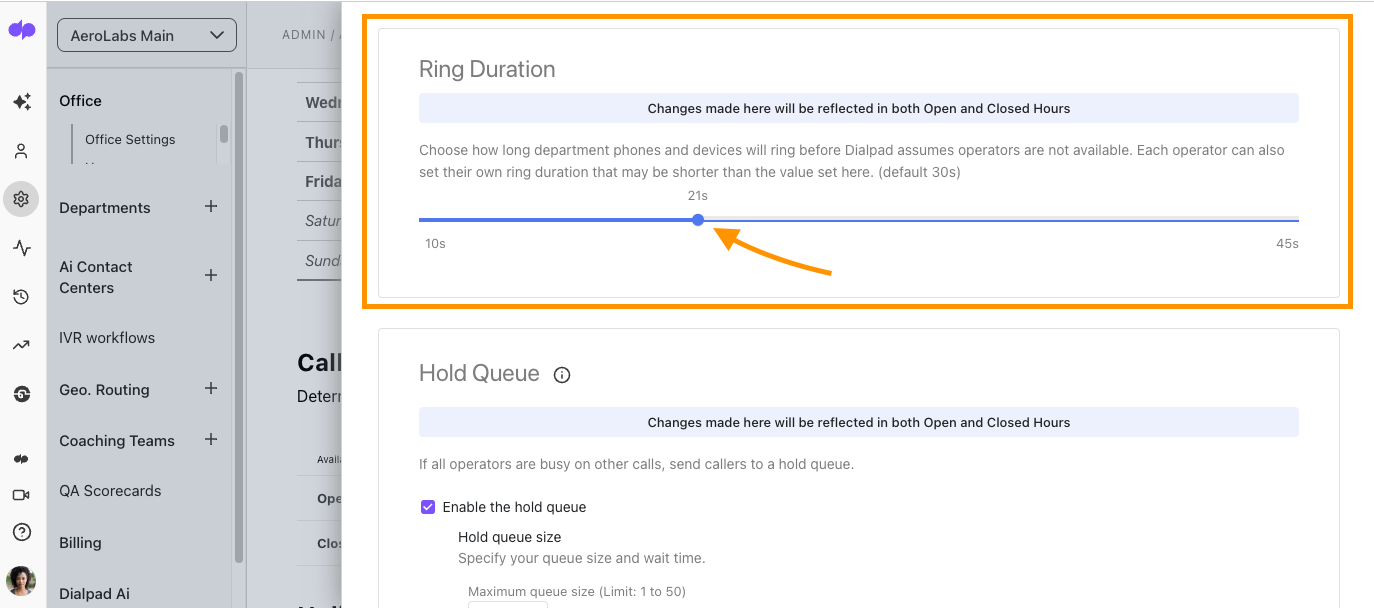
- (default is 30 seconds)
Make sure to keep the following in mind:
- Custom ring durations apply to both Open & Closed Hours Routing
- Custom ring durations only appear when Operators is your first call handling option
Set Department ring duration
To set a custom ring duration for your Department, head to your Admin Settings from Dialpad.com Se
- Select Departments
- Choose the desired Department
- Navigate to Business Hours & Call Handling
- Select Edit Call Routing
- Select the Department ring duration (default is 30 seconds)
Make sure to keep the following in mind:
- Custom ring durations apply to both Open & Closed Hours Routing
- Custom ring durations only appear when Operators is your first call handling option
Set room phone ring duration
To set a custom ring duration for your room phone, head to your Admin Settings from Dialpad.com
- Navigate to Office
- Select Deskphones
- Select Room Phones
- Beside the desired phone, select Options
- Select Edit
- Choose the room phone ring duration (default is 45 seconds)
- Select the call routing option when max. duration is met
- Forward call to a contact (enter their name to search)
- To a Department
- Play a message (default message)
- Select Done
Set Contact Center ring duration
To set a custom ring duration for your Contact Center, head to your Admin Settings from Dialpad.com
- Navigate to Ai Contact Centers
- Choose the desired Contact Center
- Select Business Hours & Call Handling
- Select Edit Call Routing
- Navigate to Ring Duration
- Choose the ring duration (default is 30 seconds)
Once the ring duration is met, your callers will be routed back to the Hold Center.
Have more questions? Check out our FAQ.