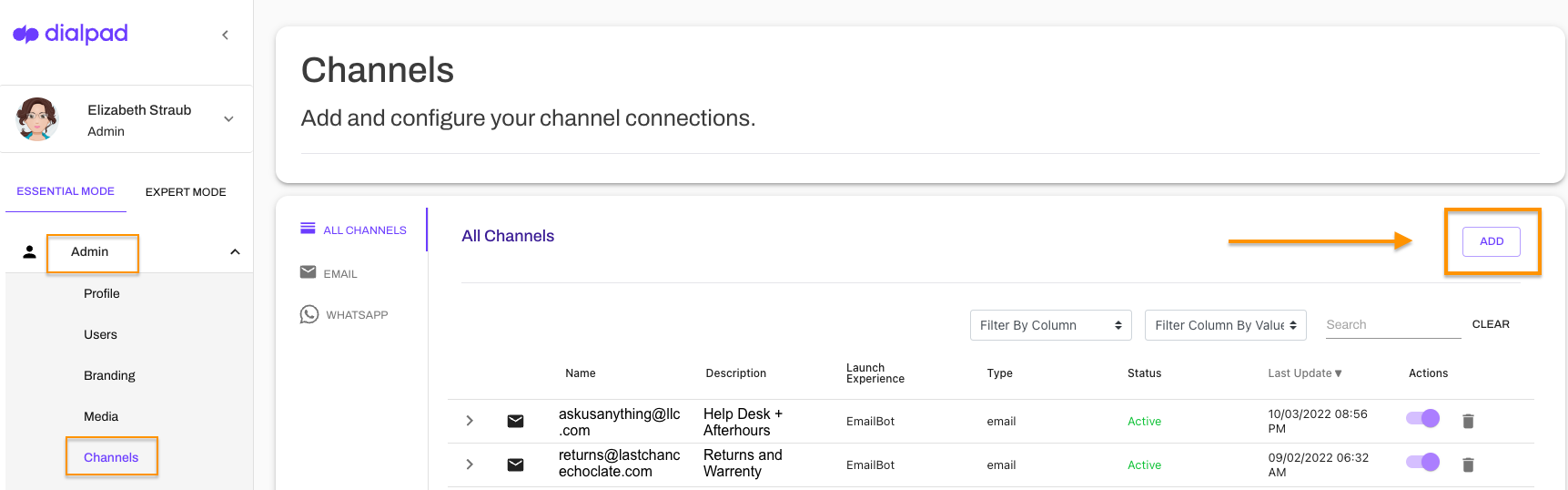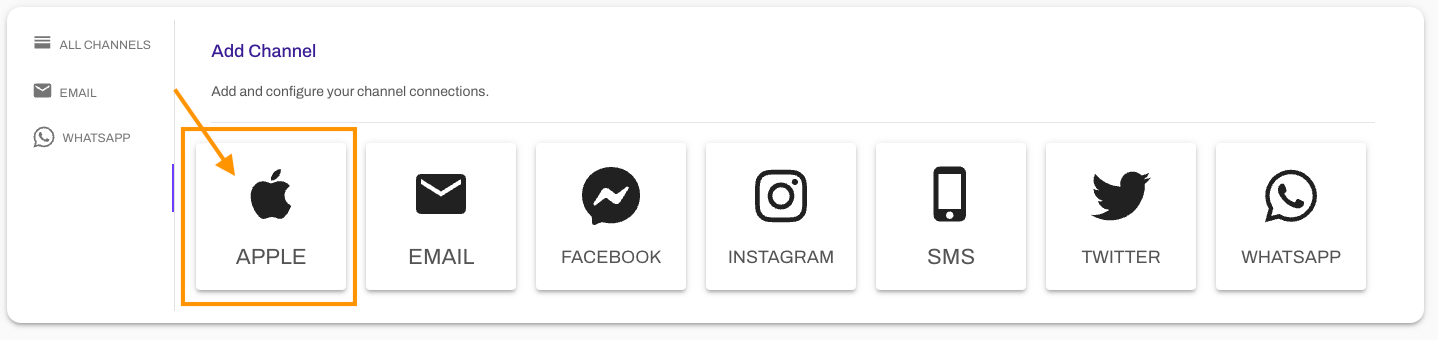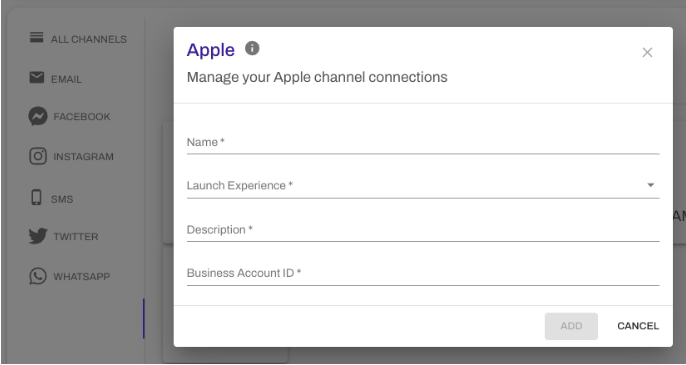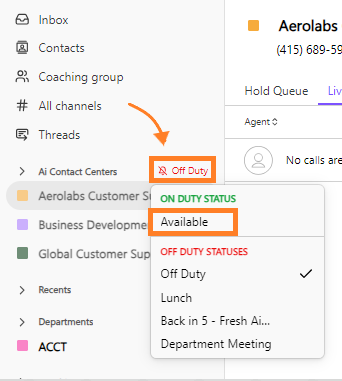- 18 Dec 2023
- 4 Minutes to read
- Print
- DarkLight
- PDF
Using Apple Messages for Business
- Updated on 18 Dec 2023
- 4 Minutes to read
- Print
- DarkLight
- PDF
Apple Messages for Business is a communication channel that allows businesses to connect with customers and provide services. It works by connecting with an approved message service provider, Dialpad. Customers can start conversations through chat client links, search, or the business's profile. The channel offers features such as list pickers, date pickers, menus, payment options, authentication, rich links, and emoji reactions. Only customers can initiate conversations, and personal information is not visible unless provided by the customer. To enable the Apple Business Messaging channel, businesses need to register with Apple and connect their Dialpad channel. Agents can reply to messages within Dialpad and view interaction history. There is no cost for using Apple Messages for Business except for any charges from the service provider.
Messaging is one of the fastest-growing communication channels, allowing businesses to connect with customers, provide services, schedule appointments, complete purchases, and share information. Apple Messages for Business lets you directly message your customers using the Messages app and harness Dialpad’s powerful Digital Experience software, benefiting from our AI-powered automation workflows and analytics, self-service options, and seamless skills-based live chat routing.
Let’s look at how the Apple Messages for Business channel works.
How Apple Messages for Business works
Apple Business Chat connects Apple’s iMessage application with your approved message service provider — Dialpad. While you work with Apple to approve your business listing, branding, and use cases, channel, workflow, and agent activities will be performed through Dialpad.
Apple requires the messaging integration to be reviewed by an Apple team: once at the time of creation and again just before you go live. Once Apple Messages for Business has been activated, your customers can start conversations from chat client links, search, and your profile will have a verification badge.
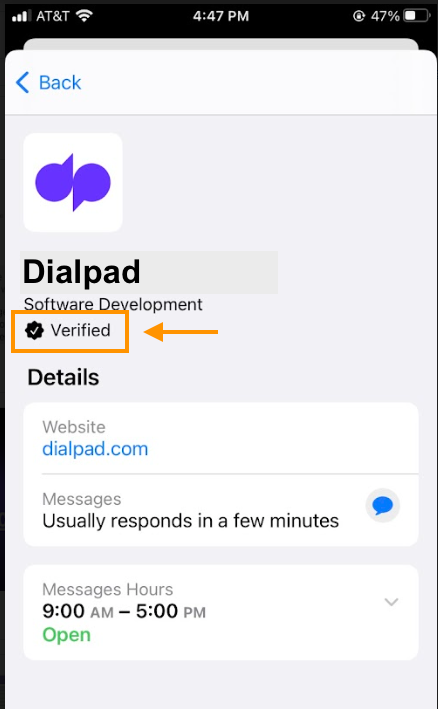
You can also enable Apple Business Chat to accept customer messages on your website, within your mobile app, and via email, with features such as:
- List picker
- Date picker
- Menus
- Payment (Apple Pay)
- Authentication
- Rich links
- Reactions
- …and more!
We respect your clients' privacy, and that’s why only customers can start conversations with your business. When they do—unless the customer provides it—you won’t see any personal information. Once a customer deletes the message thread, you won’t be able to contact that customer until they message you again.
Enable the Apple Business Messaging channel
First, you’ll need to register your business with Apple. Go to the Apple Messages page on the Apple Business Register page. Select the "Get Started" button and follow the prompts.
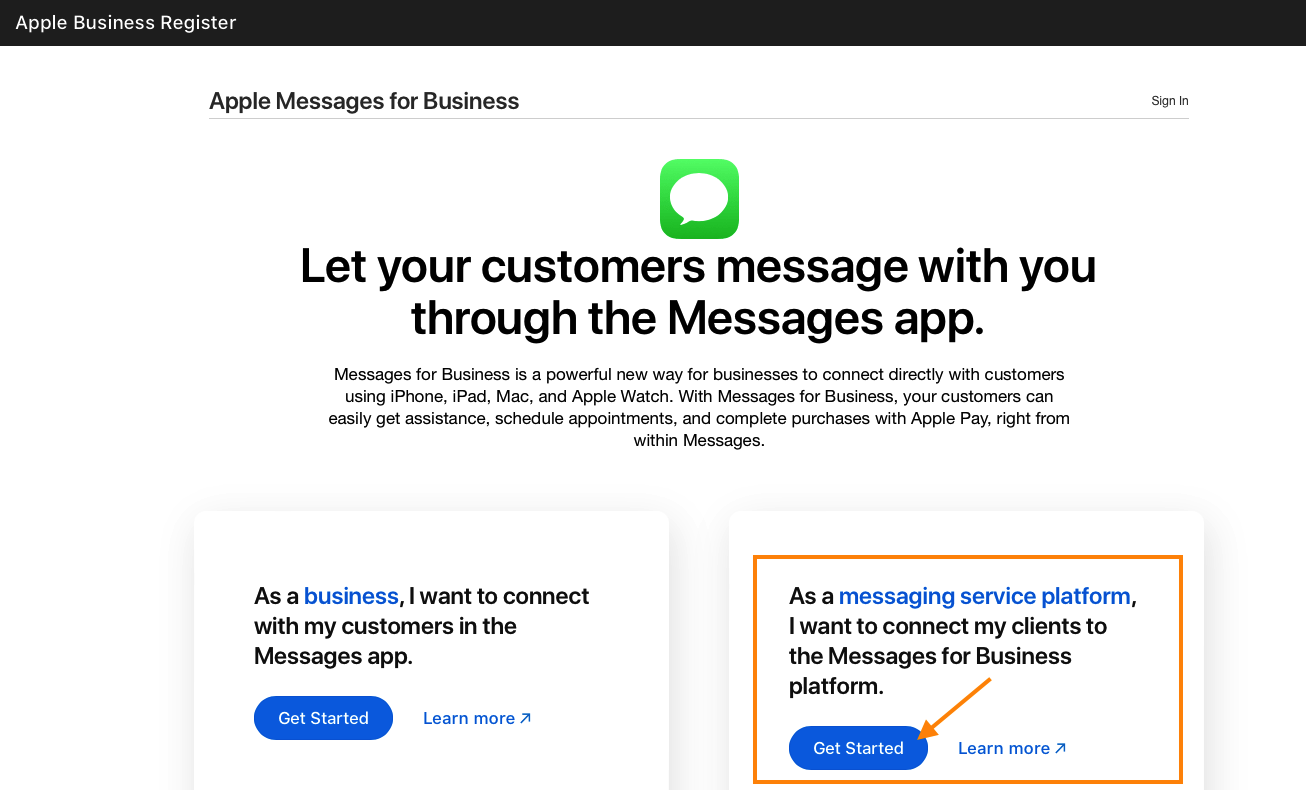
Next, you’ll need to connect your Dialpad channel.
- Head to your Digital Engagement Admin Portal
- Navigate to Channels
- Select Add
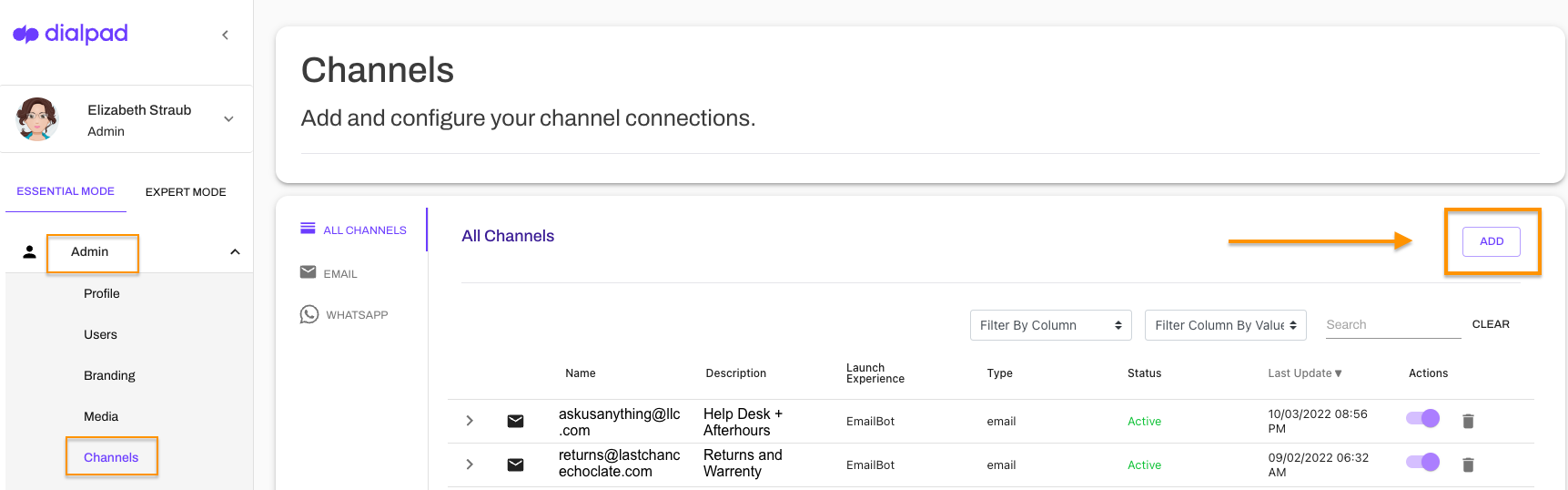
- Select Apple
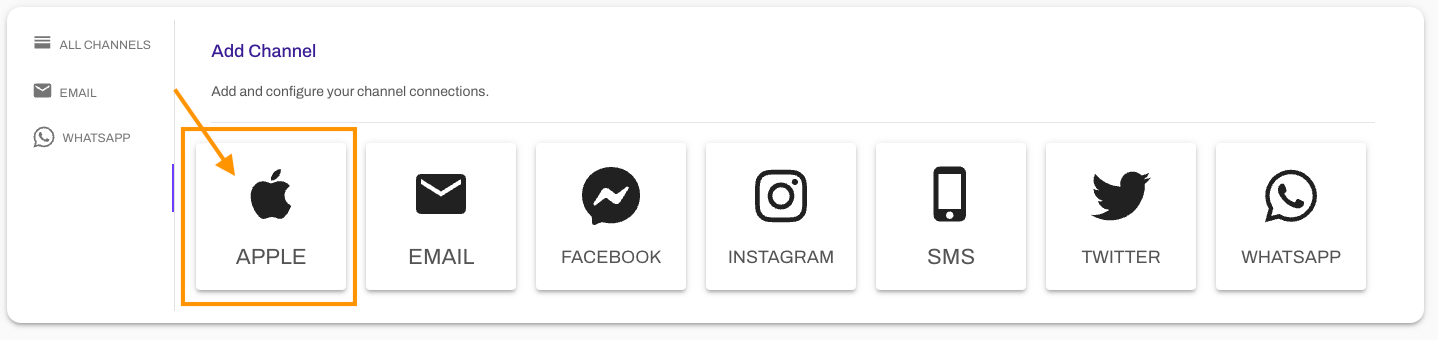
- Enter your business credentials and select Add
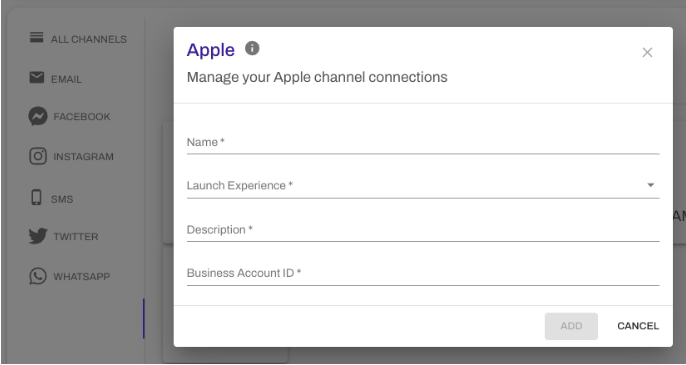
Customer experience types
Apple offers several types of interactions to build out your automation experiences. The rich elements simplify navigation, gathering input, and seamlessly connect to other services.
Experience Types:
- List picker —A menu prompt displaying a list of options and information about the items—such as product name, description, and image—in the Messages app on the customer's device. The customer can choose one or more items from the list to send with a reply.
- Date picker — Enables the customer to choose an available time slot to schedule an appointment. After sending the reply, the customer can tap the reply message bubble to view location information, if available. Customers can also get directions to the location or add the event to their calendar by tapping Get Directions or Add to Calendar.
- Menus — Guides the customer through a predetermined flow, one step at a time, revealing options when people interact. Menus are a space-efficient way to present commands and questions in a familiar format
- Payment (Apple Pay) — An easy and secure way for customers to buy goods and services through Messages for Business using Apple Pay. When a business asks for payment from a customer purchasing goods and services through Messages for Business, the customer can use Apple Pay to make the payment.
- Authentication —Allows authentication information to pass between customers and brands safely using authentication endpoints. After the user is authorized, the system sends an OAuth response, and the user’s device receives a login form. The user enters their username and password in the login form to continue the authorization process.
- Rich link — A URL provided through an image or video displayed in a chat bubble. When clients tap the photo or video, it opens the link on your website, where you can display information about the item or play the video.
- Reactions — Allows the customer to engage and respond to your messages with emotion using emoji reactions.
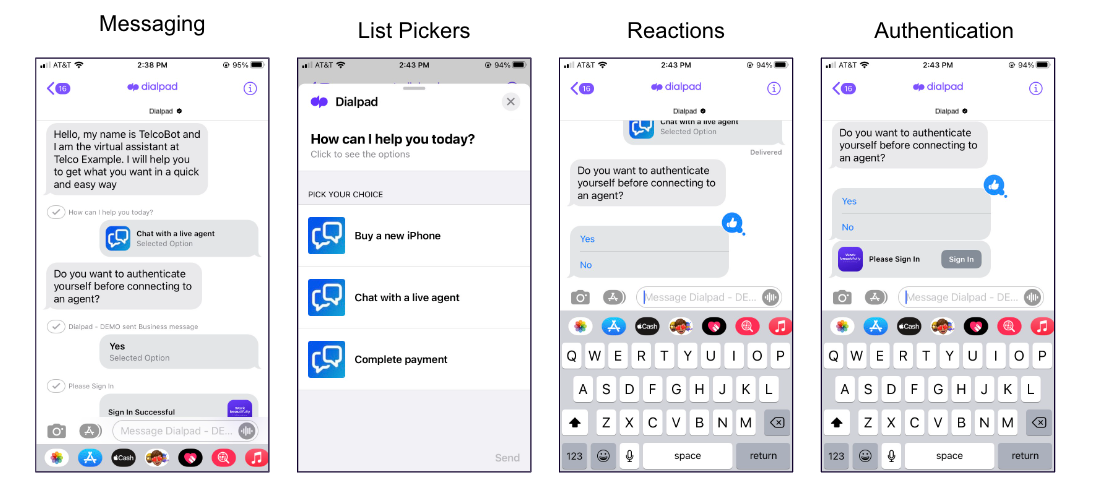
Build experiences
Contact our Sales Team to make sure you're set up with the correct plan and to start developing custom experiences for your clients.
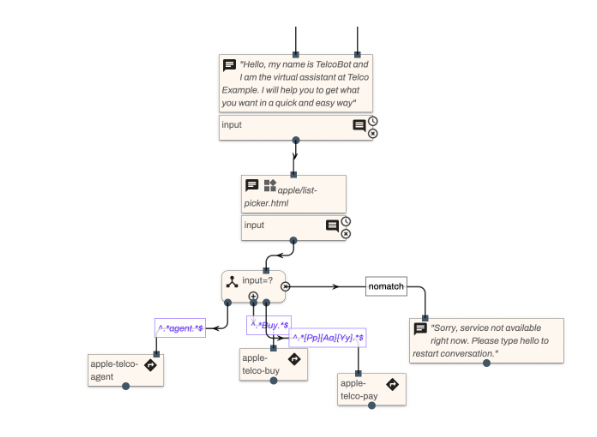
Agent experience
Agents action Apple Messages from within Dialpad!
First, make sure you are set to Available in your Contact Center.
- Select the bell icon beside your current availability
- Select Available
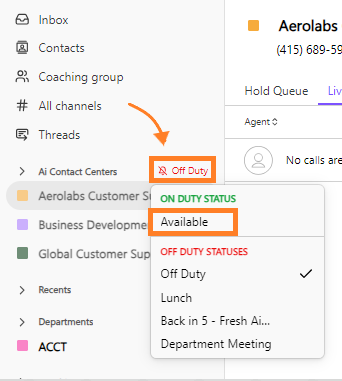
Apple Messages will appear in the Your Conversations tab and are labeled Apple.
Reply to an Apple channel message
To reply to an Apple Channel Message, select the desired conversation from your inbox. Here, you can view the interaction history before the agent connection (for example, their menu selection).
- Enter your response
- Attach documents by selecting the paperclip icon
- Add an emoji by selecting the smiley face icon
- Press Enter to send your reply or select the purple arrow
- To terminate the conversation, select end conversation
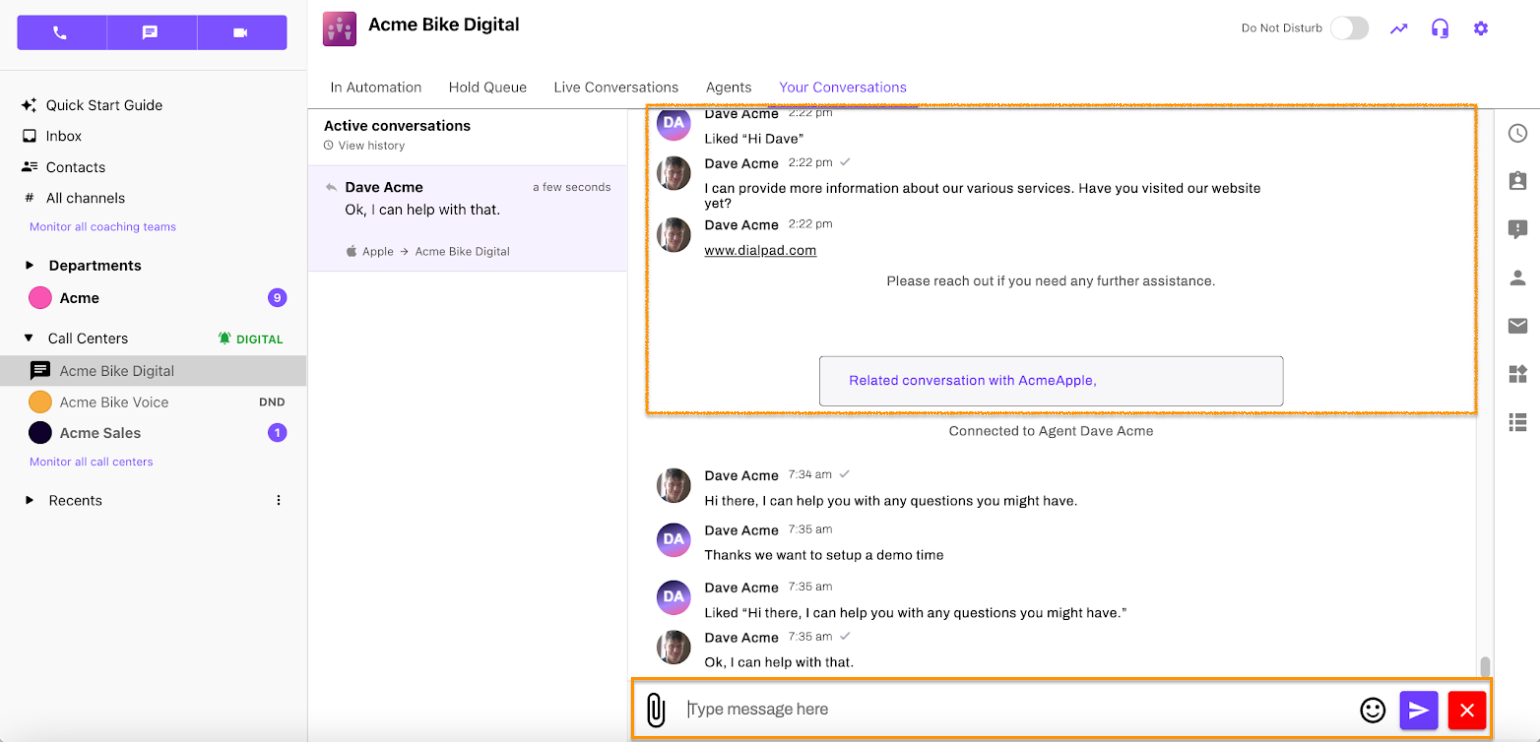
Client experience
From the client’s point of view, they’ll see your responses in their text messages.
Note the verification badge and term “Business Message” instead of iMessage and your company’s logo at the top of the conversation.
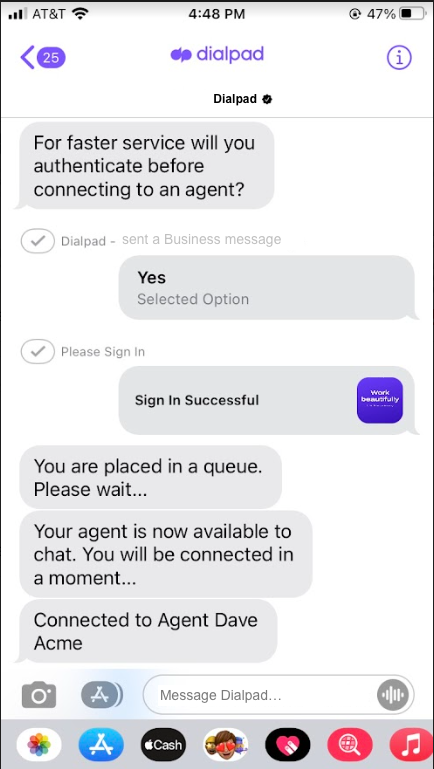
Frequently asked questions
Do I need a phone number to use Apple Messages for Business?
No, Apple does not work on a phone number basis. This is a digital-only channel.
Do I need an Apple account?
Yes, you must register your business with Apple and link your company to Dialpad.
Is there a cost for Apple Messages for Business?
No, Apple does not charge for using Apple Messages for Business. The only charges are your Dialpad licensing costs.