- 14 Jun 2023
- 1 Minute to read
- Print
- DarkLight
- PDF
Updated Dialpad Meetings Bottom Bar
- Updated on 14 Jun 2023
- 1 Minute to read
- Print
- DarkLight
- PDF
Here at Dialpad, our team works day and night to provide you with the best possible version of our product. We're excited to launch our new and improved Meetings controls, placing the functions you need at your fingertips — organizing features in a more cohesive manner and making it a piece of cake to configure your microphone and camera.
With our new and improved bottom bar, you'll be able to:
- Take charge of your meeting with simplified host controls
- Quickly find the most commonly used meeting controls
- Easily adjust your microphone and camera during your meeting
Let's dive into the details.
What's changed
First off, we have not removed any functionality — all your favorite features are still there.
We've updated the following features:
- Host controls
- Meeting recording
- Audio settings
- Video and background settings
- Ai transcripts and notes
- Exit options
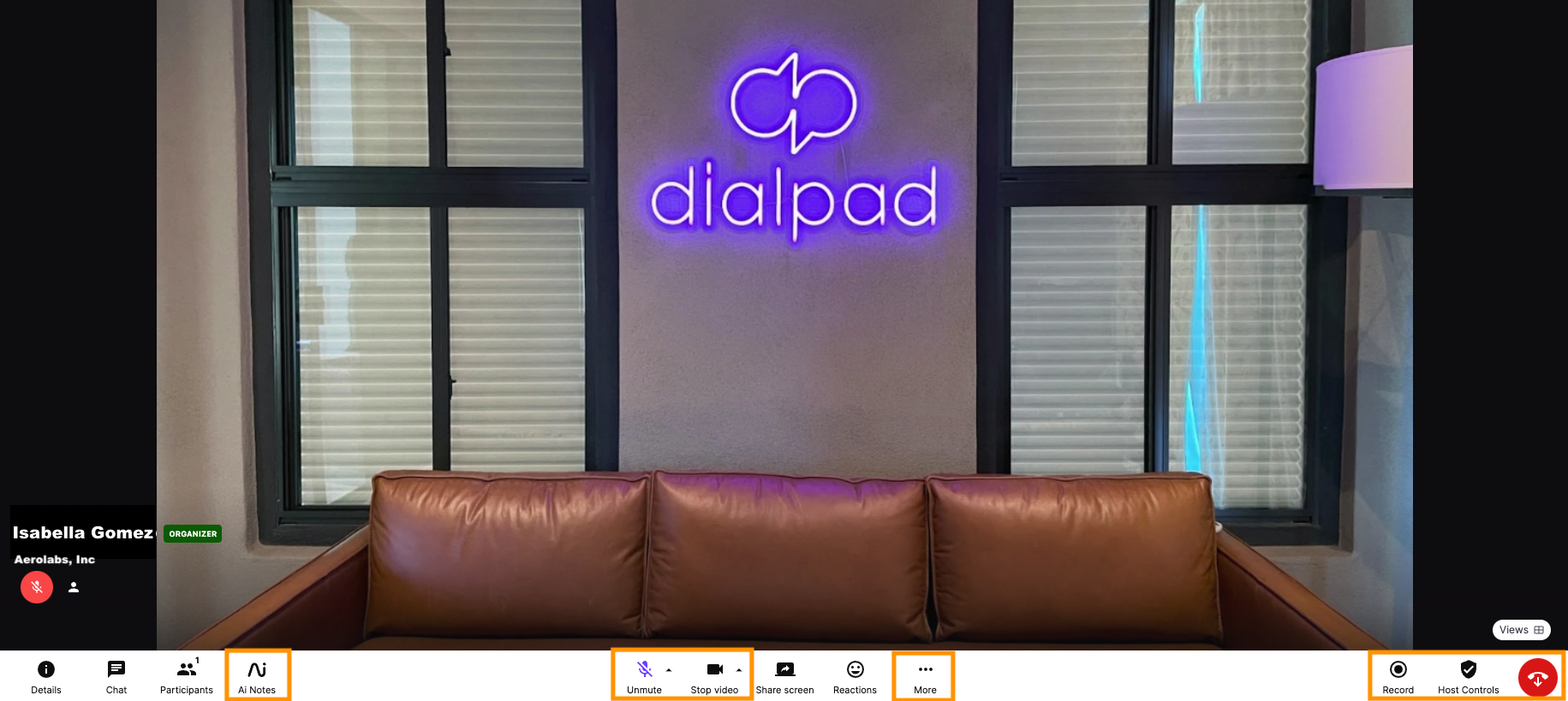
Simplified host controls
All of the host controls are now placed at the host control panel on the bottom bar providing easier and faster meeting moderation.
Here you can allow participants to:
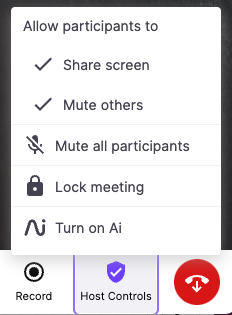
One-click meeting recording
Capture the right moments of your meeting with the record button in the bottom bar.
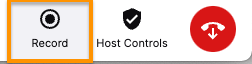
With the click of a button, your meeting will instantly be recorded.
Turning off meeting recording is just as simple, with the Stop Recording button conveniently located in the bottom bar too!

Ai transcripts and meeting notes
Transcripts and notes now have a new home on the panel of the meetings bottom bar.

Click the Ai Notes button during a meeting to watch your real-time transcripts.
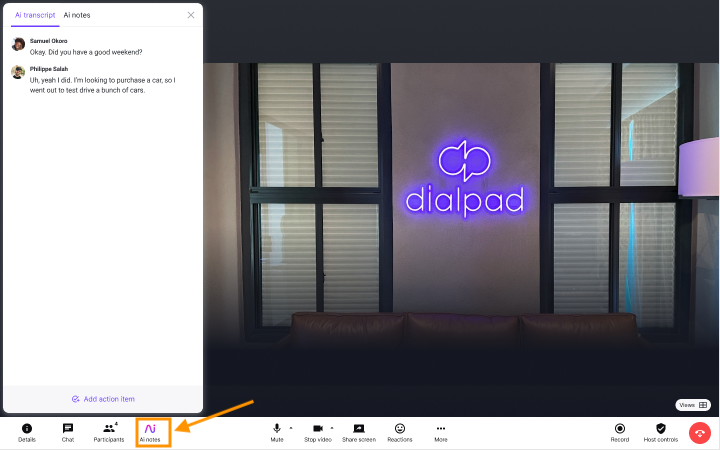
Seamlessly switch your audio sources
Need to switch between headsets or computer speakers? Use the up arrow next to the mic icon to switch the source at any time.
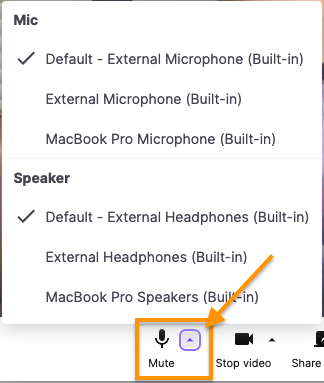
More video backgrounds and camera sources
Turn your camera on and off, change your camera source or even change your background mid-meeting. Use the up arrow next to the camera icon to enable your video or update your background.
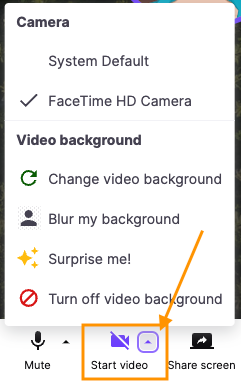
Exit options
"Oops! I didn’t mean to disconnect" was an all-to-common phrase we were hearing, and so we've moved the End Call button all the way to the right.

Not only that, we've added the option for you, as the meeting organizer, to leave the meeting and allow the meeting to continue, or to end the meeting for everyone.
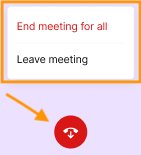
FAQs
I've noticed something odd, where can I give you feedback?
We love feedback! Please give us your thoughts here by emailing [email protected]


