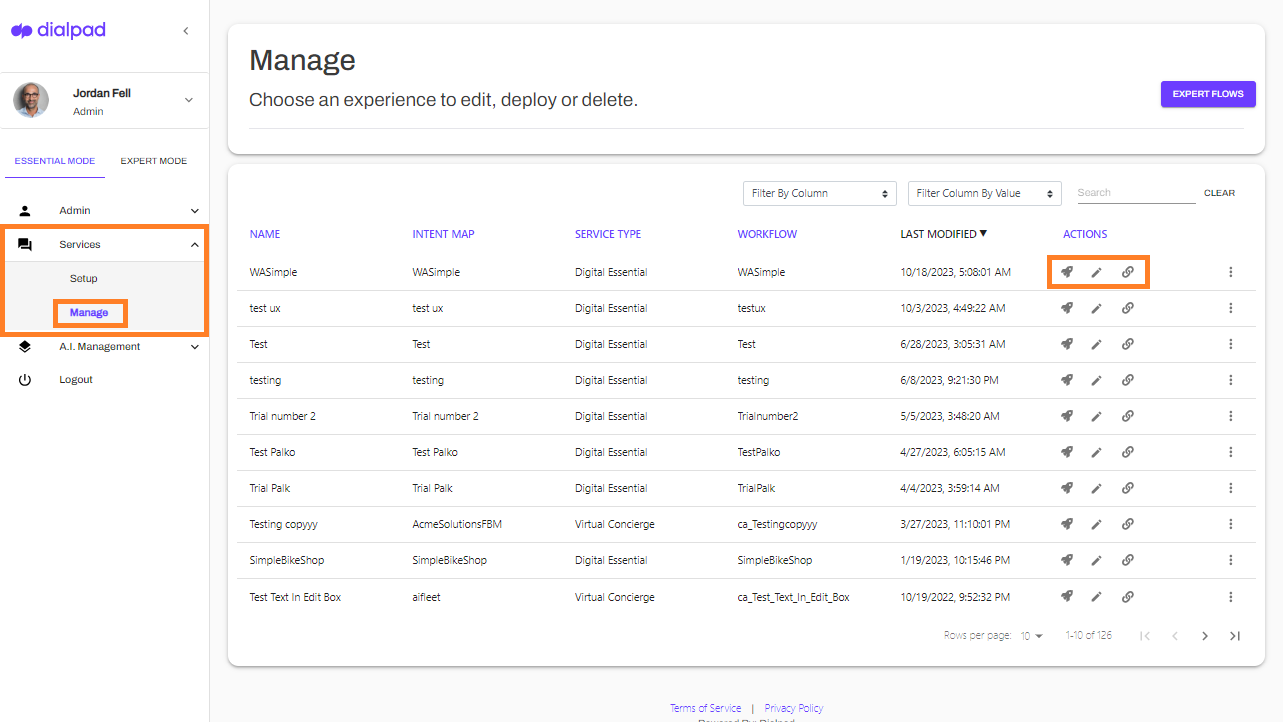- 24 May 2024
- 1 Minute to read
- Print
- DarkLight
- PDF
Setting Up Digital Engagement
- Updated on 24 May 2024
- 1 Minute to read
- Print
- DarkLight
- PDF
Dialpad's Digital Engagement allows easy management of settings through the Admin Portal. Users can set up automation, live escalation, and agent widgets for customer interactions. Knowledge Experience provides AI-based answers and task links. Virtual Concierge helps collect customer information, while Expert Flows fine-tune customer experiences. The Manage tab allows testing and deployment of experiences with various options like Deploy, Edit, and Quick Deploy.
Once Digital Engagement has been set up by Dialpad's Professional Services team, you can easily manage your Digital Engagement settings from your Admin Portal.
To access your Digital Engagement Admin Portal, head to your Admin Settings from Dialpad.com
- Select a Contact Center
- Navigate to Advanced Settings
- Select Configure Digital Engagement
- Navigate to Services
- Select Setup
Digital Essentials
Use Digital Engagement to answer questions, collect customer information, and escalate to agents.
From the Digital Essentials page, you can:
- Create an automation - Automate context collection before routing to agents, as well as provide answers to frequently asked questions.
- Create a live escalation - Choose the type of agent escalation (voice calling or web chat).
- Agent widgets - Select which widgets to use, offering prebuilt functions focused on everyday tasks and operations.
Once you have configured your essential settings, it's time to Train and Deploy your new experience.
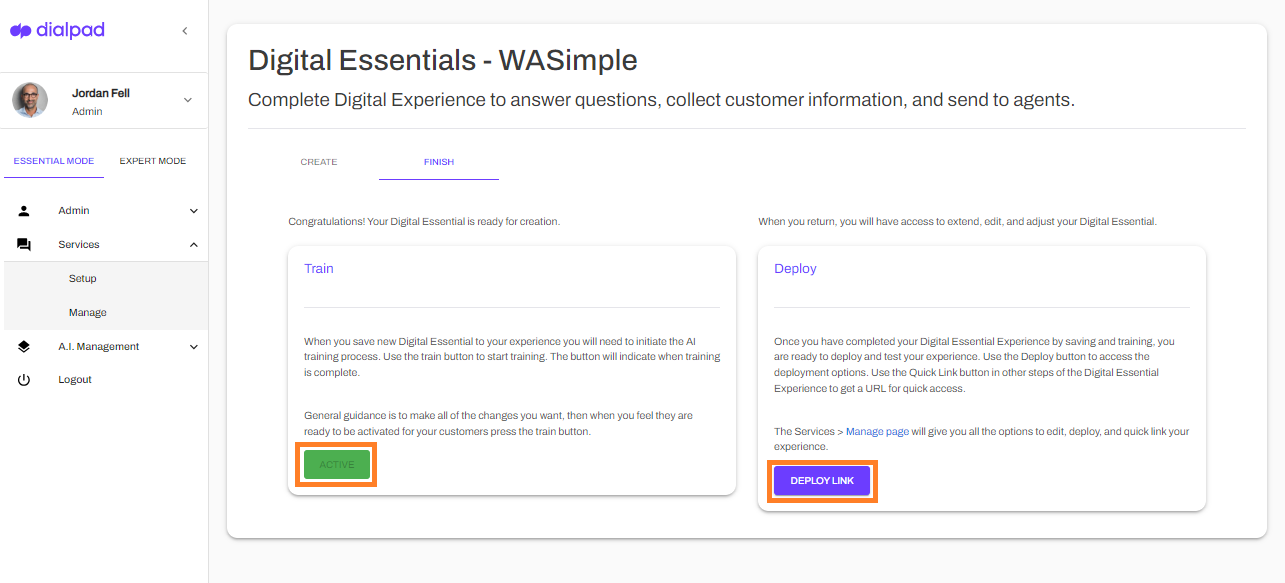
Expert flows
The Expert Flows page is where you go to fine-tune the customer experience. Here, you can manage and edit workflows to ensure customers are going through the right progression when seeking assistance.
Manage
The Manage tab displays all the experiences on your account and lets you quickly test and deploy each one.
Here, you can make the following adjustments to an experience:
- Deploy - Offers multiple deployment options
- Accessedby selecting the rocket icon
- Edit - Lets you edit existing experiences
- Accessed by selecting the pencil icon
- Quick Deploy - Provides a quick deploy URL
- Accessed by selecting the link icon
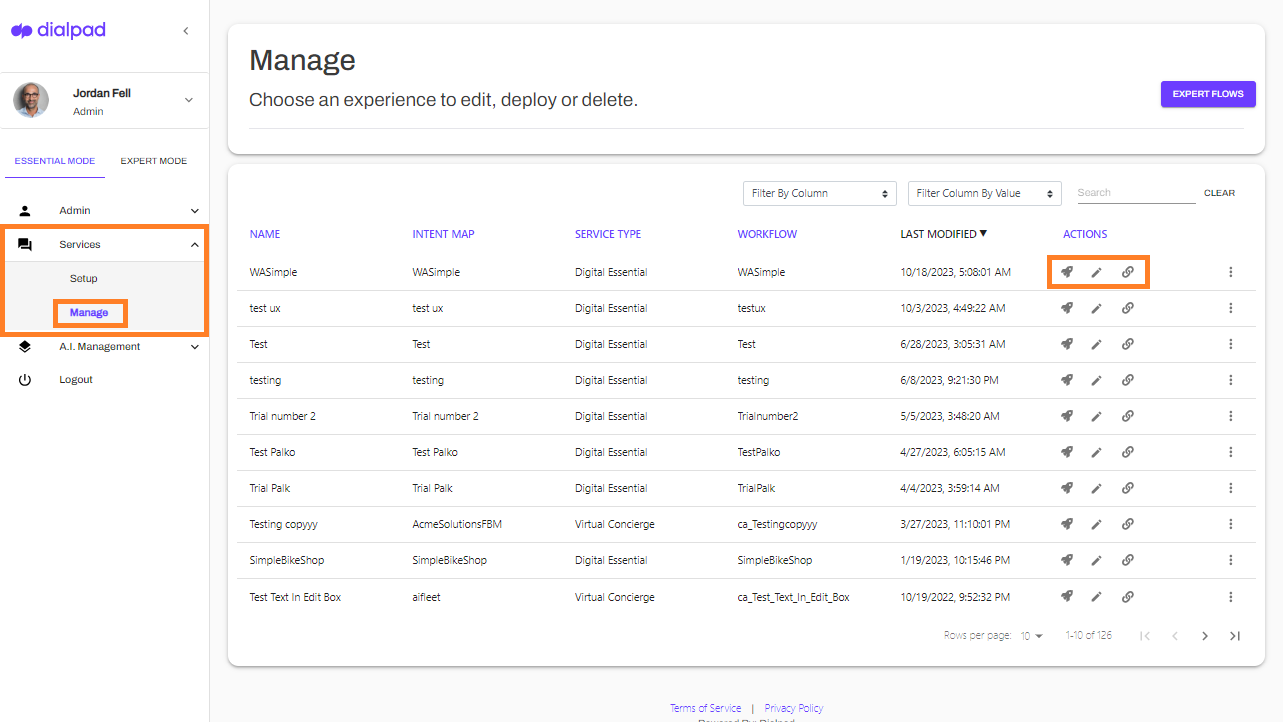
- Accessed by selecting the link icon