Is your Android phone not ringing for Dialpad calls?
Let's go over some common scenarios on why this might happen, and how to fix it.
Notifications are muted
If you see a pop-up notification but don't hear a ring tone, this means Dialpad is successfully sending the call notification but it's muted on your device.
Check out this article to see how you can unmute your notifications.
Focus mode
Focus mode hides/silences notifications for a defined period of time or for however long Focus mode is turned on. You must explicitly define what notifications come through when Focus mode is on.
To remove Dialpad from Focus mode:
From your home screen, tap Settings
Go to Digital Wellbeing & Parental Controls > Focus mode
Under Your distracting apps, deselect Dialpad
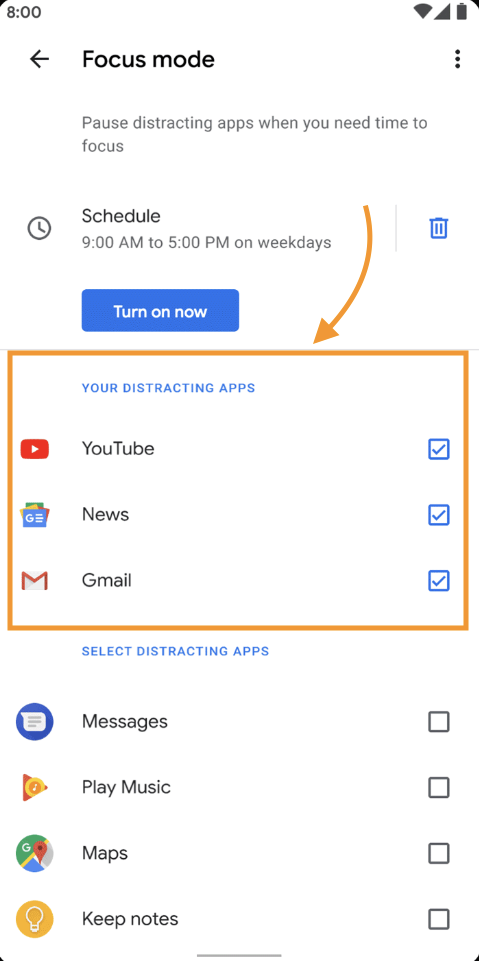
In-app notification settings
Dialpad has in-app notification settings, which is different from Android OS (operating system) system notifications.
If you have in-app notification settings configured, make sure they are turned on.
To turn on Dialpad in-app notifications:
From your main Dialpad app home screen, swipe out from the left to access your profile and tap Settings
Under Notification Settings, tap Manage Notifications > Notification categories
Turn on all options for notifications
Do Not Disturb (DND) mode
Dialpad has an in-app DND (Do Not Disturb) mode and a System DND mode.
The in-app DND doesn’t send certain types of push notifications (but not all), while the System DND disallows the display of notifications and silences any sound output (by default). You can customize the System DND mode.
To manage DND mode on your Android phone, read this article.
OEM restrictions
OEMs (Original Equipment Manufacturers) may and can define OS behavior for the Android OS they use. As a result, this may prevent Dialpad from pushing notifications to your Android phone from the app.
Check out https://dontkillmyapp.com/ to see if your Android OS is affected. If you can’t find results, reach out to your Support team or ask your Customer Care Specialist about what alternative options might be available to you.
User behavior
While unusual, it might happen that your own behavior is silencing a call notification.
If you hold down the Volume Down button and turn the volume all the way down to silence all sounds.
If you keep your phone connected to a headphone or headset, the ringing will be played in the audio device and you might not hear it if you’re not using them when the call arrives.
If you have powered off your Android device for any reason, the Dialpad app will not be able to receive notifications or calls until you have opened it once.
Open the app and put it into the background. That's it, it should start working again.
Check your blocked numbers.
The number that is calling you may be blocked by Dialpad or your Android blocked numbers.