Using Dialpad while working in HubSpot shouldn’t mean bouncing between apps. With calling in HubSpot, you can handle calls right from your CRM and still capture all the key details Dialpad provides.
Who can use this
Dialpad’s HubSpot integration is currently available to Dialpad Support and Dialpad Sell customers, as well as Dialpad Connect users on a Pro or Enterprise plan.
Turn on calling in HubSpot
To enable calling in HubSpot:
Navigate to the phone icon
Select a calling provider
.png)
Select Dialpad (Beta)
Select the Open calling window to launch the Dialpad widget.
.png)
Once you're connected, a mini Dialpad calling widget opens in a new window. You can place calls, search contacts, and see your recent and favorite contacts, just like in the app.
Note
If calling in HubSpot fails to activate after clicking Open calling window, contact your Customer Success Manager.
Tip
Make sure you grant microphone access, otherwise, you won’t be able to make calls.
Make & receive calls
Place and receive calls in HubSpot from the calling widget.
To make a call
Navigate to any contact
Select the Call icon
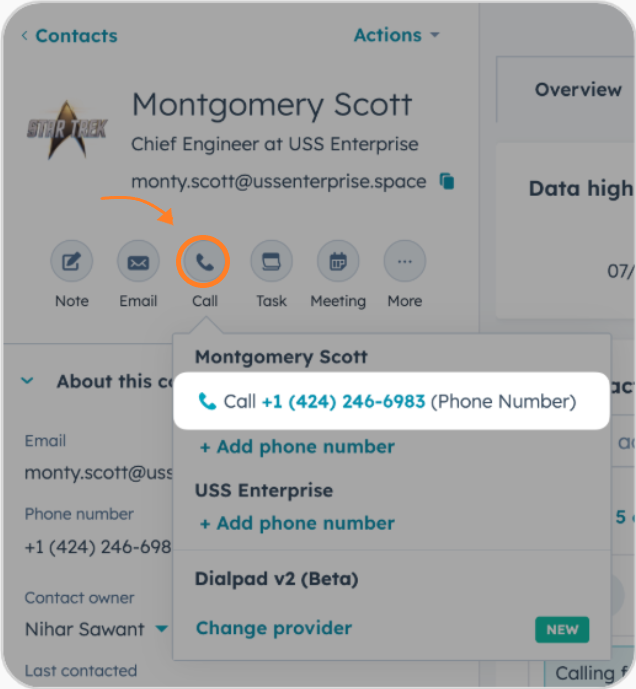
Select a number to start the call
Make sure that the Dialpad calling widget is visible so you can see the call in progress.
.png)
To receive a call
When you get an incoming call, you’ll see a notification in HubSpot..png)
To answer a call, just bring the Dialpad calling widget into focus.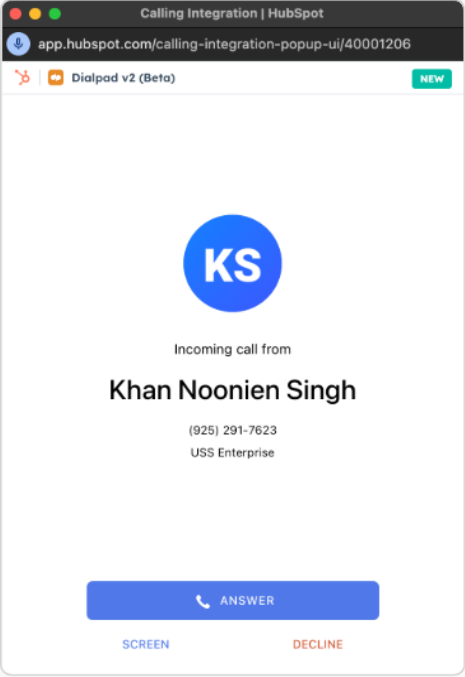
Note
Can’t see the calling window?
Press Ctrl/Cmd + to bring the calling window into focus or go to Menu → Window → Calling Integration | HubSpot.
Contact matching
Once your call is connected, Dialpad automatically matches the number with the appropriate HubSpot contact.
Rematch a contact
Need to change the matched contact? No problem!
To rematch a contact
Hover over the contact details on the calling widget
Select Rematch
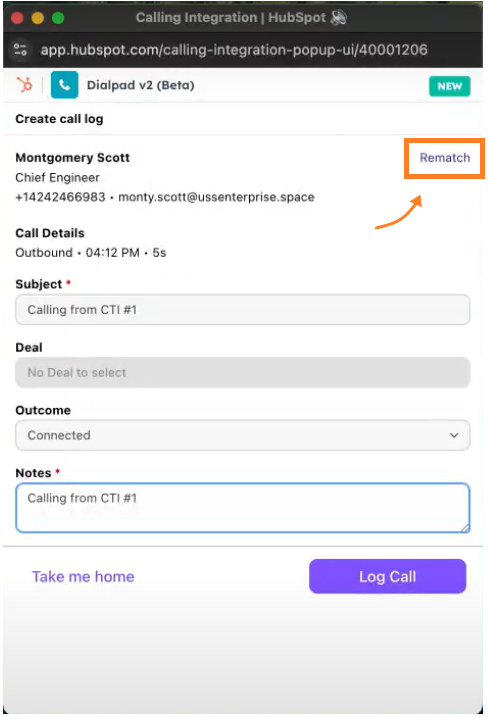
Enter a different contact’s name or number in the search bar
Select the name of the contact you’d like to match
Note
You'll need to match a contact before you can log call details.
Multiple contact match
When multiple contacts are found, we’ll show you the possible matches so you can pick the right one before logging the call
.png)
Select the correct contact’s name to make the match in HubSpot.
Create a contact
No match? You can create a new contact if the number or name isn’t in HubSpot yet.
To create a new HubSpot contact
Navigate to the calling window > select Create
.png)
Enter the contact’s details
Select Create
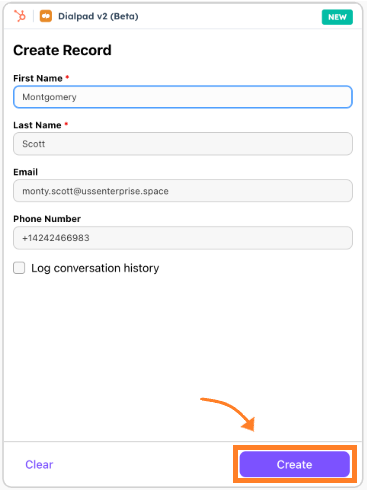
Call logging
When you make or receive a call, you’ll see an option to log it with key details like subject, deal, outcome, and notes.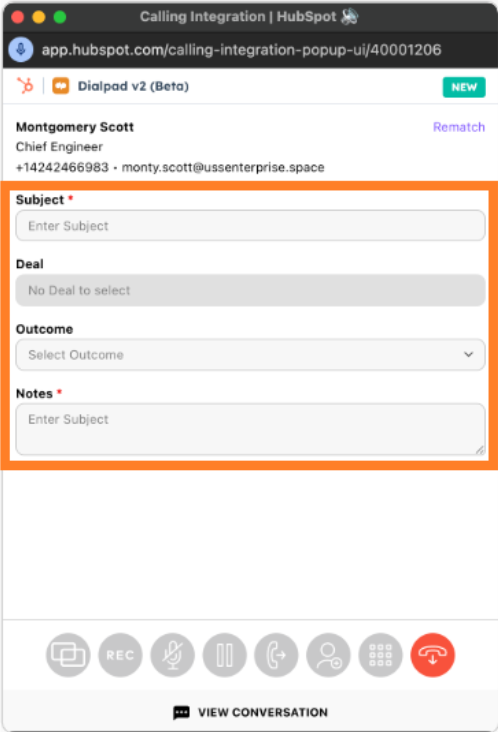
You can even make outcome logging required by adjusting your settings in HubSpot.
View call logs
Once you log a call, you’ll see the logged calls under Recent activities.
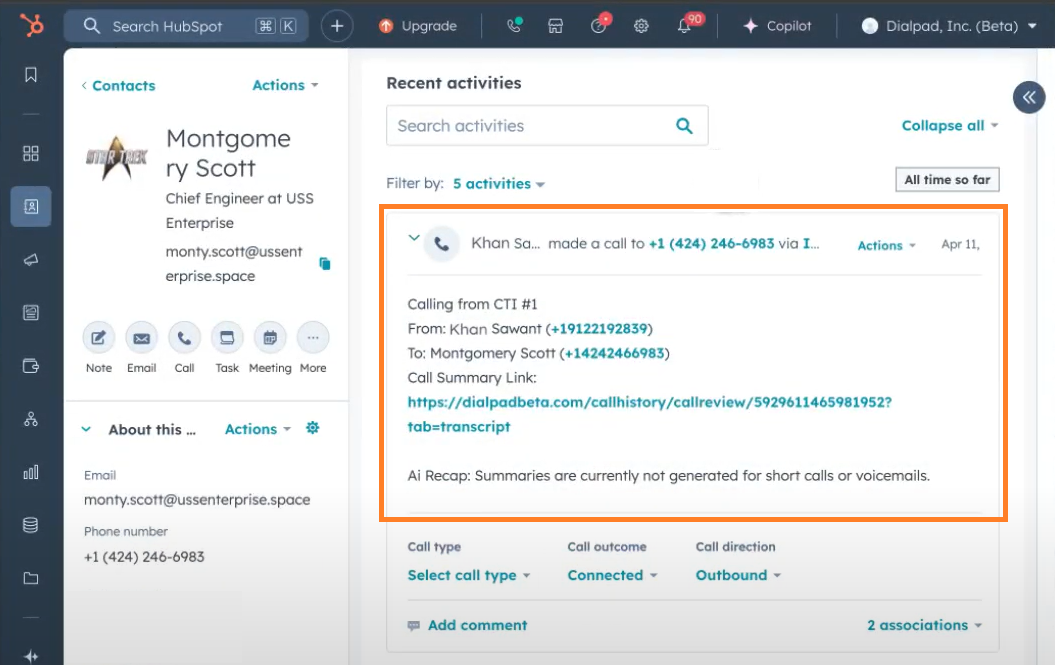
If Dialpad Ai is enabled, the call log will also include a call summary and action items for added insights.
Frequently asked questions
Can I send SMS from the calling widget?
Yes! Choose a contact in the widget, and a conversation view will pop up so you can send your SMS.
If SMS logging is turned on, your messages will be saved to the contact’s record.
Why does the calling widget open separately from HubSpot?
Calls can get disconnected if you move around HubSpot, so the widget opens in a separate window to keep the connection steady.
What should I do if the calling widget isn’t responding?
Try doing a hard refresh on the calling window.
Press Cmd/Ctrl + Shift + R or go to View → Reload this page a couple of times, then give it another try.
Why does the calling widget say "HubSpot calling is not enabled for your organization" ?
If you’re seeing the "HubSpot calling is not enabled for your organization," please contact Customer Care to have HubSpot Calling enabled for your account.
When I click on a number to make a call or receive an incoming call, nothing happens in the widget. What should I do?
If nothing is happening in the call widget when you click to call, or try to receive a call, please refresh the HubSpot window.
What if I don’t want to use Dialpad as the calling provider from HubSpot?
If you don’t want to use Dialpad as the calling provider in HubSpot, select a different provider from the topbar.
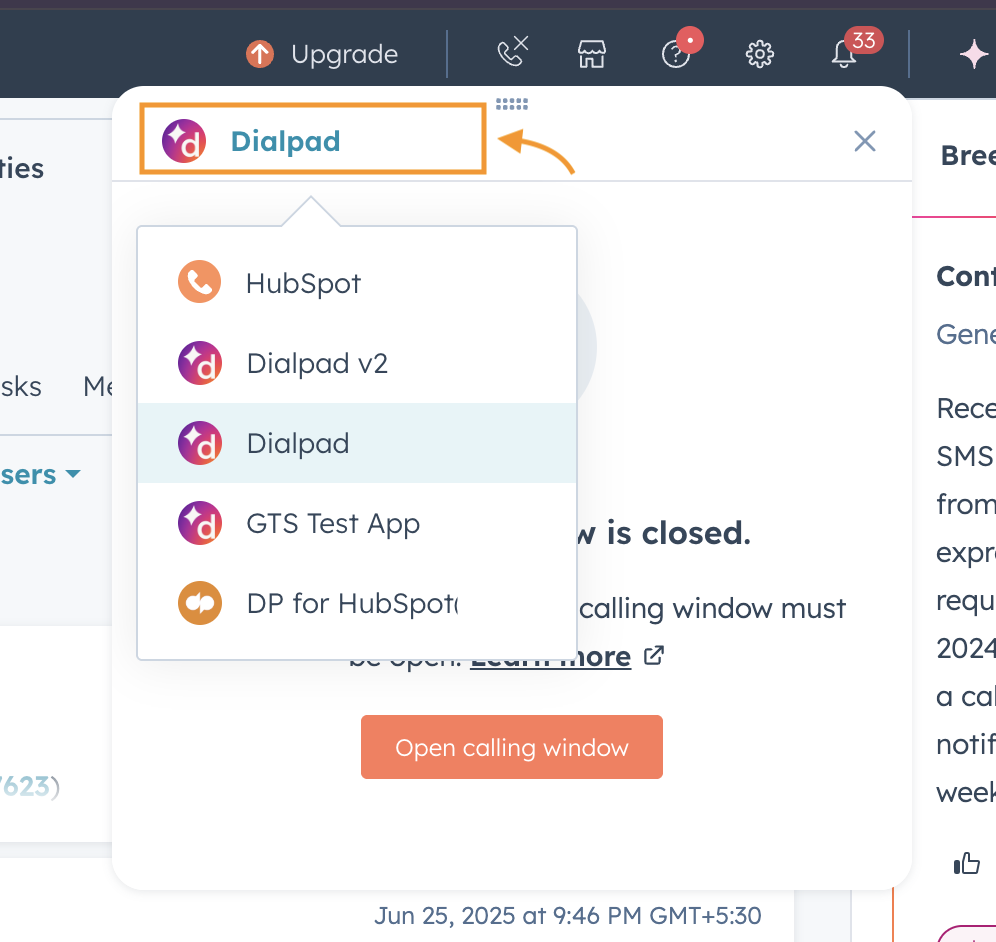
Why can’t people hear me speak?
If you can’t hear people, or they can’t hear your speak, check that HubSpot has Microphone permission.
When the widget loads, your browser will request microphone access. Approve the permission to ensure you can make calls.
If access was previously denied, open the Site Information menu beside the address bar and enable the Microphone setting.
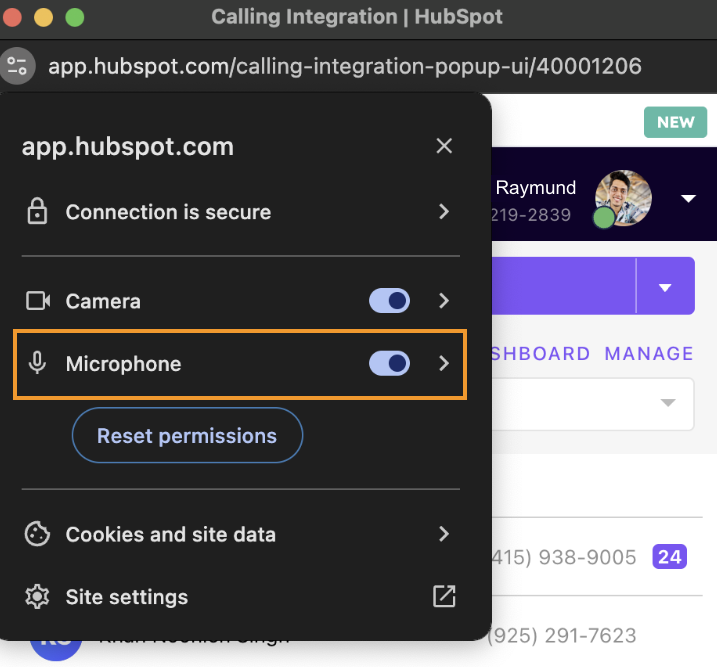
How can I disable the entire calling experience from HubSpot?
HubSpot Super Admins can disable the HubSpot calling from HubSpot’s Settings. Go to Tools → Calling → Call Setup → Call Configuration and toggle off 'Place calls using HubSpot calling'
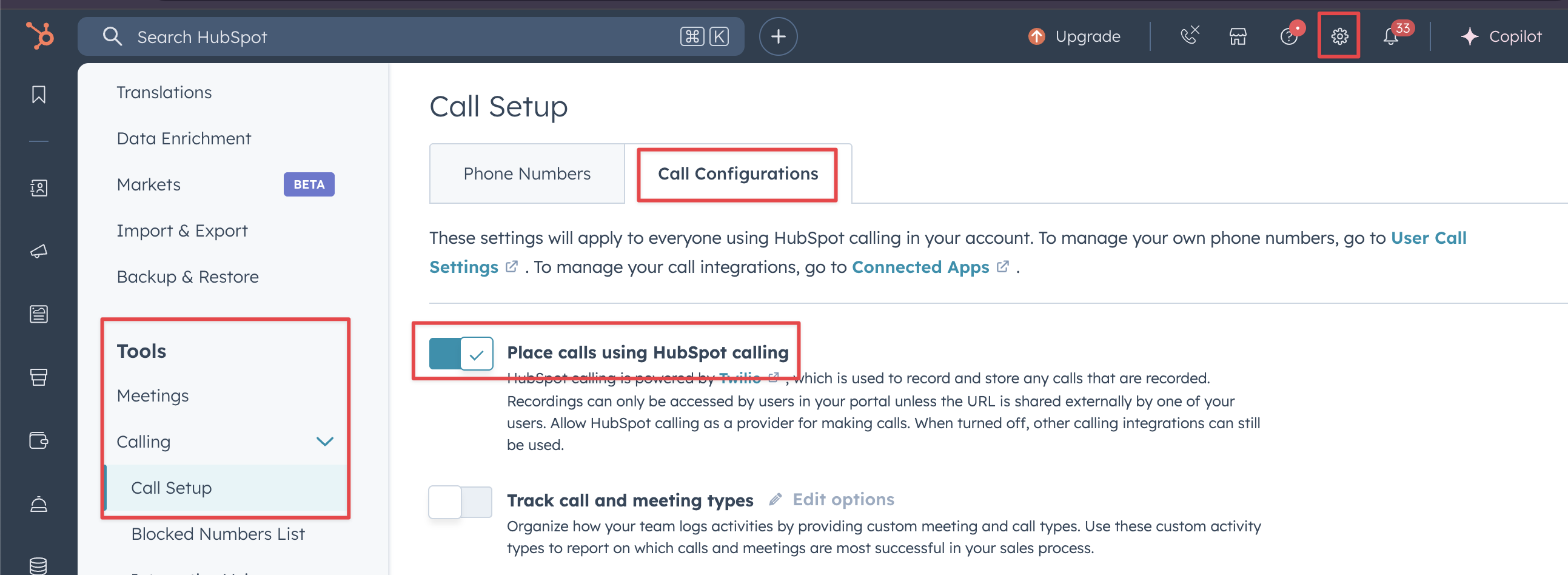
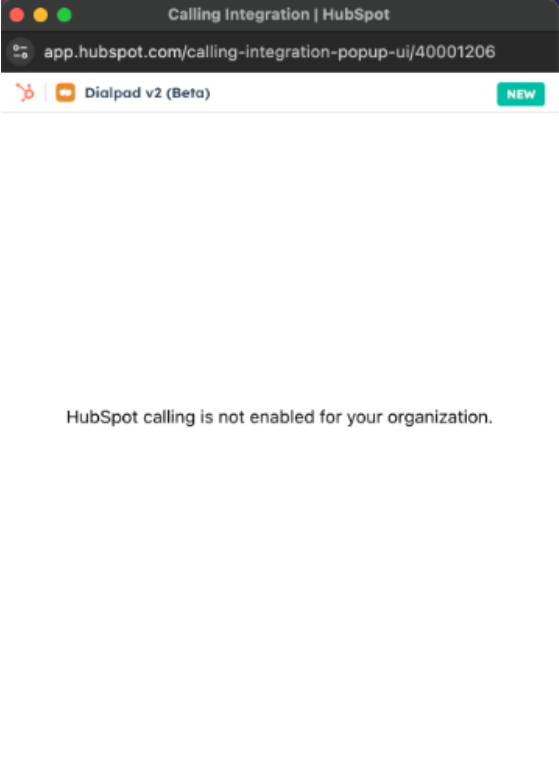
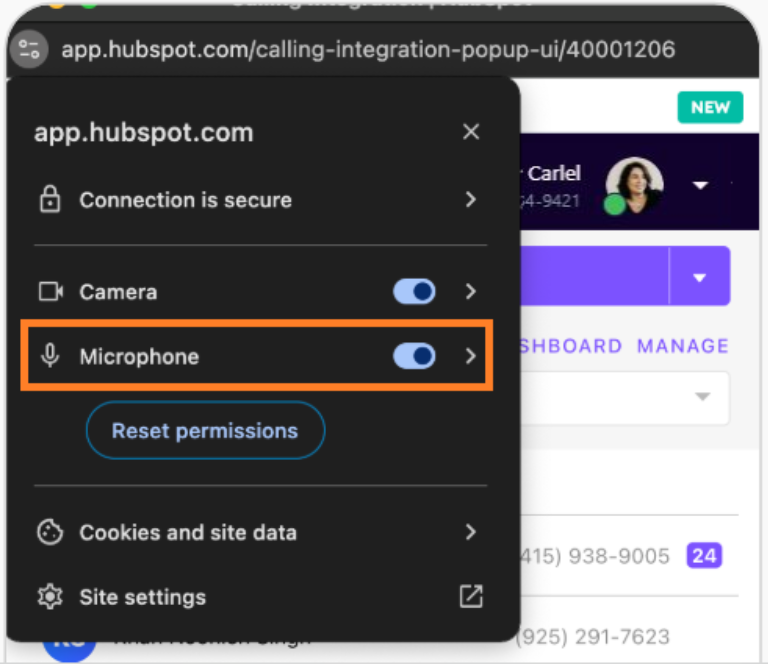
.png)