Just realized you forgot to invite a colleague to your meeting? Not to worry, inviting participants to an active meeting couldn't be easier!
Let's take a look at how this works.
Who can use this
Users on a free or business Dialpad Meetings license can add participants to an active meeting.
Invite additional participants to an active meeting
To invite participants to an active meeting, select the Participants icon from your Meeting’s control bar.
Select Invite Participants
Enter the names, numbers, or email addresses of any Participants you'd like to invite
Select Send Invites
*If entering a name, you'll need to hover over it to reveal the contact's number or email address.
Note
If you'd like to have us instantly dial-out to the invitees, select the checkbox Have Dialpad Meetings dial out to participants.
*Available only to US and Canadian numbers, excluding AK and HI
Enable SMS notifications
If you'd like to send an SMS notification when sending invites to participants with phone numbers, Participant Text Notifications must be enabled.
These can be enabled at the time you schedule a meeting, or from your settings.
Enable SMS notifications when scheduling a meeting
To enable SMS notifications while scheduling a meeting, simply click Enable when you schedule a meeting.
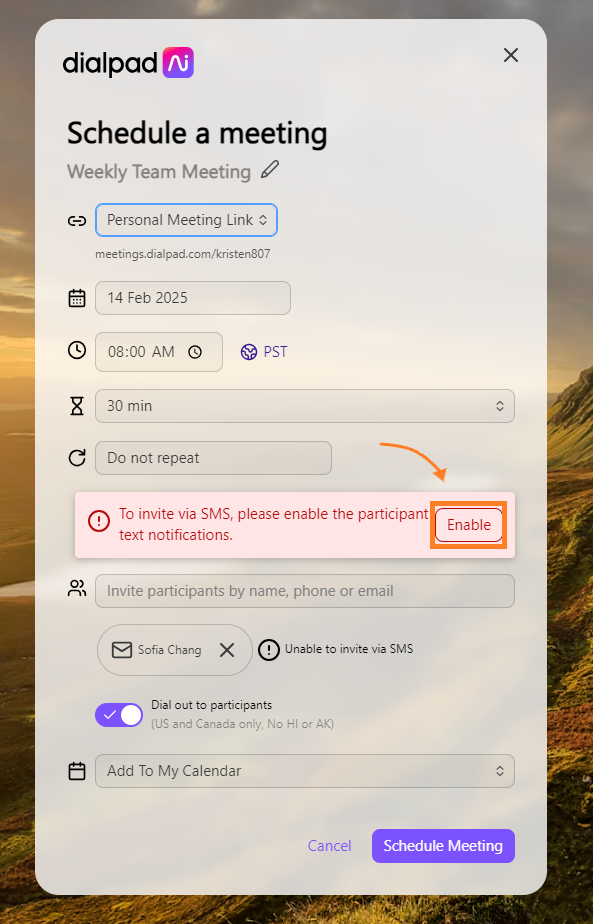
Enable SMS notifications from Settings
To enable SMS notifications from your Dialpad Meetings Settings, head to Participant Notifications.
Navigate to Text all participants
Select the desired SMS preference
.png)