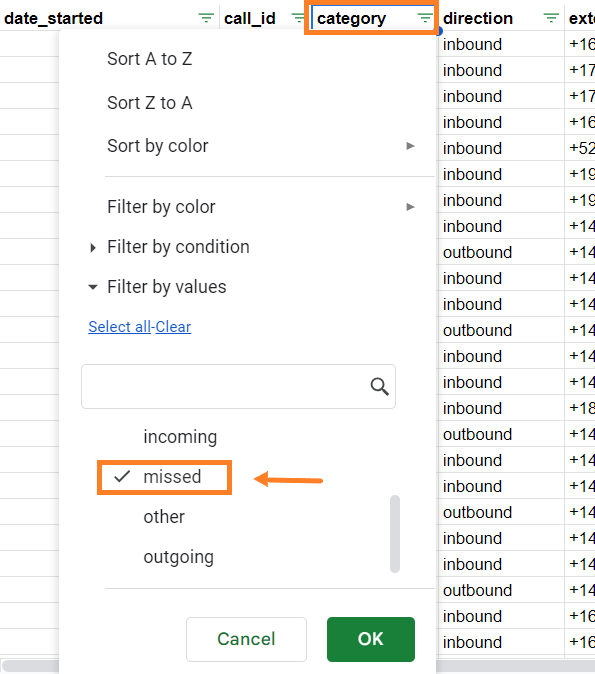- 13 Dec 2024
- 1 Minute to read
- Print
- DarkLight
- PDF
Export Guide: Total Number of Calls
- Updated on 13 Dec 2024
- 1 Minute to read
- Print
- DarkLight
- PDF
Unlike statistic logs, call logs provide detailed information about each call. This includes the date, time, route, and the number of the person you called. This makes it easier to organize and gather more specific details about your calls.
Who can use this
Dialpad admins and users with Analytics permission can export office-wide data.
Individual users can export their own analytics data.
Call count by category - office
Firstly, export your call logs by heading to your admin portal at Dialpad.com then, navigate to the Analytics section
- Select This office filter
- Select a desired date range
- Select Export (.csv)
- Select Call Logs
- Select Send Report
You'll receive a download link with a CSV file containing the call logs.
Then, filter your spreadsheet to know the number of calls for a specific call category
- Navigate to the Category column
- Select a specific call category

- Navigate to the Target_type column
- Select User filter

That's it! The call category for all your users in your office will be displayed. To find out the total number of calls, you can use the Excel function =counta(range).
Call count by category - group
Using the exported call log file, find the total number of calls from your department or contact center by following these steps
- Navigate to the Category column
- Select a specific call category
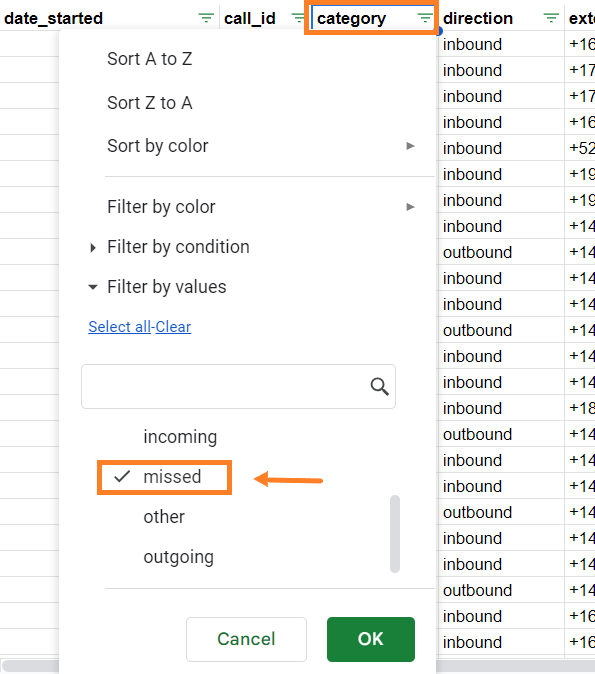
- Navigate to Target_type column
- Select a group filter
Call count by category - user
Find out the total number of calls by a specific user, follow these steps using the exported Call Log file
- Navigate to the Category column
- Select a specific category
- Navigate to the Target_type column
- Select the User filter
- Navigate to the Name column
- Select a specific user