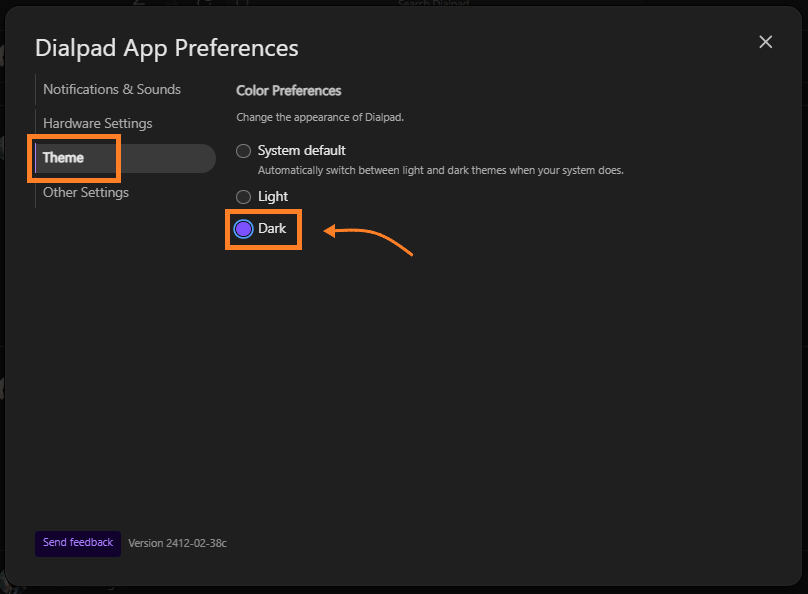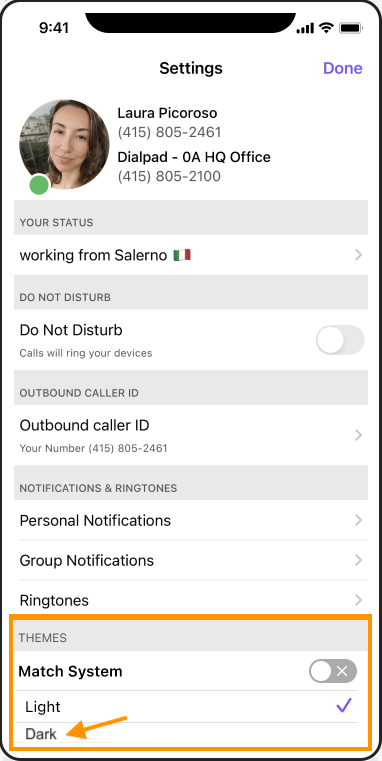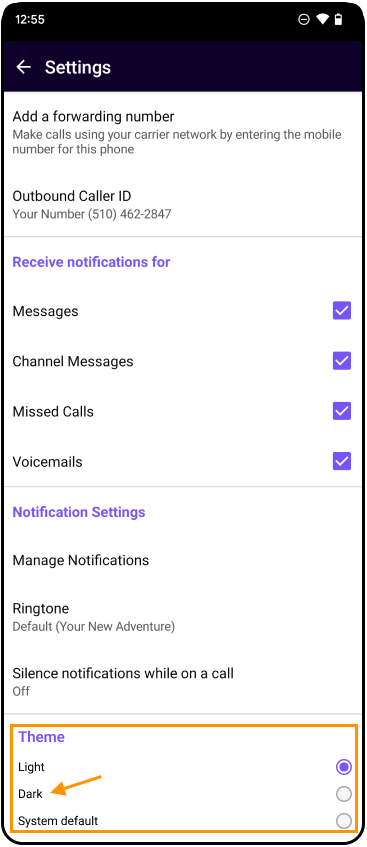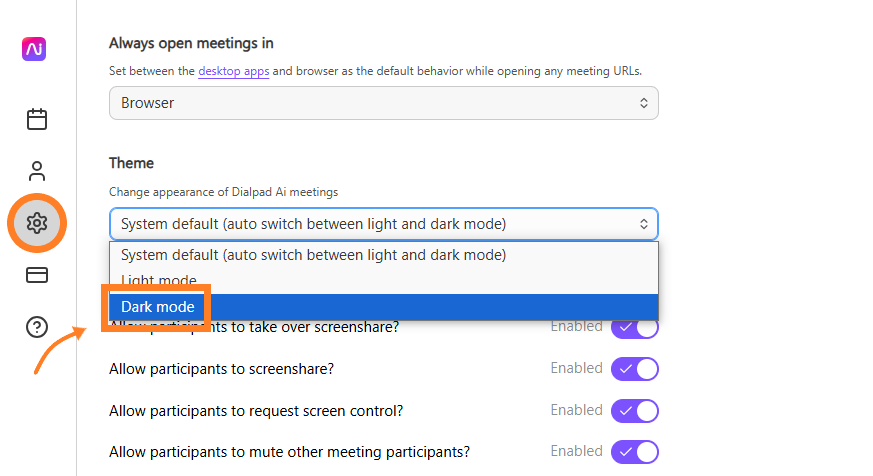- 19 Dec 2024
- 1 Minute to read
- Print
- DarkLight
- PDF
Dark Mode
- Updated on 19 Dec 2024
- 1 Minute to read
- Print
- DarkLight
- PDF
Dark Mode offers a smooth and elegant interface with soothing colors that help reduce screen glare, enhancing the visual experience, particularly in low-light settings. Users can easily switch between Dark and Light modes based on their preferences or environmental conditions, such as bright sunlight or late-night work. To activate Dark Mode in the Dialpad app, users can navigate to their avatar, select Preferences, then Theme, and choose Dark. For mobile devices, the process involves accessing Settings, then Themes, and selecting Dark Mode. The same applies to Dialpad Meetings, where users can change the theme through the dashboard settings. It's important to note that Dark Mode settings do not sync across all Dialpad applications, requiring individual adjustments for each app. This flexibility allows users to customize their experience according to their needs and surroundings.
Dark Mode is smooth and elegant, with soothing colors that reduce screen glare and provides a visually pleasing experience, especially in low-light conditions.
Easily switch between dark and light mode depending on your mood or your environment — perhaps it's a sunny day, and you prefer Dark mode to let your eyes rest, or maybe you're working late hours and want to minimize eye strain.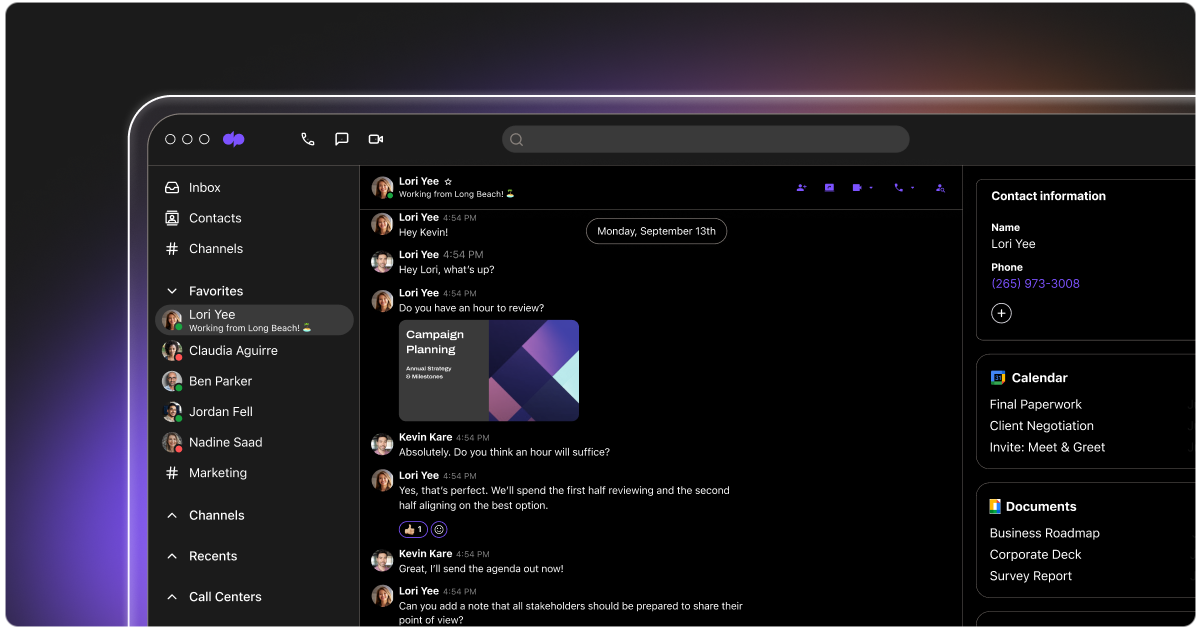 Let’s dive into the details
Let’s dive into the details
Turn on Dark Mode
We've made toggling between light and dark modes simple, so you can switch back and forth depending on your mood or external settings.
Dark Mode - web and browser app
To turn on Dark Mode in the Dialpad native or browser app:
- Navigate your avatar
- Select Preferences
.png)
- Select Theme
- Select Dark
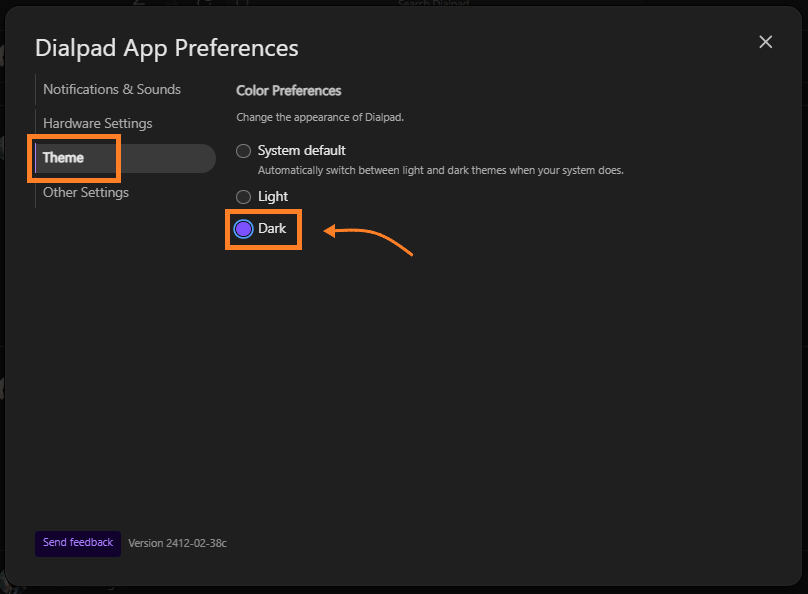
That's it! Your Dialpad app will automatically switch to Dark Mode.
Dark Mode for iOS
To turn on Dark Mode for your mobile (iOS) device, head to your Settings.
- Navigate to Themes
- Select Dark Mode
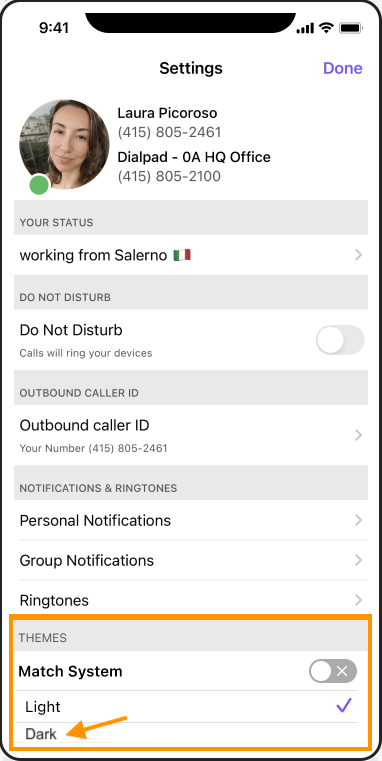
Dark Mode for Android
To turn on Dark Mode for your Android device, head to your Settings
- Navigate to Theme
- Select Dark
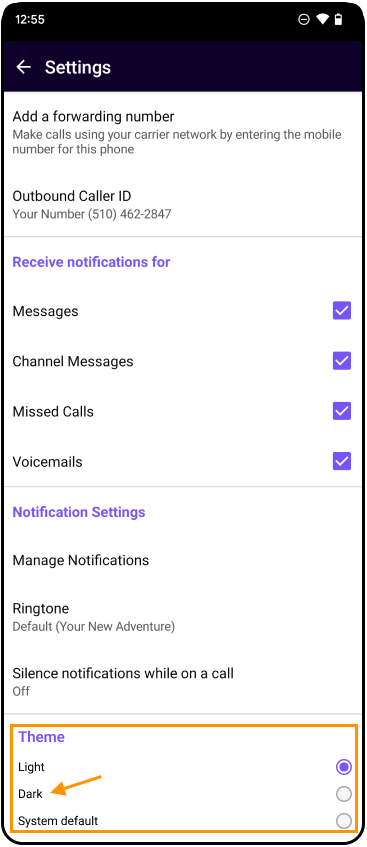
Dark Mode for Dialpad Meetings
Update your Dialpad Meetings theme to dark mode in just a few clicks!
- Select Menu from your Dialpad Meetings dashboard
- Select Settings
- Navigate to Theme
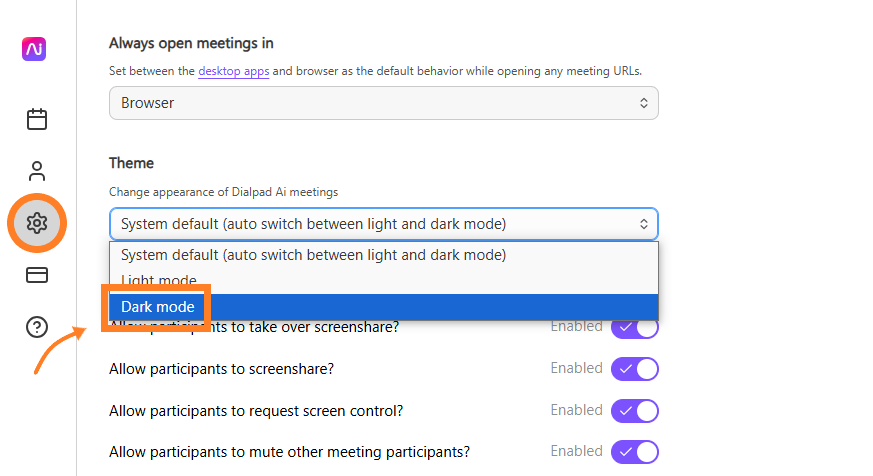
- Select Dark
Frequently asked questions
I set my browser app to Dark Mode, why didn't my Dialpad Meetings settings change too?
Dark Mode settings do not sync across all Dialpad applications, you'll need to individually set the theme for each app (mobile, web app, meetings, etc).

.png)