Dialpad’s integration with HubSpot Sales Hub improves users’ productivity by auto-logging inbound and outbound calls to HubSpot and allowing users to log notes and save tasks against contacts.
Let's look at how this integration works.
Who can use this
Dialpad’s HubSpot Sales Hub integration is currently available to Dialpad Support and Dialpad Sell customers, as well as Dialpad Connect users on a Pro or Enterprise plan.
Configure HubSpot with Dialpad
Users with HubSpot Sales Free, Starter, Professional, and Enterprise can use this integration.
To connect HubSpot with Dialpad, you'll need to be a Dialpad Company Admin, with Admin access to your HubSpot Sales Hub account.
Note
Users do not need Admin access to either HubSpot or Dialpad — once the integration is enabled, it is available for the entire company.
To enable HubSpot for your company, head to your Dialpad Admin Settings.
Select My Company > Integrations
Navigate to HubSpot
Select Options > Manage Settings
Select Enable this feature
Select the desired preferences
Select Save
Dialpad will automatically redirect you to the HubSpot login page.
Choose one account to connect to Dialpad from your listed HubSpot accounts.
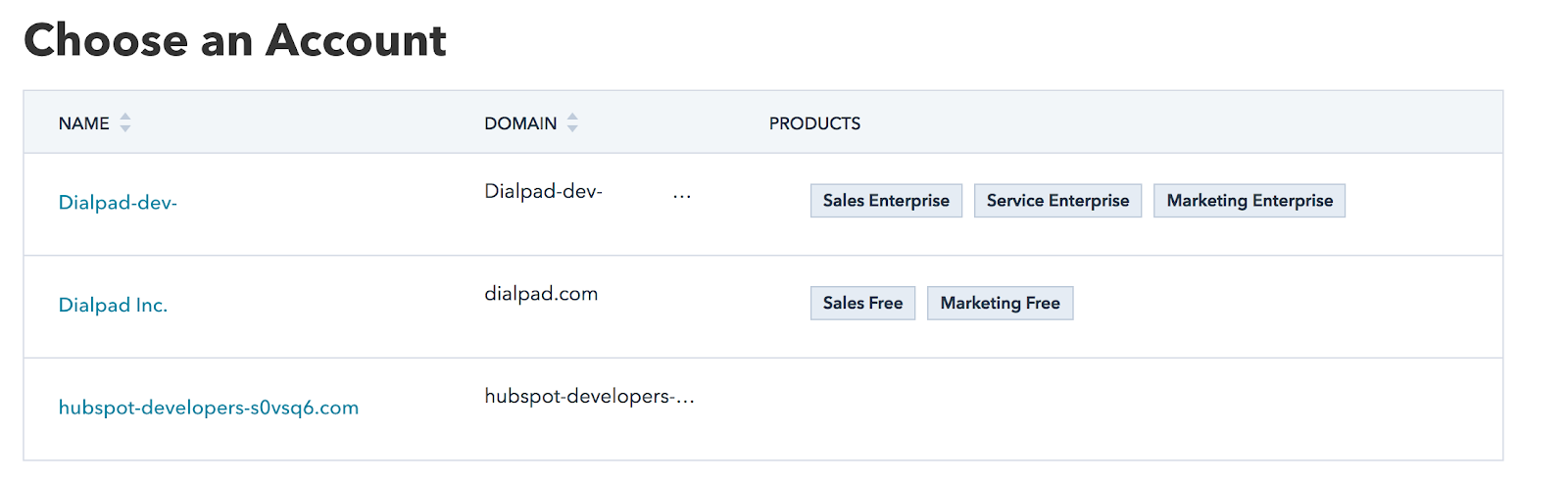
Once the HubSpot account is connected to Dialpad, you will be redirected to the Integration settings page. Now, you'll need to configure your integration options.
Head back to your Dialpad Admin Settings.
Select My Company > Integrations
Navigate HubSpot
Select Options > Configure
From the Office Access tab, select which offices will access the HubSpot integration.
On the Settings tab, configure your desired call logging preferences — settings apply at an office, department, and user level.
Log calls as activities: A HubSpot activity will automatically be created for each call
Post call recordings to HubSpot: A link to the call recording will be posted to the HubSpot activity
Log auto external transferred calls: If auto recording is enabled, a link to the call recording will be posted to the HubSpot activity even if the call is transferred
Log voicemails as activities: A HubSpot activity will automatically be created for each voicemail. A link to the voicemail would be logged in the comments.
You can also configure Advanced settings choosing to apply settings only to Shared Lines, and to lock settings for all offices, disabling their ability to make changes to individual office access and settings.
Once configured, all users with a valid HubSpot Sales Hub account will see the integration in the sidebar of their Dialpad App.
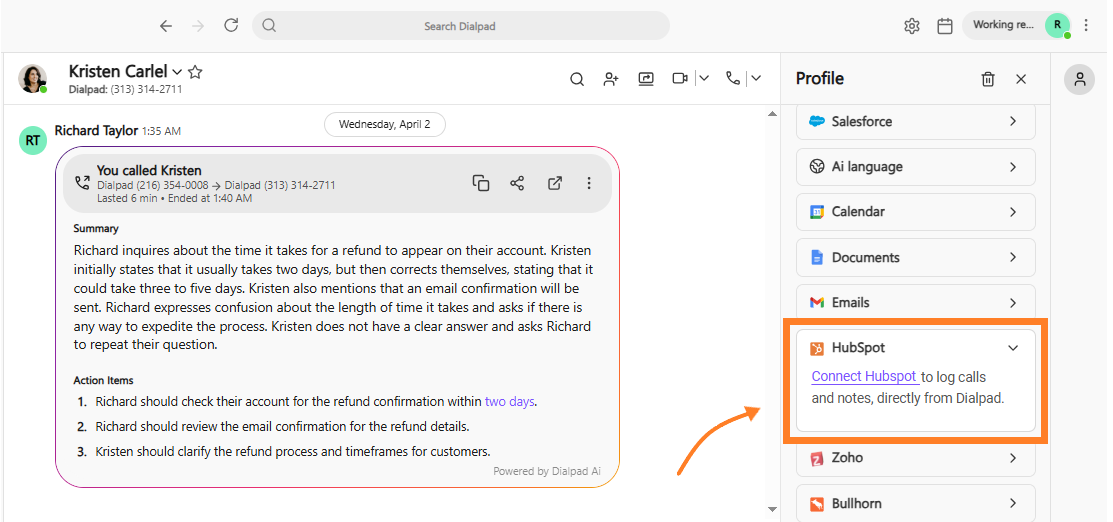
Ready to start using this integration? Click here for more information.