Curious about what happens to an unassigned number from a former team member or shared line? Admins can set up automatic call forwarding, so important calls still reach the right people—even after the number moves to your reserve pool!
Let’s dive into the details.
Who can use this
Automated call forwarding is available to all Dialpad users.
What are reserved numbers?
When an Admin deletes a user or removes a number from a shared line, the number is stored in the Reserved Numbers section of your user list.
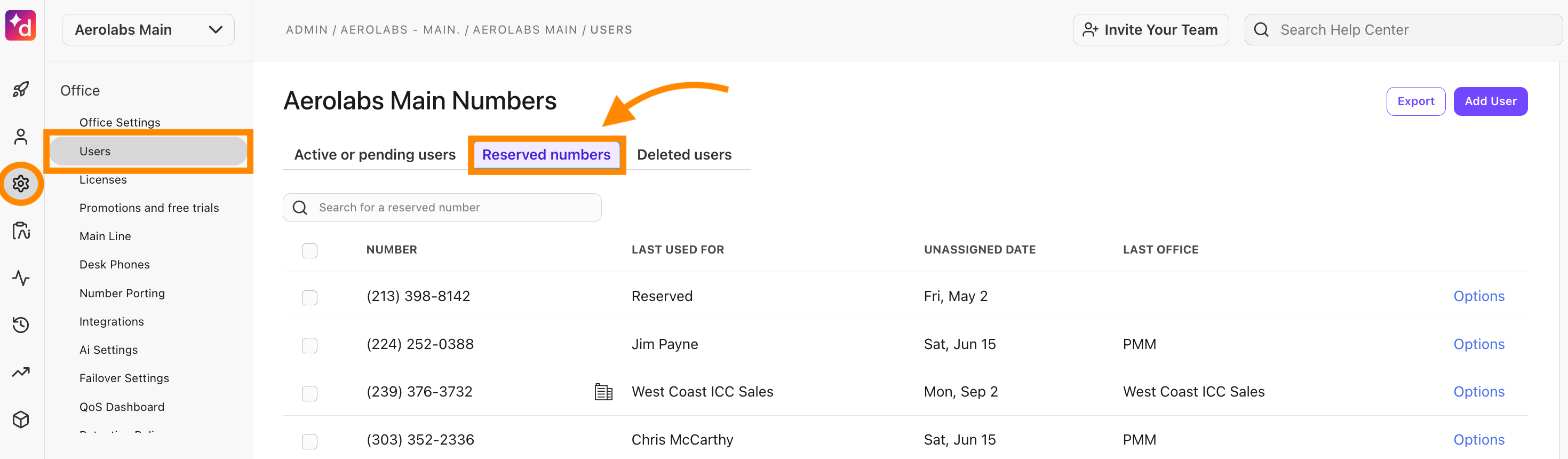
Turn on automated call forwarding
When automated call forwarding is turned on, calls to reserved numbers can be directed to the Office’s Main Line or another shared line.
To enable automated call forwarding, head to your Dialpad Admin Portal.
Select Office Settings
Navigate to Automatic Call Forwarding for deleted team members
Check the box beside Enable automated call forwarding for deleted team members
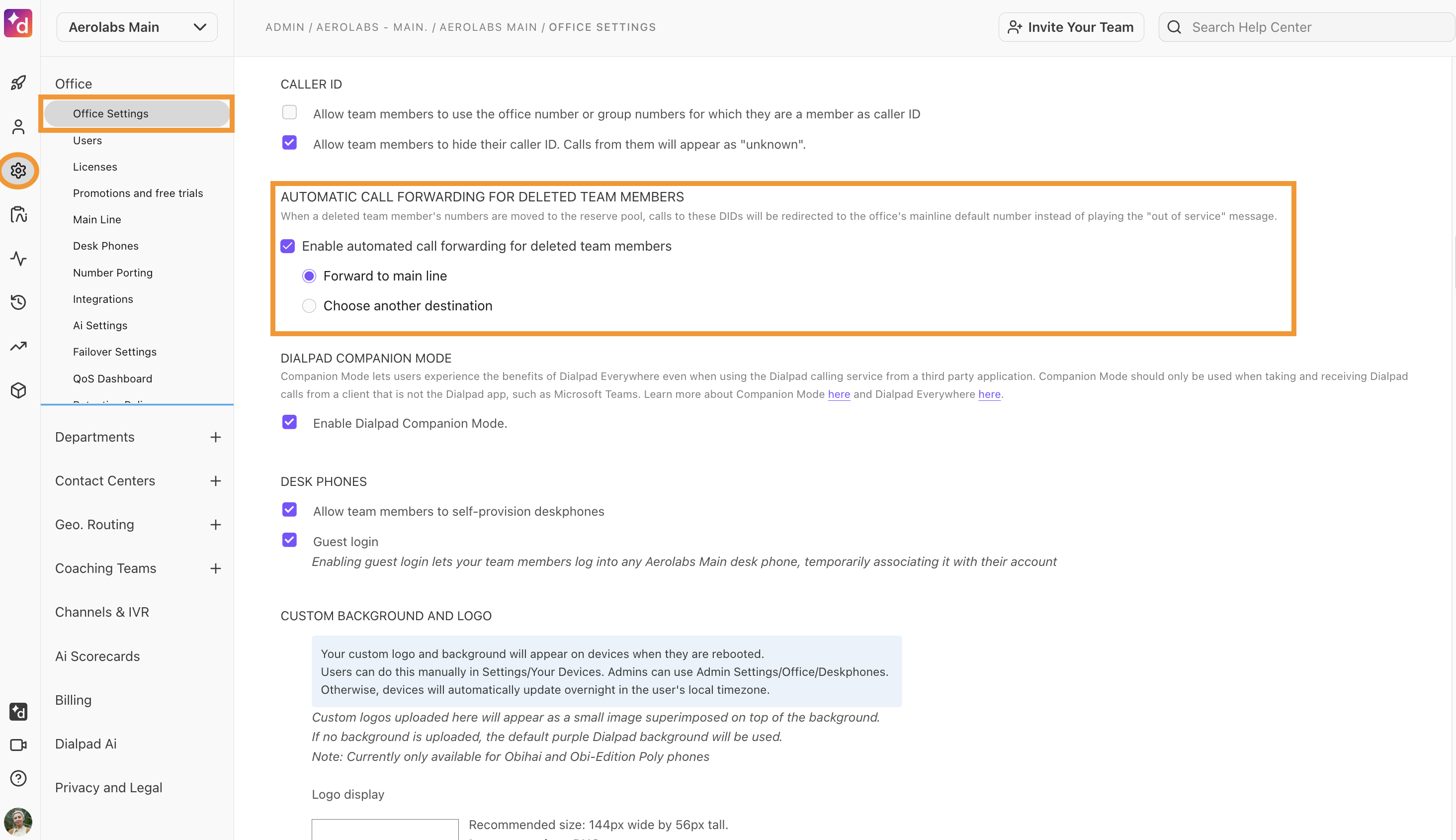
Select where you want the forwarded calls to go
You can have calls forwarded to your Main Line, or to another Shared Line (Contact Center or Department)
Note
When an admin reassigns a number to another user or group, automated call forwarding will be disabled.
Frequently asked questions
Can I set up automated call forwarding for suspended users?
Not currently, but we’re working on it.
Can I automatically forward calls from a reserved number to a personal number?
No.