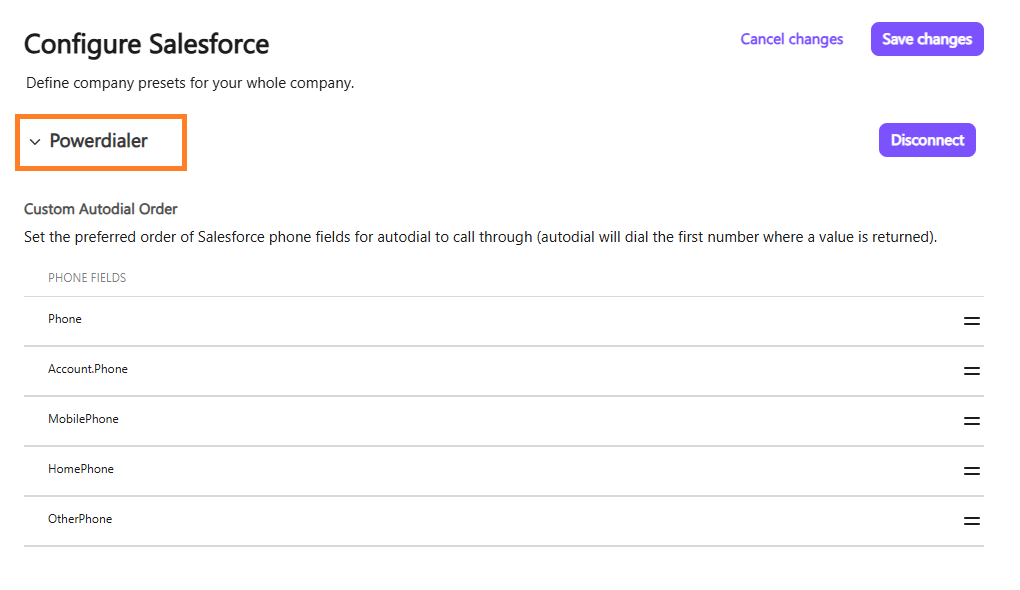Configure Salesforce in Dialpad by setting company-wide presets that centralize call logging, activities, and records. This reduces manual effort, improves data accuracy, and ensures consistent, efficient workflows with customer insights seamlessly connected between Dialpad and Salesforce.
Let’s dive into the details.
Who can use this
Company and Office Admins can configure contact matching and call logging settings.
Enable Salesforce integration
First things first, your Company Admin must enable the Salesforce integration.
Go to your Dialpad Admin Settings.
Select My Company > Integrations
Navigate to Salesforce > Select Options
(4).png)
Select Manage Settings
Go to Enablement details, then check Enable this feature
Select Save changes
(1).png)
Tip
Select Lock settings for all offices to ensure that each office follows your Company's preferred configurations.
Activity logging and linking
Activity logging and linking to Salesforce allow Dialpad to automatically record calls, messages and other interactions tied to the right leads, contacts, or accounts.
Automatic contact matching
Dialpad automatically matches Salesforce records using a contact’s name, phone number, and email. If more than one match is found, the record type you set as the priority will be used to log calls.
.png)
Manual contact matching
Manual Contact Matching lets you confirm the correct Salesforce record for each call, or choose from a list if there are multiple matches.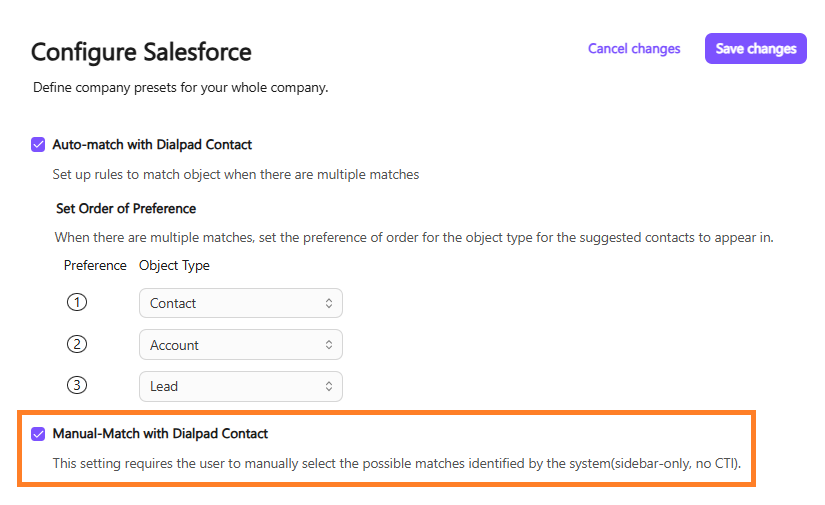
When Manual Match is enabled, Dialpad always asks the user to confirm that the call is logged against the correct Salesforce entity (Lead, Contact, Account, Case).
If multiple matches are found, agents must select the correct one from the list of potential matches.
Resolve person accounts
When you enable Resolve Person Accounts, Dialpad automatically ignores the duplicate contact that’s included with every person’s account record. This keeps auto-matching accurate and tidy.
.png)
Log calls as activities
Enable Log calls as activities to control how Dialpad call data is captured in Salesforce. You can attach recordings, auto-log transferred calls, require exact record matches, or make logging mandatory with notes. It also allows rules for missed calls, like creating new leads or logging voicemails to users or queues.
.png)
For activity logging, you can choose between:
Log call activity as a Salesforce Task: Every call will be logged as a Salesforce task. However, Dialpad won’t be able to populate AI-generated Action Items and Summaries since long text format is not available on the Salesforce Task.
Log call activity as a Dialpad Call Log Object: Every call will be logged with our custom object that is rich with data, including the information generated by Dialpad AI. You can find all the available fields here.
Log call activity as both a Dialpad Call Log Object and Salesforce Task: Every call will be logged with both a Salesforce Task and Dialpad Call Log object.
Log SMS messages as activities
Enable Log SMS messages as activities to give you control over how SMS communications are captured in Salesforce. Admins can enable logging for specific users, automatically record external SMS between agents and customers or prospects, and keep all calls and messages accessible from one central platform.
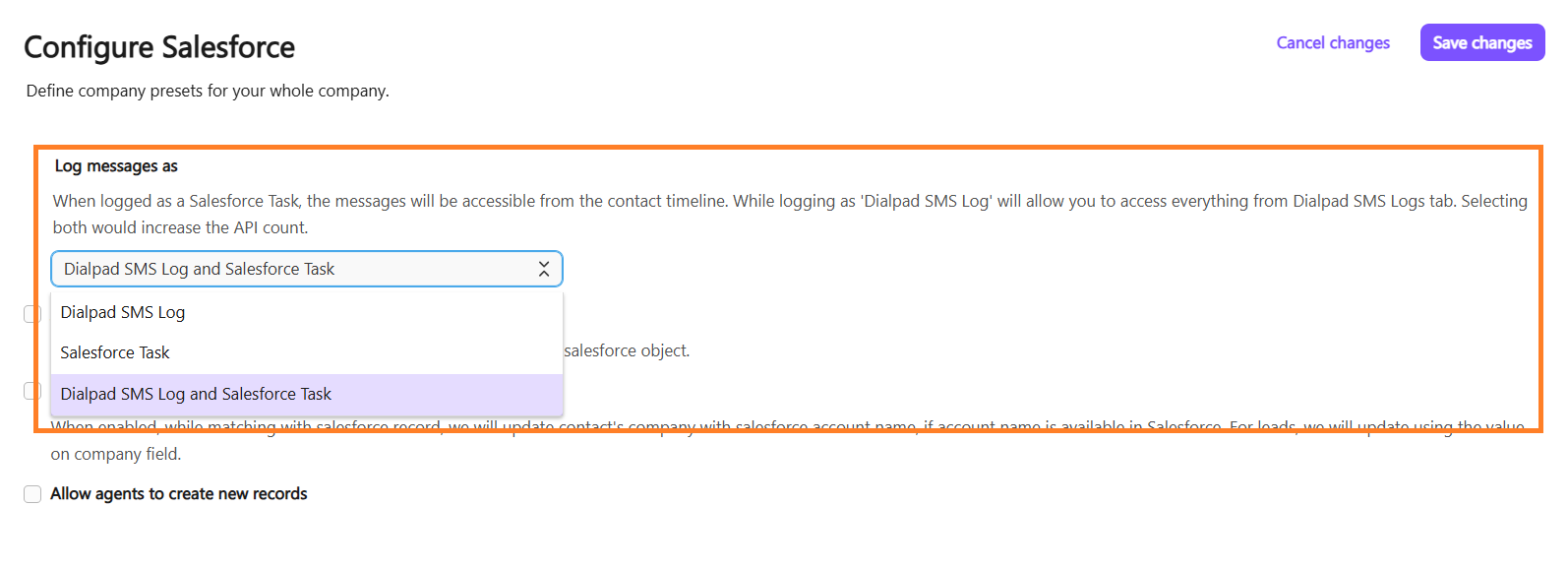
Auto-update contact
When Always update Dialpad Contact name with Salesforce object name is enabled, the Dialpad contact name will always be updated to match the Salesforce object name associated with the call. This setting takes priority over other auto-match options and can only be disabled by unchecking the box.
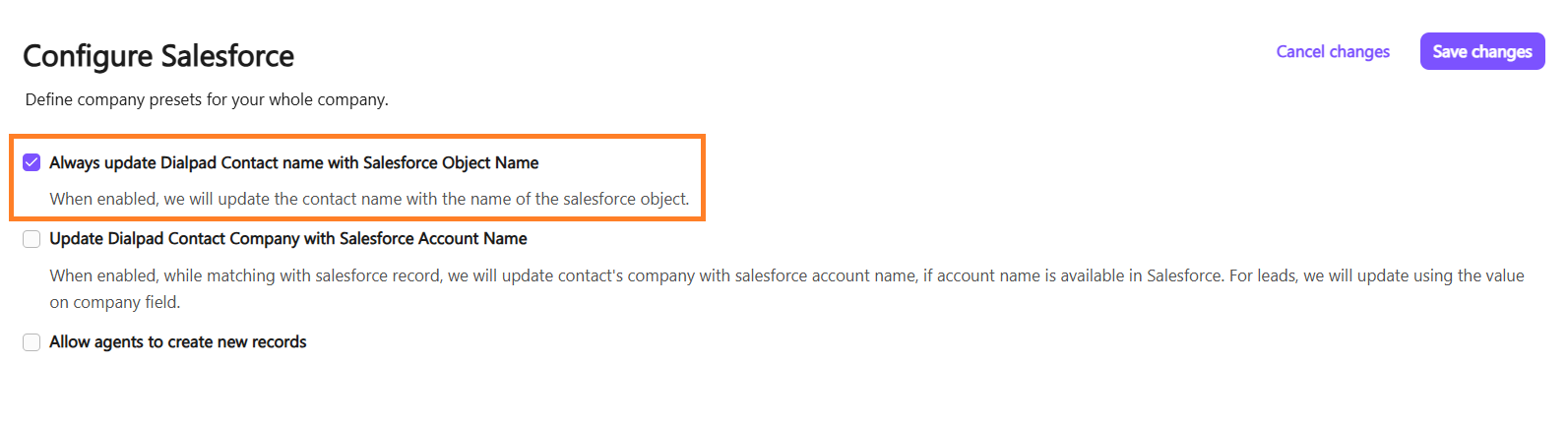
Sync company contact with Salesforce
When Update Dialpad Contact Company with Salesforce Account Name is enabled, your Dialpad contacts will sync with Salesforce. The contact’s company will automatically update with the Salesforce account name if one is available. For leads, the company field value in Salesforce will be used instead.
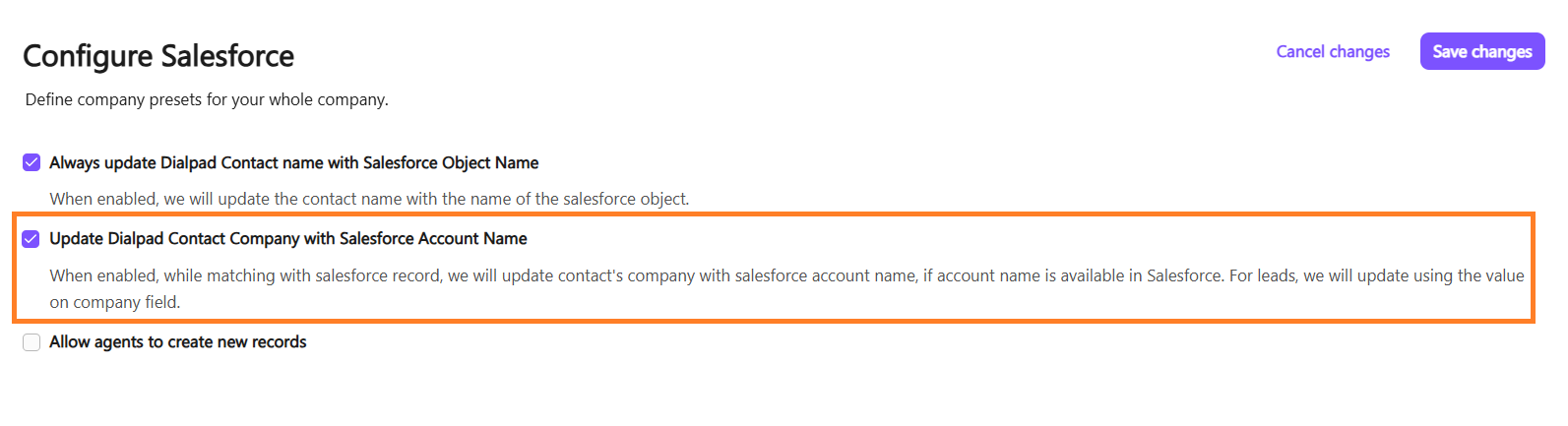
Create new record
When Allow agents to create new records is enabled, agents can create new records in Salesforce directly from Dialpad. This helps ensure that new contacts, leads, or accounts are captured during calls or messages, keeping your Salesforce data up to date.
.png)
Support formula fields while searching and matching records
Dialpad can use formula fields in Salesforce to help find more accurate matches, but enabling this may reduce search speed.
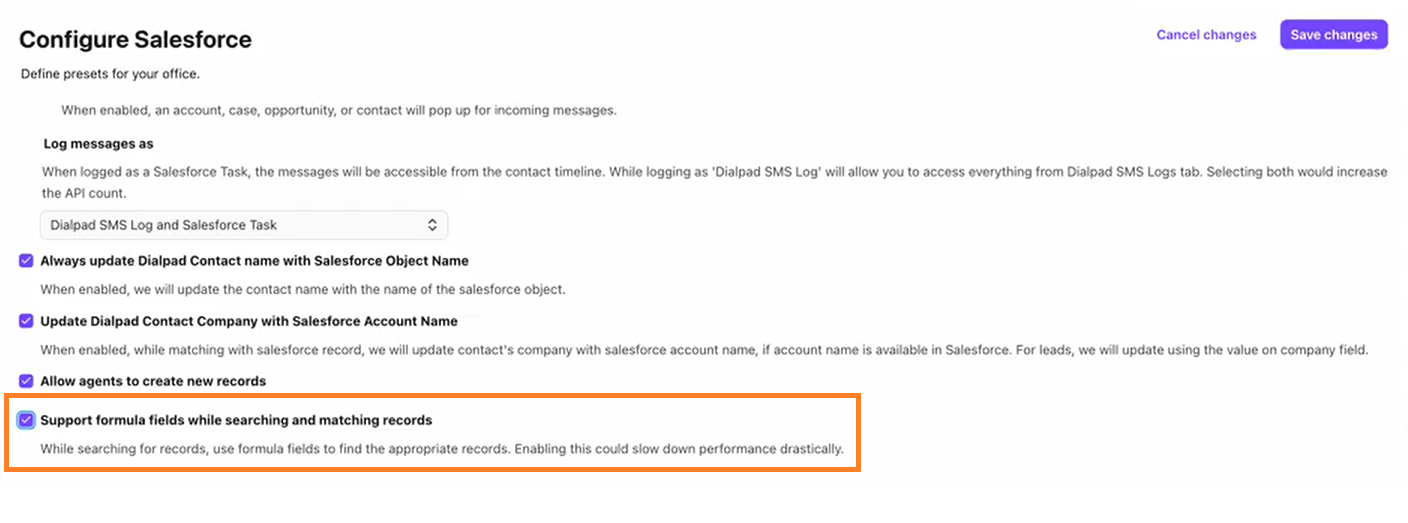
Salesforce CTI Settings
Salesforce CTI settings let you control how Dialpad integrates with Salesforce Lightning, enabling you to call, message, and manage conversations in one place, helping your team save time and keep every interaction organized.
Click action for phone numbers
Enable When phone number is clicked to control what happens when you select a phone number in Salesforce Lightning.
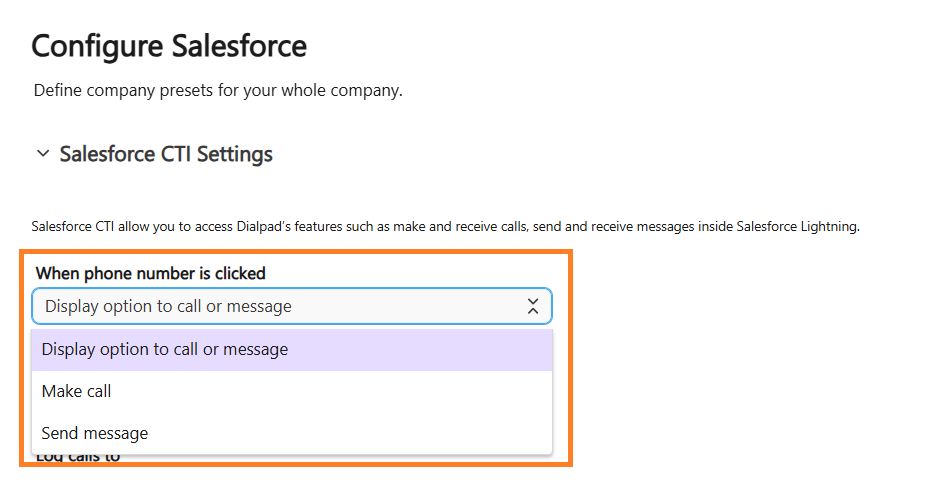
You can choose from the following options:
Display option to call or message: Prompts you to select whether you’d like to place a call or send a message.
Make a call: Automatically starts a call to the selected number.
Send a message: Automatically opens a new message to the selected number.
Navigate to task
Enable Navigate Salesforce to the task after a call is logged to automatically take you to the newly created task once a call is logged. This makes it easy to review, edit, or add details to the task right away, ensuring call records stay accurate and complete.
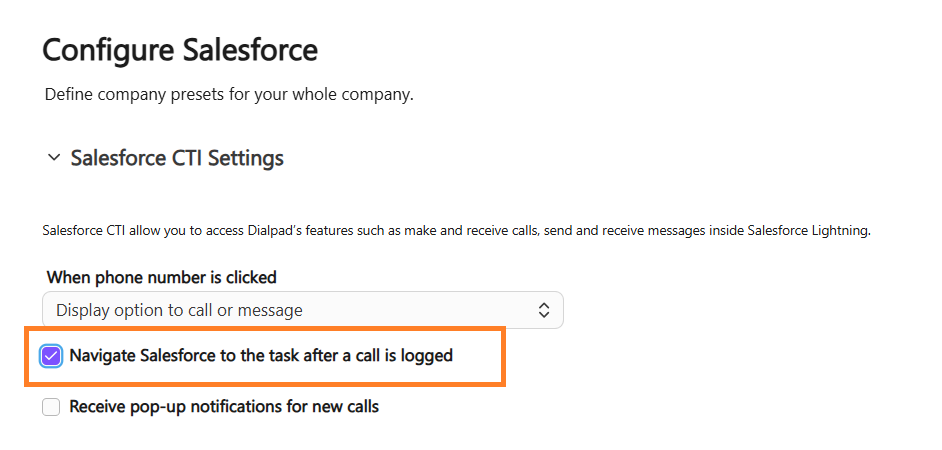
Pop-up alerts for call
Enable Receive pop-up notifications for new calls to see a pop-up notification in Salesforce whenever a new call comes in. This ensures you never miss an incoming call and can quickly answer or take action right from the notification.
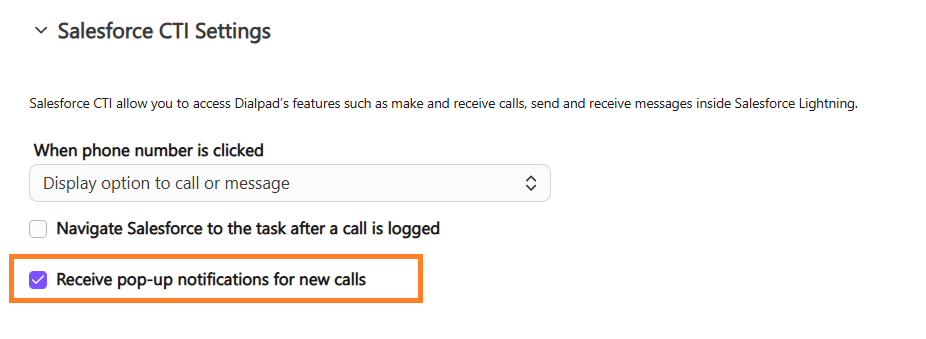
Log calls to specific object
Use the Log calls to setting to control how calls are logged in Salesforce. From the drop-down menu, you can choose to log calls to a single object type, such as a Case, Opportunity, or any custom object.
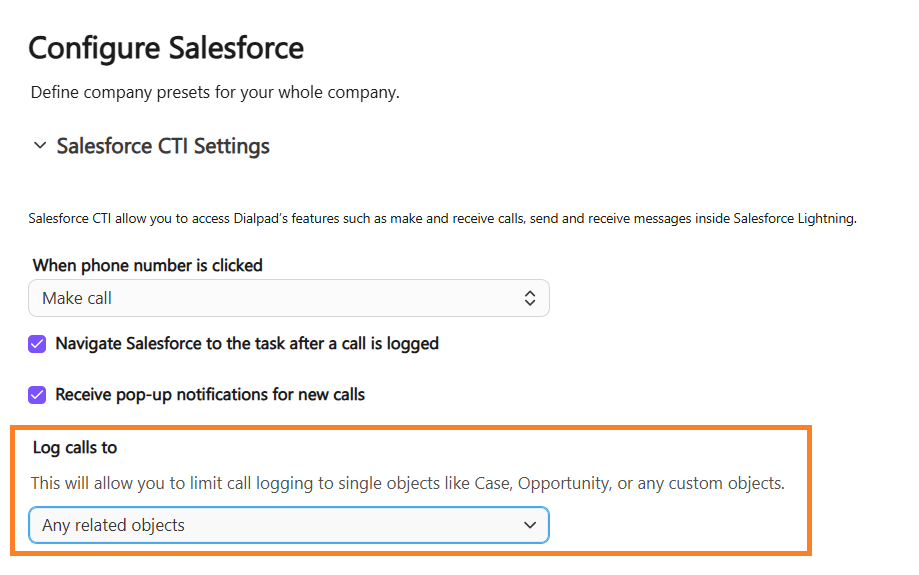
Open related records
Enable Select the following related records when opened in background to allow your agents to choose which related Salesforce records (such as Cases, Opportunities, or custom objects) should automatically open in the background when a call is logged. This makes it easier to access supporting records without interrupting your workflow.
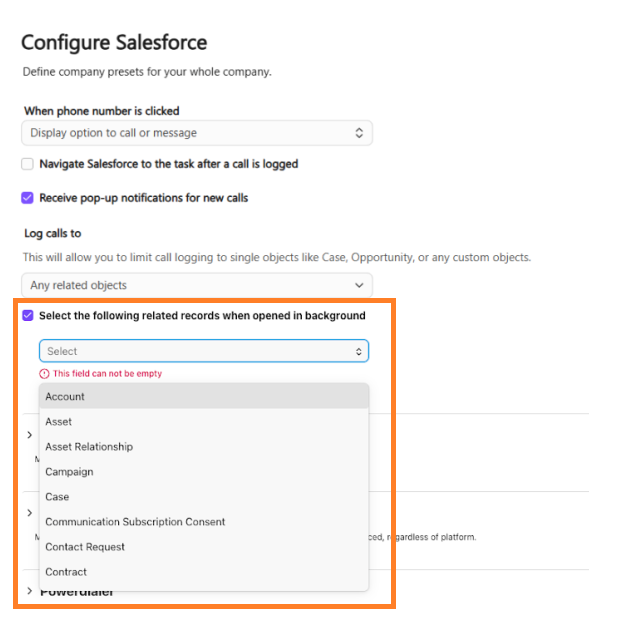
Auto-select records
Enable Automatically select the record if only one record is found to let Salesforce automatically select the record if only one match is found. In case of multiple records, the most recently used record will be selected.
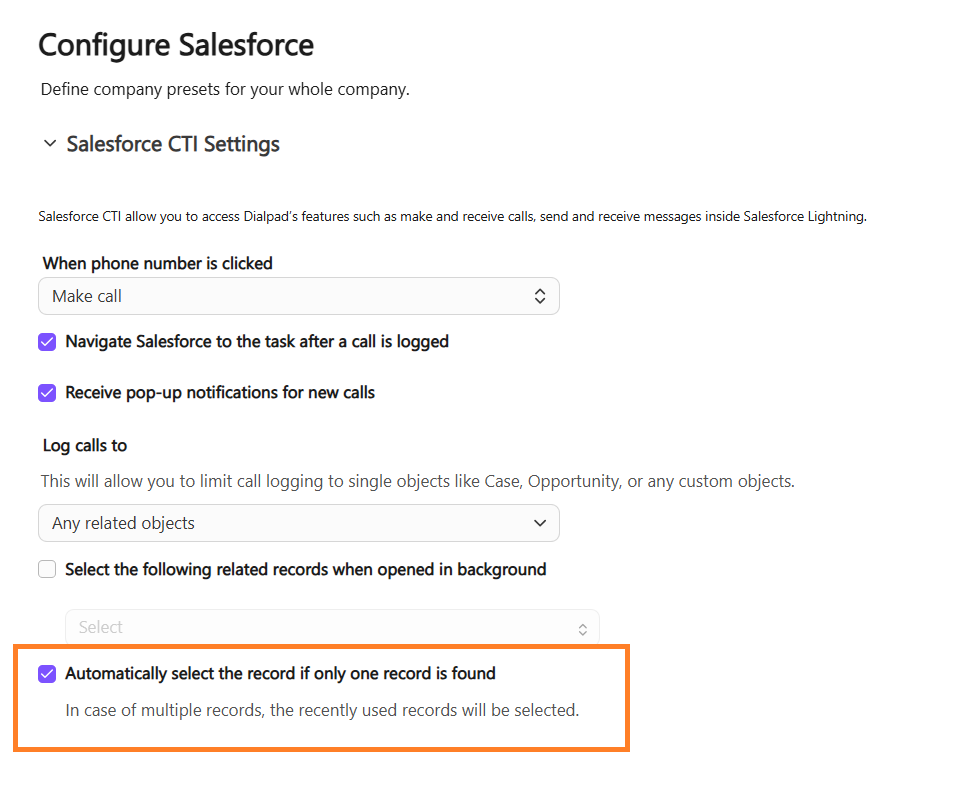
Custom and Standard objects
In Custom and Standard objects, you can map and link objects so users can log calls and associate activities with the correct records. This includes standard objects (like Leads, Contacts, Accounts, and Opportunities) as well as custom objects your organization creates to capture unique business needs.
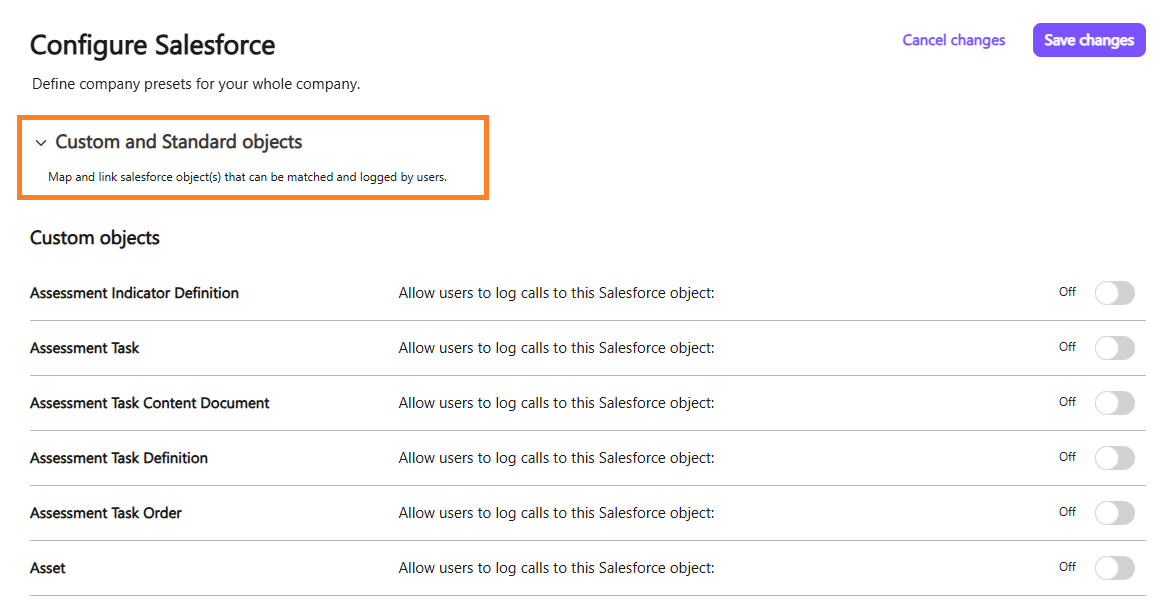
Salesforce Omnichannel
Map Salesforce Omnichannel status to Dialpad status so your agents stay synced across platforms. In Salesforce, Omnichannel is a feature that routes work items (like cases, chats, or leads) to the right agents based on their availability and capacity.
.png)
Note
This setup flow sets up queue-based routing for Omnichannel, not skills-based routing. You must set up skills-based routing manually.
Powerdialer
With Salesforce Powerdialer, agents can auto-call through Salesforce dial lists without opening each record. Managers can create these lists, and autodial follows the preferred phone field order, dialing the first available number.