In the dynamic world of remote work, now, more than ever, is it important to update your password regularly to keep your data secure.
Not to worry, we've made this process quick and easy. Let's take a look at the steps below.
Who can use this
Instructions below are for users who sign into Dialpad using an email and password.
Note
If you're using Google or Microsoft Office 365, you'll need to reset your password via your productivity suite. Dialpad will automatically mark the change the next time you try our login authentication.
Change your password
To change your password, head to Your settings.
Select Change your Password
.png)
Enter your current password
Enter your new password
Enter your new password again
Select Save Changes
Just like that, your new password is set.
Reset your password
Can't remember your password? No problem, we've got you covered.
From Dialpad.com, navigate to Login and select Forgot Password.
Enter your email address, then select Reset Your Password.
Dialpad will send an email with instructions to reset your password.
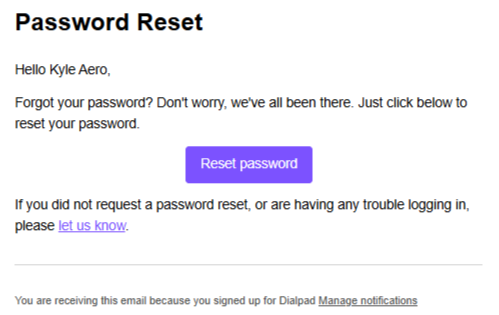
Be sure to read through our password requirements to ensure your account remains secure.
Tip
If you go through the 'forgot password' steps and your account uses G Suite or Office 365 to login to Dialpad, you will receive an email from Dialpad with login instructions.
Password requirements
Your password can be any combination of letters, numbers, and symbols (ASCII-standard characters only).
Your Dialpad password must:
Be at least 12 characters long
Contain 1 number
Contain 1 upper-case character
Contain 1 special character (e.g !@#$%%^&*()_+)
Accents and accented characters aren't supported