Data analytics provides a competitive advantage and drives business value, but it can also be a confusing topic for many. So, let's review some of the most frequently asked questions.
What unit of time does a 'duration' metric use?
For any duration metric (call_duration, ringing_duration, etc), time is displayed in minutes.
For example, a call duration of 0.25 equals 0.25 of 1 minute (15 seconds).
How come when I filter for Department Calls, the totals for missed calls don't match my exported list?
Your analytics dashboard will show slightly different stats than your exported Department/Call Center stats.
That's because the dashboard only displays the missed calls at the Department/Call Center level, while the exported list shows the number of missed calls at the Operator/Agent level.
Think of it like this: A call that comes into a Department/Call Center may be missed by one Operator/Agent but picked up by another, which is why an Operator/Agent can show a higher number of missed calls than what's being reported on the Department/Call Center level.
Are missed call stats for Departments and Contact Centers different?
Yes. For Contact Centers, a missed call is an inbound call where we called your available Agents, but they didn't accept the call. The difference between a missed call and an abandoned call is that with a missed call, there are available agents who have been rung out to (and they missed the call).
In an abandoned call, Dialpad never rang out to any agent because no agents were available (or the other scenarios outlined under Abandoned).
For Departments and Main Lines, a missed call is an inbound call where Dialpad attempted to ring an Operator, but the Operator didn't answer.
How can I view call activity for a room phone?
To view your room phone's call activity, make sure that your Entire Office is selected from the drop-down menu. Select your timeframe, then select Export Statistics.
When you open your exported file, sort the data based on name or target_type to view calls handled with a room phone.
How are 'Text Messages - Inside Office' calculated?
'Text Messages - Inside Office' are messages sent internally between two users within your Office.
Remember that messaging within a Department to another internal user will also count towards this metric. However, if your Department Operators are messaging a Department contact (i.e. someone outside of your Office), that would count toward the External Contacts instead.
Why does the time zone seem off?
If you notice that your timezone seems off when looking at your analytics, it may be because your personal timezone (under Dialpad.com > Profile > Timezone) is different from your office timezone.
By default, your analytics will display metrics using your office's time zone. This way, whether you are the office or department admin, you’ll see metrics based on a consistent reporting method.
If we have multiple offices, which office time zone is the default?
The timezone that appears in your report will be the time zone of your office.
Think of each office as a separate entity. For example, office A's timezone is EST, and office B's is PST. When the admin from office B looks at their analytics, they'll see their default time zone as PST. Likewise, office A will see theirs as EST.
How do I change my office's time zone?
Company and Office Admins can change an Office time zone from the Admin Portal.
Navigate to Office > Main Line
Select Business Hours & Call Handling
Navigate to Timezone and choose a time zone
Select Display all time zones if you don't see your time zone listed in the drop-down menu
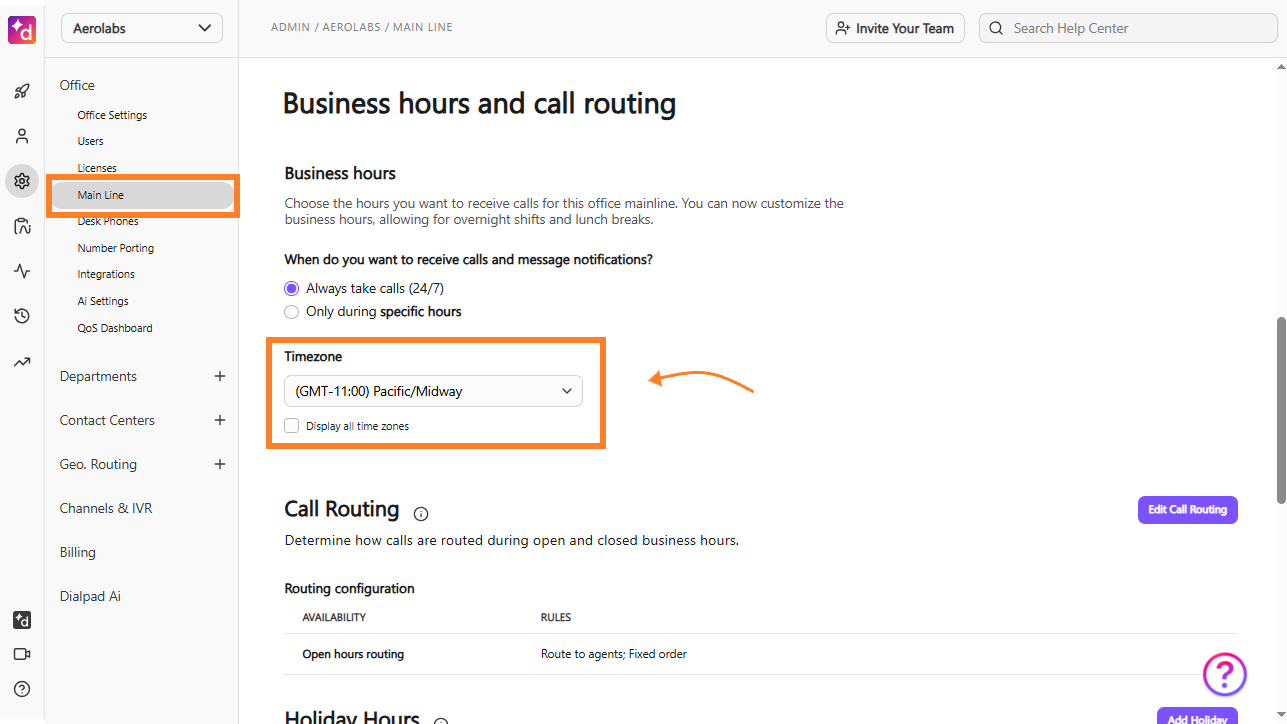
Why can't I filter for Ai CSAT and multiple Contact Centers?
Ai CSAT data doesn’t permit multi-target searching.
What's the difference between exporting statistics and call logs?
Exporting Call Logs
Exports call metrics aggregated by the user and date level (day/month, etc.)
More of a detailed breakdown of your Top User leaderboard
Exporting Statistics
Exports call metrics aggregated by the call direction (inbound/outbound) and date level (day/month, etc.)
A more detailed breakdown of specific calls
Why do yesterday's details not show the full 24 hours?
When you filter for yesterday's analytics, Dialpad will display complete results no later than 4 AM in your time zone.
Did my analytics change?
Depending on how far back you're looking, they might have. On August 12, 2022, we implemented changes to our analytics definitions to provide you with a more granular view of your team's interactions. Be sure to read this Help Center article to learn more.