- 04 Oct 2023
- 2 Minutes to read
- Print
- DarkLight
- PDF
Add and Manage Multiple Offices
- Updated on 04 Oct 2023
- 2 Minutes to read
- Print
- DarkLight
- PDF
- New
If you've signed up with G Suite or Office 365, your primary office admin (meaning the first person who signed up for your account) automatically becomes a Company Admin.
Let's take a look at adding and managing multiple offices.
If you're an invoiced customer, please reach out to our Support Team to create multiple offices.
Add a new US office
To add a new US office to your account, head to your Admin Settings from Dialpad.com
- Select My Company from the drop-down menu in the upper left-hand corner
- Select Add New Office
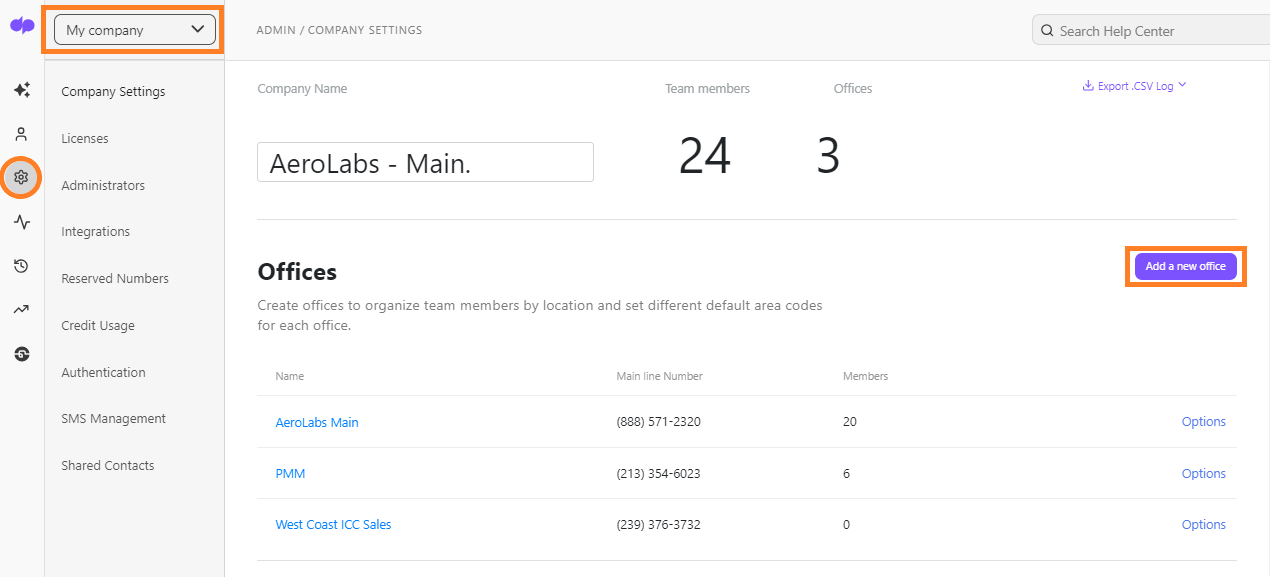
You'll be walked through creating a new office which includes sections to:
- Name your office
- Add the office admin
- Add E911 location
- Select main line phone number
- Enter payment information (credit card)
- If on unified invoice billing, you'll skip this step
- If not on unified invoice billing, you provide billing details
Once your new office is created, you'll see it appear under the Offices section of your Company Settings.
Clicking on an individual office will pull up your office settings, including areas to:
- Create/edit your office name
- Export your entire company list of users
- Add/Remove Office Admins (or via your Team page)
- Adjust office-wide settings
- Create Executive Assistant Pairings
- Register E911 Location
Need to move users from one office to another? If you're on a Pro or Enterprise Plan, Company Admins can easily transfer users from one office to another. Read this Help Center article to learn how.
Add an international office
To add an international office, please reach out to support.
Don't forget, you'll need to be the Company Admin in order to add an office.
Company settings
To view your company settings, navigate to Admin Settings and select My Company from the drop-down menu.
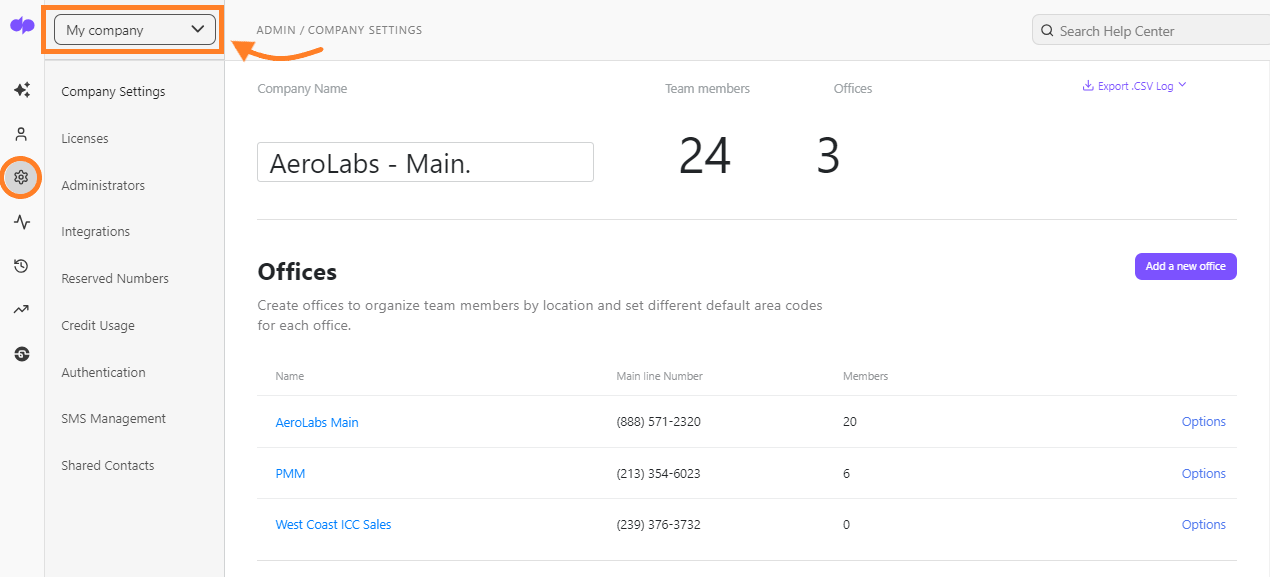
Each office listed in your company settings page has its own drop-down menu which gives you the ability to rename your company or jump to your office settings, team page, or billing.
Add a regional office admin
Assign a regional office admin when you need a specific administrator to manage more than one office at a time.
To assign a company administrator as a regional office administrator, head to your Company Settings from Dialpad.com
- Select Administrators
- Add the team member if they're not already displayed
- Select Options
- Select Make Regional Administrator
- Click on Select Offices
- Select the offices you want the team member to manage
- Select Save
To change the offices that a regional administrator manages, simply navigate back to the Administrators section of your Company Settings.
- Select Change Offices next to the user's name
- Select the desired offices
- Select Save
.png)


.png)
